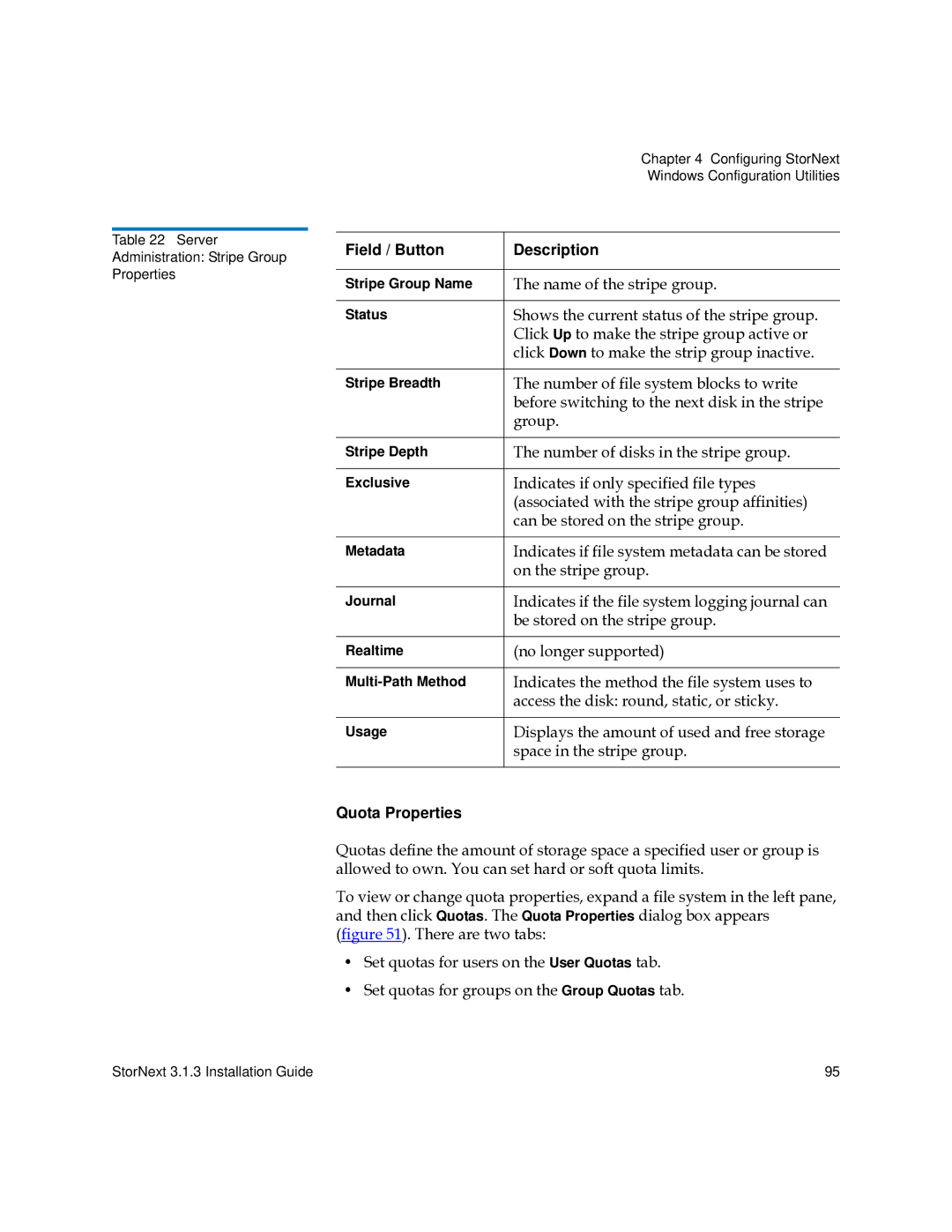Table 22 Server
Administration: Stripe Group
Properties
| Chapter 4 Configuring StorNext |
| Windows Configuration Utilities |
|
|
Field / Button | Description |
|
|
Stripe Group Name | The name of the stripe group. |
|
|
Status | Shows the current status of the stripe group. |
| Click Up to make the stripe group active or |
| click Down to make the strip group inactive. |
|
|
Stripe Breadth | The number of file system blocks to write |
| before switching to the next disk in the stripe |
| group. |
|
|
Stripe Depth | The number of disks in the stripe group. |
|
|
Exclusive | Indicates if only specified file types |
| (associated with the stripe group affinities) |
| can be stored on the stripe group. |
|
|
Metadata | Indicates if file system metadata can be stored |
| on the stripe group. |
|
|
Journal | Indicates if the file system logging journal can |
| be stored on the stripe group. |
|
|
Realtime | (no longer supported) |
|
|
Indicates the method the file system uses to | |
| access the disk: round, static, or sticky. |
|
|
Usage | Displays the amount of used and free storage |
| space in the stripe group. |
|
|
Quota Properties
Quotas define the amount of storage space a specified user or group is allowed to own. You can set hard or soft quota limits.
To view or change quota properties, expand a file system in the left pane, and then click Quotas. The Quota Properties dialog box appears (figure 51). There are two tabs:
•Set quotas for users on the User Quotas tab.
•Set quotas for groups on the Group Quotas tab.
StorNext 3.1.3 Installation Guide | 95 |