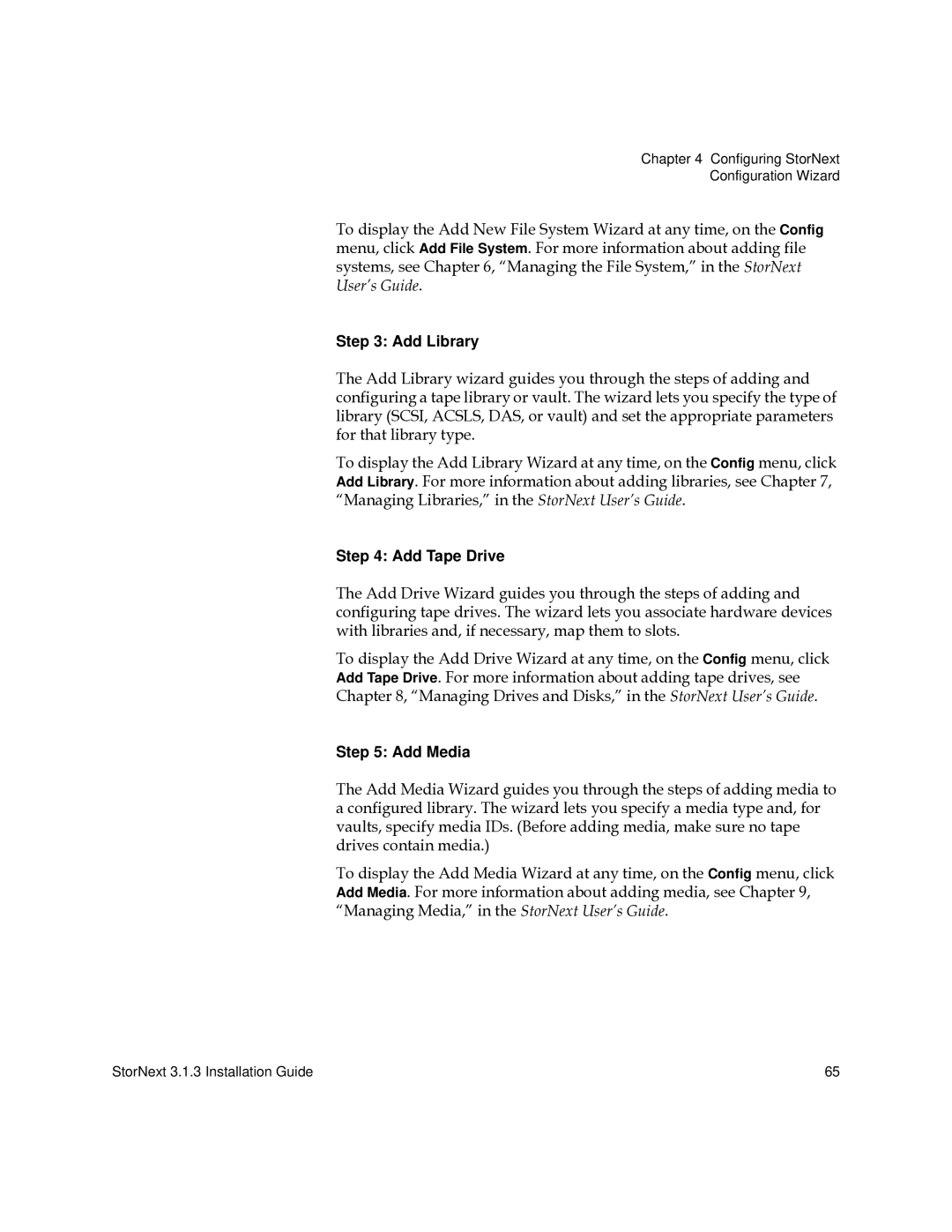Chapter 4 Configuring StorNext
Configuration Wizard
To display the Add New File System Wizard at any time, on the Config menu, click Add File System. For more information about adding file systems, see Chapter 6, “Managing the File System,” in the StorNext User’s Guide.
Step 3: Add Library
The Add Library wizard guides you through the steps of adding and configuring a tape library or vault. The wizard lets you specify the type of library (SCSI, ACSLS, DAS, or vault) and set the appropriate parameters for that library type.
To display the Add Library Wizard at any time, on the Config menu, click Add Library. For more information about adding libraries, see Chapter 7, “Managing Libraries,” in the StorNext User’s Guide.
Step 4: Add Tape Drive
The Add Drive Wizard guides you through the steps of adding and configuring tape drives. The wizard lets you associate hardware devices with libraries and, if necessary, map them to slots.
To display the Add Drive Wizard at any time, on the Config menu, click Add Tape Drive. For more information about adding tape drives, see Chapter 8, “Managing Drives and Disks,” in the StorNext User’s Guide.
Step 5: Add Media
The Add Media Wizard guides you through the steps of adding media to a configured library. The wizard lets you specify a media type and, for vaults, specify media IDs. (Before adding media, make sure no tape drives contain media.)
To display the Add Media Wizard at any time, on the Config menu, click Add Media. For more information about adding media, see Chapter 9, “Managing Media,” in the StorNext User’s Guide.
StorNext 3.1.3 Installation Guide | 65 |