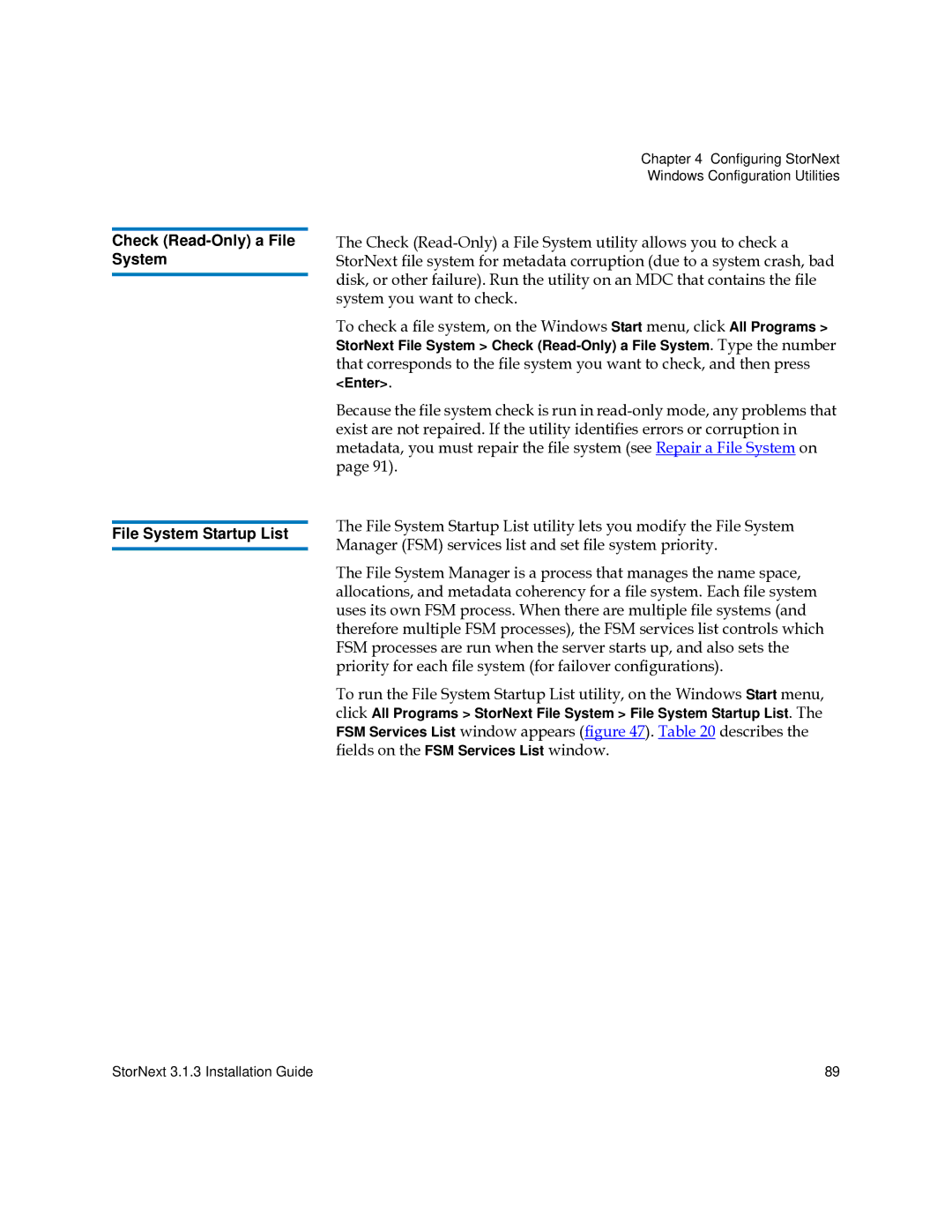Check (Read-Only) a File System
File System Startup List
Chapter 4 Configuring StorNext
Windows Configuration Utilities
The Check
To check a file system, on the Windows Start menu, click All Programs > StorNext File System > Check
Because the file system check is run in
The File System Startup List utility lets you modify the File System Manager (FSM) services list and set file system priority.
The File System Manager is a process that manages the name space, allocations, and metadata coherency for a file system. Each file system uses its own FSM process. When there are multiple file systems (and therefore multiple FSM processes), the FSM services list controls which FSM processes are run when the server starts up, and also sets the priority for each file system (for failover configurations).
To run the File System Startup List utility, on the Windows Start menu, click All Programs > StorNext File System > File System Startup List. The FSM Services List window appears (figure 47). Table 20 describes the fields on the FSM Services List window.
StorNext 3.1.3 Installation Guide | 89 |