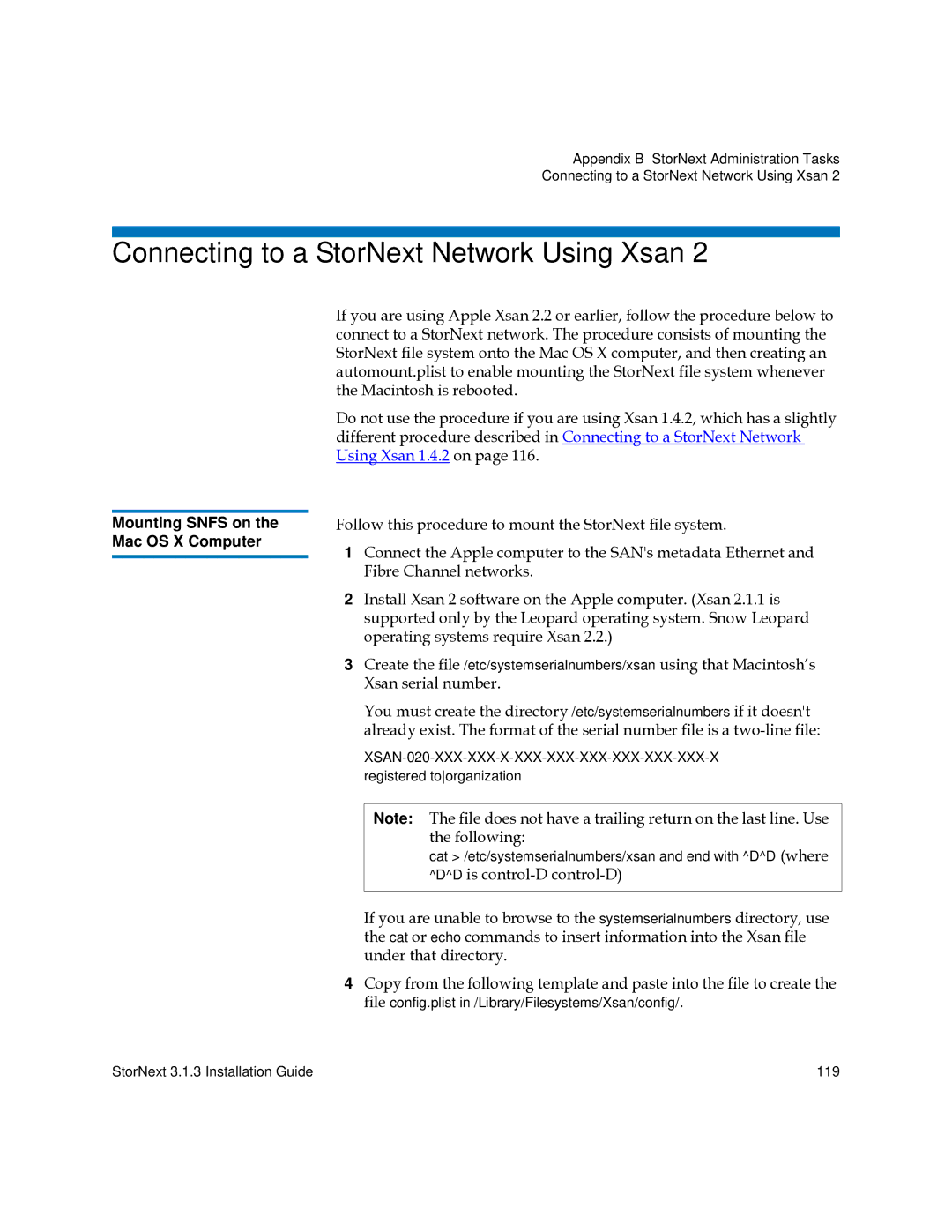Appendix B StorNext Administration Tasks
Connecting to a StorNext Network Using Xsan 2
Connecting to a StorNext Network Using Xsan 2
Mounting SNFS on the Mac OS X Computer
If you are using Apple Xsan 2.2 or earlier, follow the procedure below to connect to a StorNext network. The procedure consists of mounting the StorNext file system onto the Mac OS X computer, and then creating an automount.plist to enable mounting the StorNext file system whenever the Macintosh is rebooted.
Do not use the procedure if you are using Xsan 1.4.2, which has a slightly different procedure described in Connecting to a StorNext Network Using Xsan 1.4.2 on page 116.
Follow this procedure to mount the StorNext file system.
1Connect the Apple computer to the SAN's metadata Ethernet and Fibre Channel networks.
2Install Xsan 2 software on the Apple computer. (Xsan 2.1.1 is supported only by the Leopard operating system. Snow Leopard operating systems require Xsan 2.2.)
3Create the file /etc/systemserialnumbers/xsan using that Macintosh’s Xsan serial number.
You must create the directory /etc/systemserialnumbers if it doesn't already exist. The format of the serial number file is a
Note: The file does not have a trailing return on the last line. Use the following:
cat > /etc/systemserialnumbers/xsan and end with ^D^D (where ^D^D is
If you are unable to browse to the systemserialnumbers directory, use the cat or echo commands to insert information into the Xsan file under that directory.
4Copy from the following template and paste into the file to create the file config.plist in /Library/Filesystems/Xsan/config/.
StorNext 3.1.3 Installation Guide | 119 |