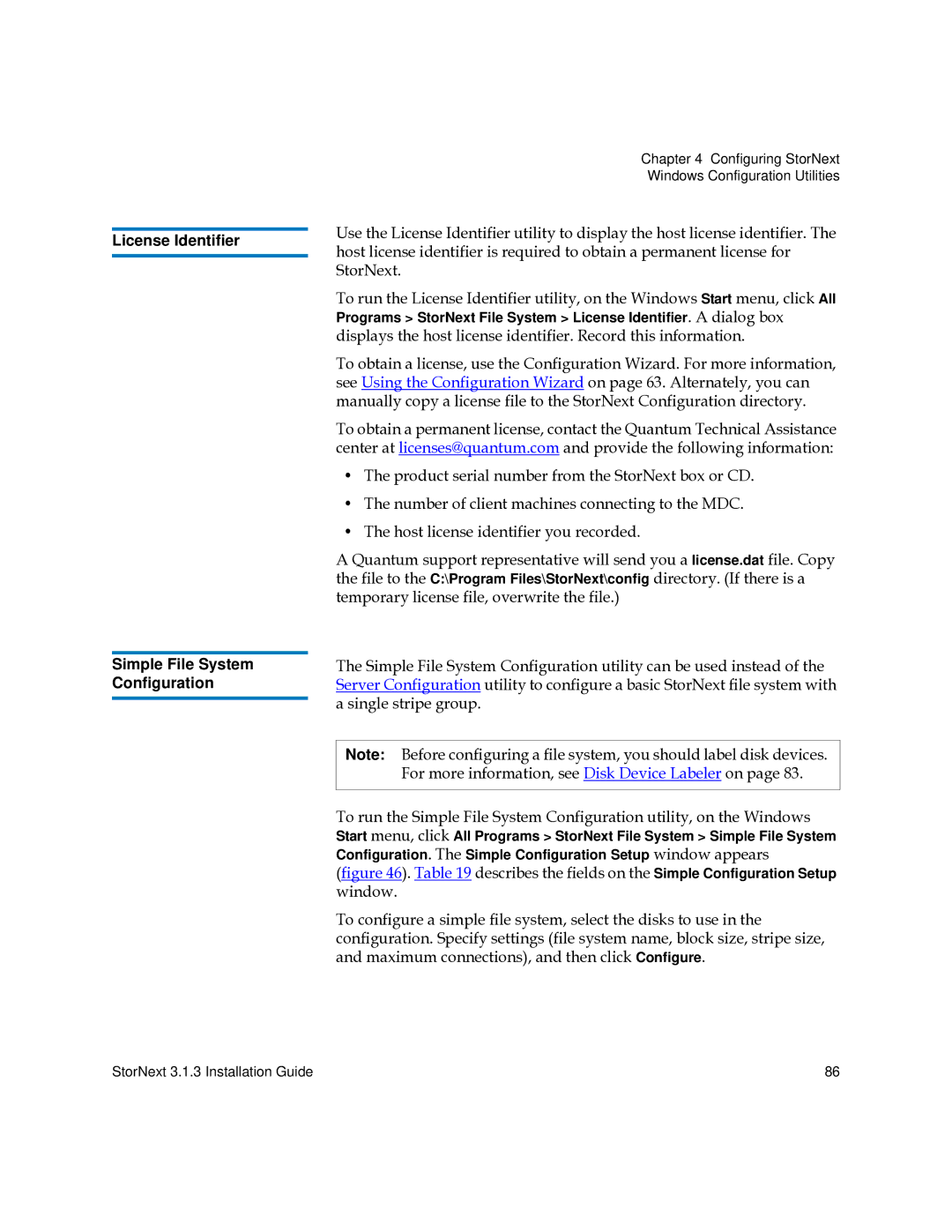License Identifier
Simple File System Configuration
Chapter 4 Configuring StorNext
Windows Configuration Utilities
Use the License Identifier utility to display the host license identifier. The host license identifier is required to obtain a permanent license for StorNext.
To run the License Identifier utility, on the Windows Start menu, click All Programs > StorNext File System > License Identifier. A dialog box displays the host license identifier. Record this information.
To obtain a license, use the Configuration Wizard. For more information, see Using the Configuration Wizard on page 63. Alternately, you can manually copy a license file to the StorNext Configuration directory.
To obtain a permanent license, contact the Quantum Technical Assistance center at licenses@quantum.com and provide the following information:
•The product serial number from the StorNext box or CD.
•The number of client machines connecting to the MDC.
•The host license identifier you recorded.
A Quantum support representative will send you a license.dat file. Copy the file to the C:\Program Files\StorNext\config directory. (If there is a temporary license file, overwrite the file.)
The Simple File System Configuration utility can be used instead of the Server Configuration utility to configure a basic StorNext file system with a single stripe group.
Note: Before configuring a file system, you should label disk devices. For more information, see Disk Device Labeler on page 83.
To run the Simple File System Configuration utility, on the Windows Start menu, click All Programs > StorNext File System > Simple File System Configuration. The Simple Configuration Setup window appears (figure 46). Table 19 describes the fields on the Simple Configuration Setup window.
To configure a simple file system, select the disks to use in the configuration. Specify settings (file system name, block size, stripe size, and maximum connections), and then click Configure.
StorNext 3.1.3 Installation Guide | 86 |