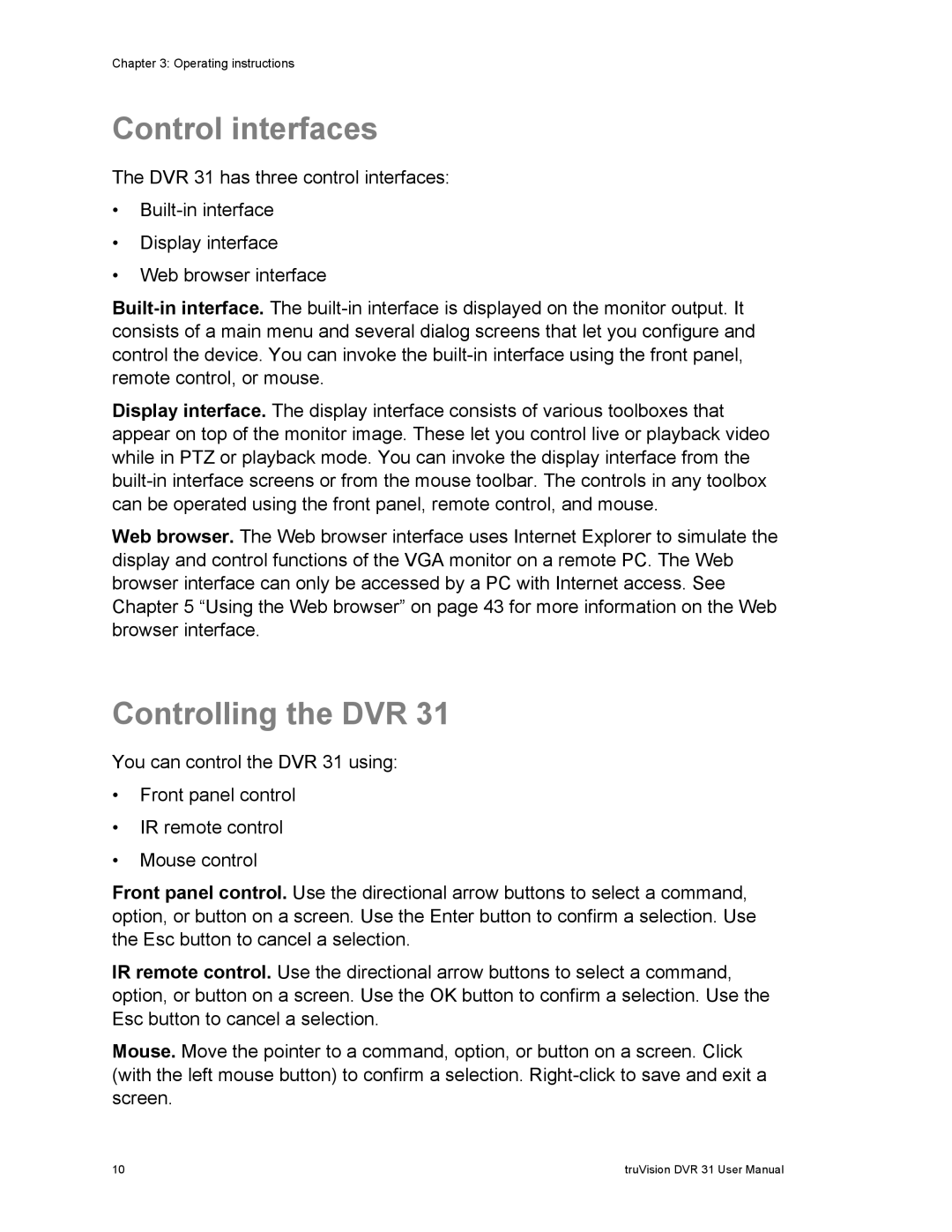Chapter 3: Operating instructions
Control interfaces
The DVR 31 has three control interfaces:
•
•Display interface
•Web browser interface
Display interface. The display interface consists of various toolboxes that appear on top of the monitor image. These let you control live or playback video while in PTZ or playback mode. You can invoke the display interface from the
Web browser. The Web browser interface uses Internet Explorer to simulate the display and control functions of the VGA monitor on a remote PC. The Web browser interface can only be accessed by a PC with Internet access. See Chapter 5 “Using the Web browser” on page 43 for more information on the Web browser interface.
Controlling the DVR 31
You can control the DVR 31 using:
•Front panel control
•IR remote control
•Mouse control
Front panel control. Use the directional arrow buttons to select a command, option, or button on a screen. Use the Enter button to confirm a selection. Use the Esc button to cancel a selection.
IR remote control. Use the directional arrow buttons to select a command, option, or button on a screen. Use the OK button to confirm a selection. Use the Esc button to cancel a selection.
Mouse. Move the pointer to a command, option, or button on a screen. Click (with the left mouse button) to confirm a selection.
10 | truVision DVR 31 User Manual |