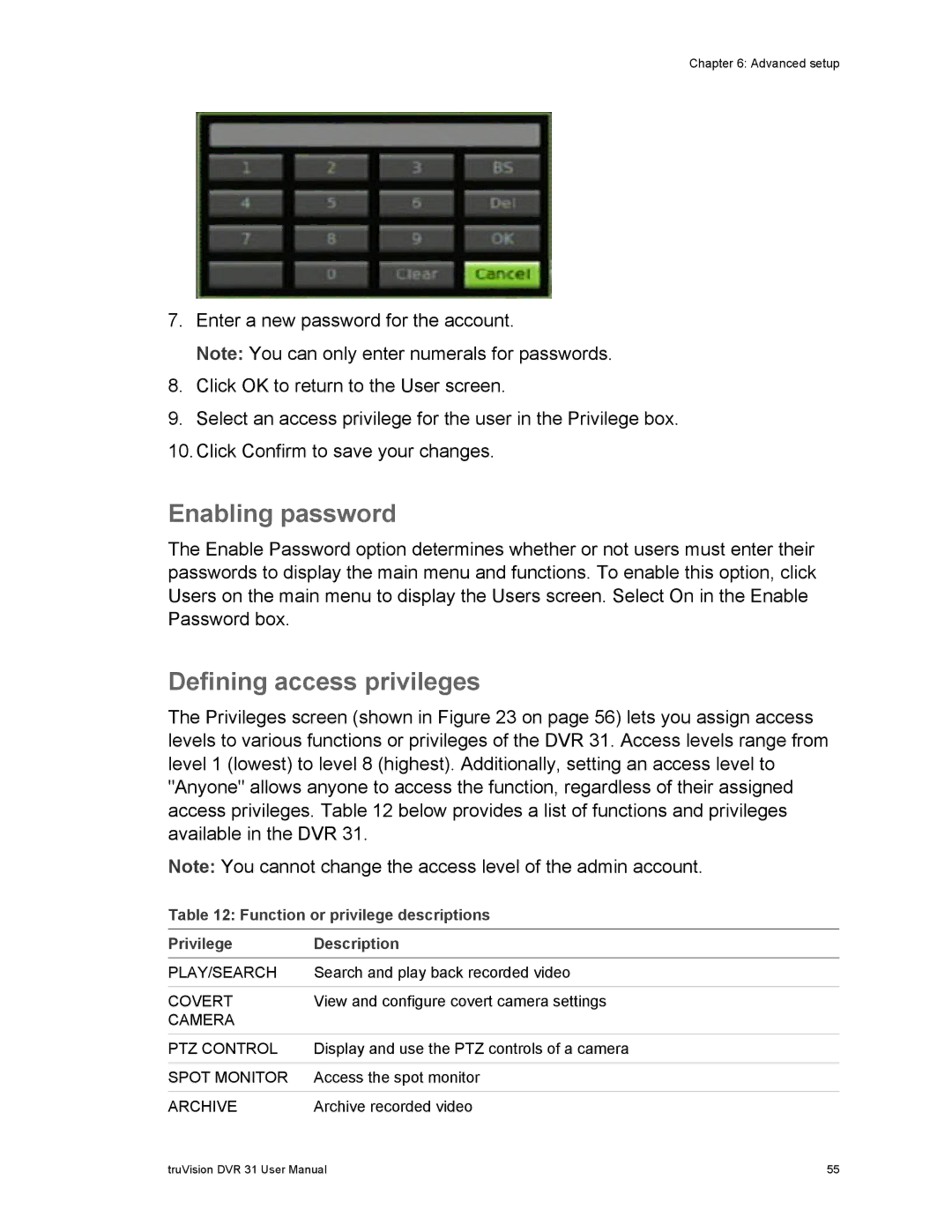Chapter 6: Advanced setup
7.Enter a new password for the account.
Note: You can only enter numerals for passwords.
8.Click OK to return to the User screen.
9.Select an access privilege for the user in the Privilege box.
10.Click Confirm to save your changes.
Enabling password
The Enable Password option determines whether or not users must enter their passwords to display the main menu and functions. To enable this option, click Users on the main menu to display the Users screen. Select On in the Enable Password box.
Defining access privileges
The Privileges screen (shown in Figure 23 on page 56) lets you assign access levels to various functions or privileges of the DVR 31. Access levels range from level 1 (lowest) to level 8 (highest). Additionally, setting an access level to "Anyone" allows anyone to access the function, regardless of their assigned access privileges. Table 12 below provides a list of functions and privileges available in the DVR 31.
Note: You cannot change the access level of the admin account.
Table 12: Function or privilege descriptions
Privilege | Description |
PLAY/SEARCH | Search and play back recorded video |
|
|
COVERT | View and configure covert camera settings |
CAMERA |
|
|
|
PTZ CONTROL | Display and use the PTZ controls of a camera |
|
|
SPOT MONITOR | Access the spot monitor |
|
|
ARCHIVE | Archive recorded video |
truVision DVR 31 User Manual | 55 |