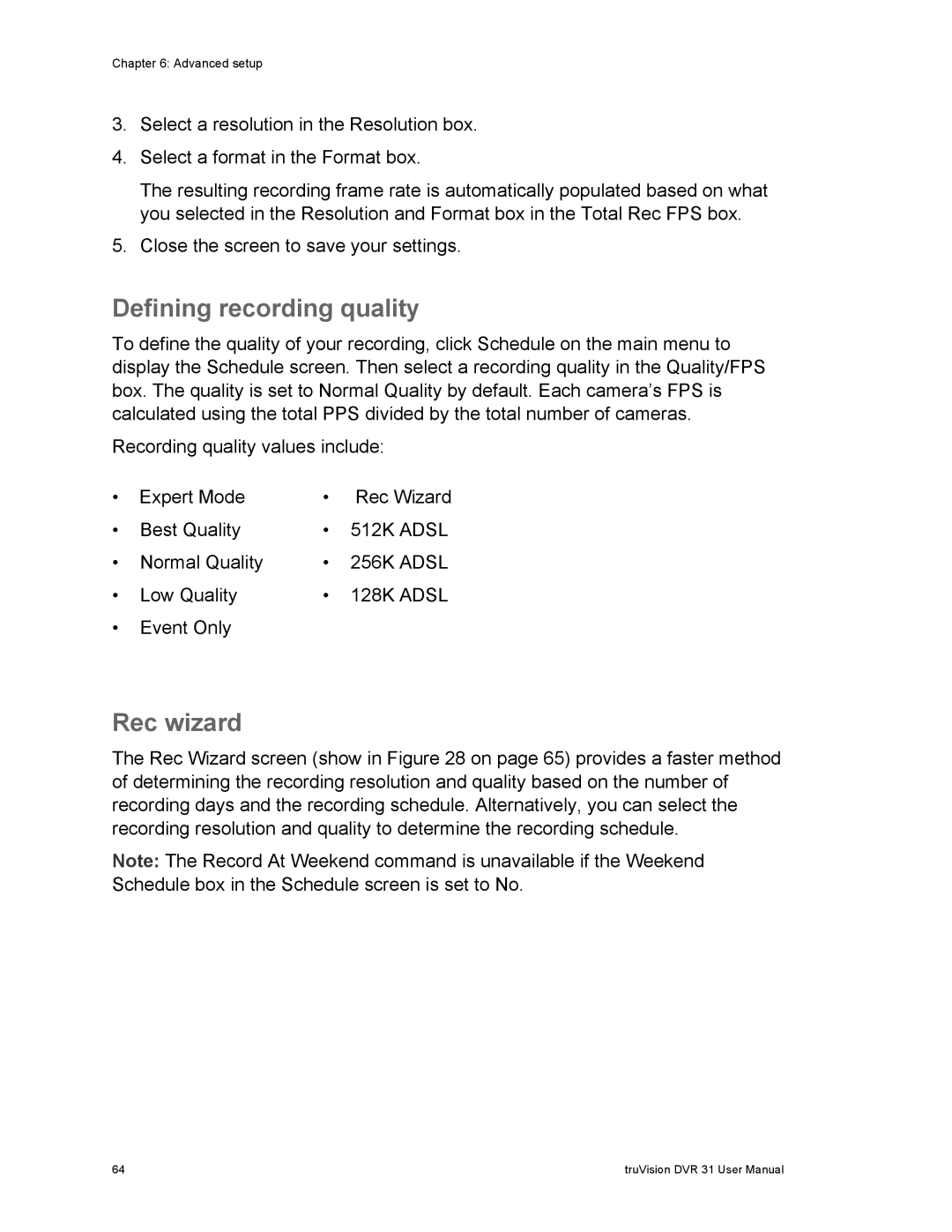Chapter 6: Advanced setup
3.Select a resolution in the Resolution box.
4.Select a format in the Format box.
The resulting recording frame rate is automatically populated based on what you selected in the Resolution and Format box in the Total Rec FPS box.
5.Close the screen to save your settings.
Defining recording quality
To define the quality of your recording, click Schedule on the main menu to display the Schedule screen. Then select a recording quality in the Quality/FPS box. The quality is set to Normal Quality by default. Each camera’s FPS is calculated using the total PPS divided by the total number of cameras.
Recording quality values include:
• | Expert Mode | • | Rec Wizard |
• | Best Quality | • | 512K ADSL |
• | Normal Quality | • | 256K ADSL |
• | Low Quality | • | 128K ADSL |
•Event Only
Rec wizard
The Rec Wizard screen (show in Figure 28 on page 65) provides a faster method of determining the recording resolution and quality based on the number of recording days and the recording schedule. Alternatively, you can select the recording resolution and quality to determine the recording schedule.
Note: The Record At Weekend command is unavailable if the Weekend Schedule box in the Schedule screen is set to No.
64 | truVision DVR 31 User Manual |