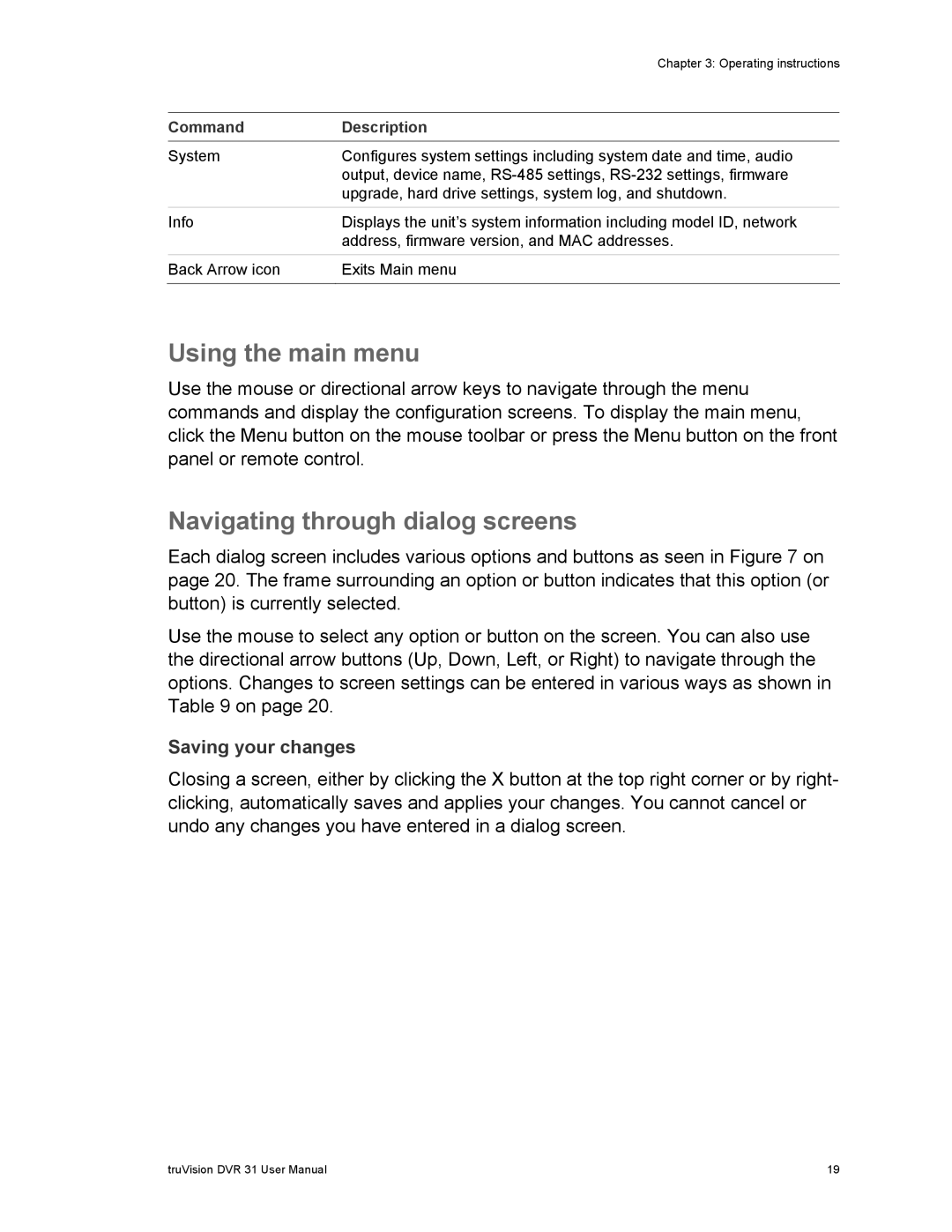| Chapter 3: Operating instructions |
|
|
Command | Description |
|
|
System | Configures system settings including system date and time, audio |
| output, device name, |
| upgrade, hard drive settings, system log, and shutdown. |
|
|
Info | Displays the unit’s system information including model ID, network |
| address, firmware version, and MAC addresses. |
|
|
Back Arrow icon | Exits Main menu |
|
|
Using the main menu
Use the mouse or directional arrow keys to navigate through the menu commands and display the configuration screens. To display the main menu, click the Menu button on the mouse toolbar or press the Menu button on the front panel or remote control.
Navigating through dialog screens
Each dialog screen includes various options and buttons as seen in Figure 7 on page 20. The frame surrounding an option or button indicates that this option (or button) is currently selected.
Use the mouse to select any option or button on the screen. You can also use the directional arrow buttons (Up, Down, Left, or Right) to navigate through the options. Changes to screen settings can be entered in various ways as shown in Table 9 on page 20.
Saving your changes
Closing a screen, either by clicking the X button at the top right corner or by right- clicking, automatically saves and applies your changes. You cannot cancel or undo any changes you have entered in a dialog screen.
truVision DVR 31 User Manual | 19 |