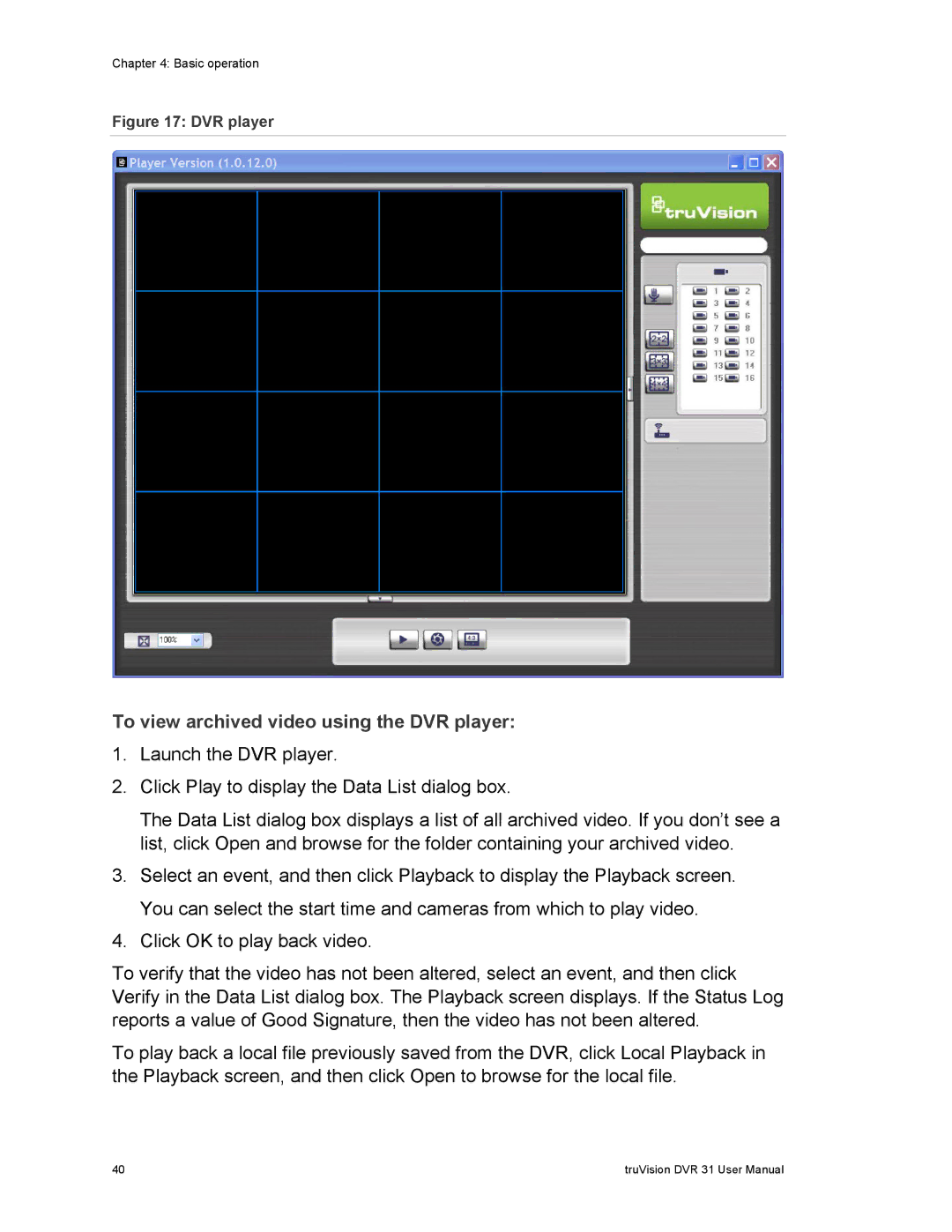Chapter 4: Basic operation
Figure 17: DVR player
To view archived video using the DVR player:
1.Launch the DVR player.
2.Click Play to display the Data List dialog box.
The Data List dialog box displays a list of all archived video. If you don’t see a list, click Open and browse for the folder containing your archived video.
3.Select an event, and then click Playback to display the Playback screen. You can select the start time and cameras from which to play video.
4.Click OK to play back video.
To verify that the video has not been altered, select an event, and then click Verify in the Data List dialog box. The Playback screen displays. If the Status Log reports a value of Good Signature, then the video has not been altered.
To play back a local file previously saved from the DVR, click Local Playback in the Playback screen, and then click Open to browse for the local file.
40 | truVision DVR 31 User Manual |