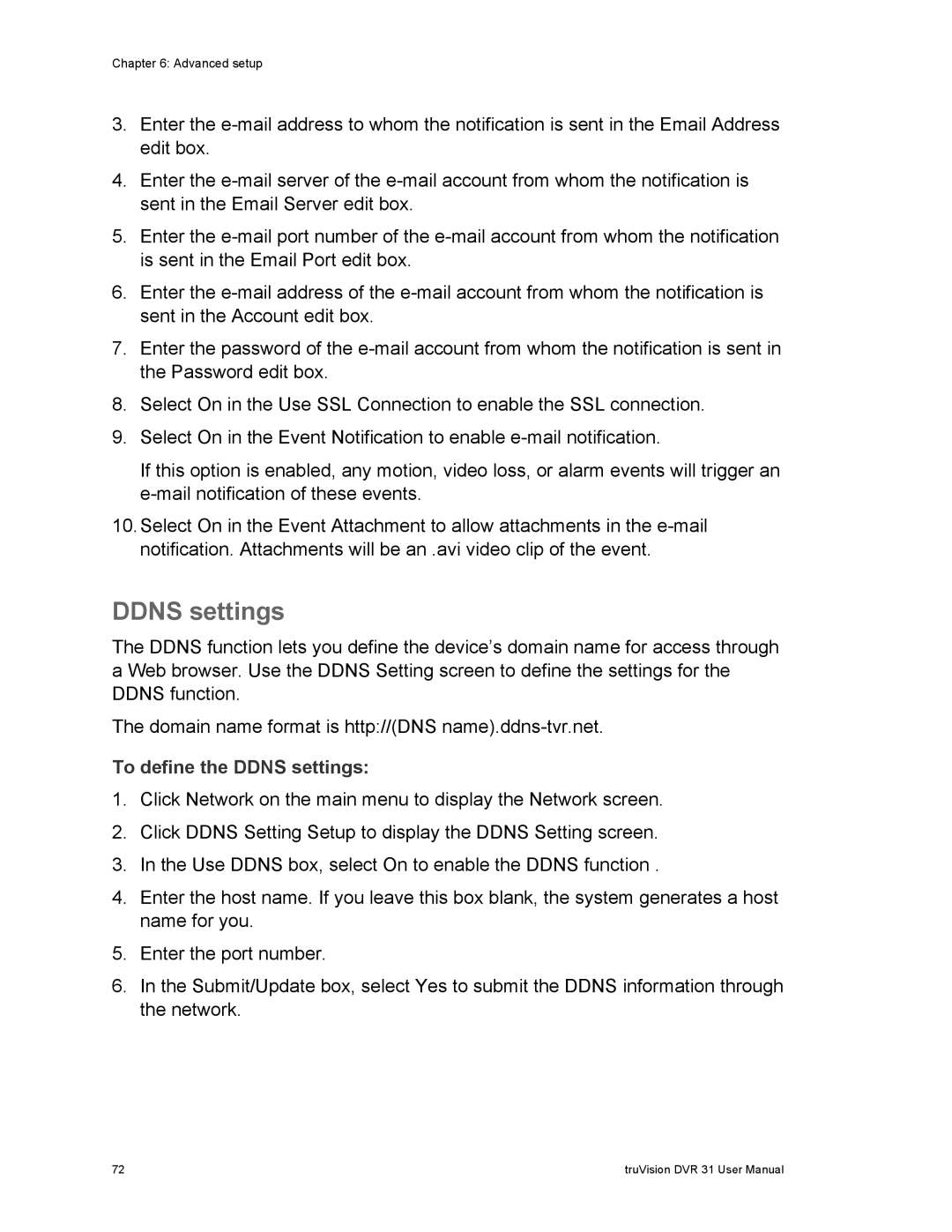Chapter 6: Advanced setup
3.Enter the
4.Enter the
5.Enter the
6.Enter the
7.Enter the password of the
8.Select On in the Use SSL Connection to enable the SSL connection.
9.Select On in the Event Notification to enable
If this option is enabled, any motion, video loss, or alarm events will trigger an
10.Select On in the Event Attachment to allow attachments in the
DDNS settings
The DDNS function lets you define the device’s domain name for access through a Web browser. Use the DDNS Setting screen to define the settings for the DDNS function.
The domain name format is http://(DNS
To define the DDNS settings:
1.Click Network on the main menu to display the Network screen.
2.Click DDNS Setting Setup to display the DDNS Setting screen.
3.In the Use DDNS box, select On to enable the DDNS function .
4.Enter the host name. If you leave this box blank, the system generates a host name for you.
5.Enter the port number.
6.In the Submit/Update box, select Yes to submit the DDNS information through the network.
72 | truVision DVR 31 User Manual |