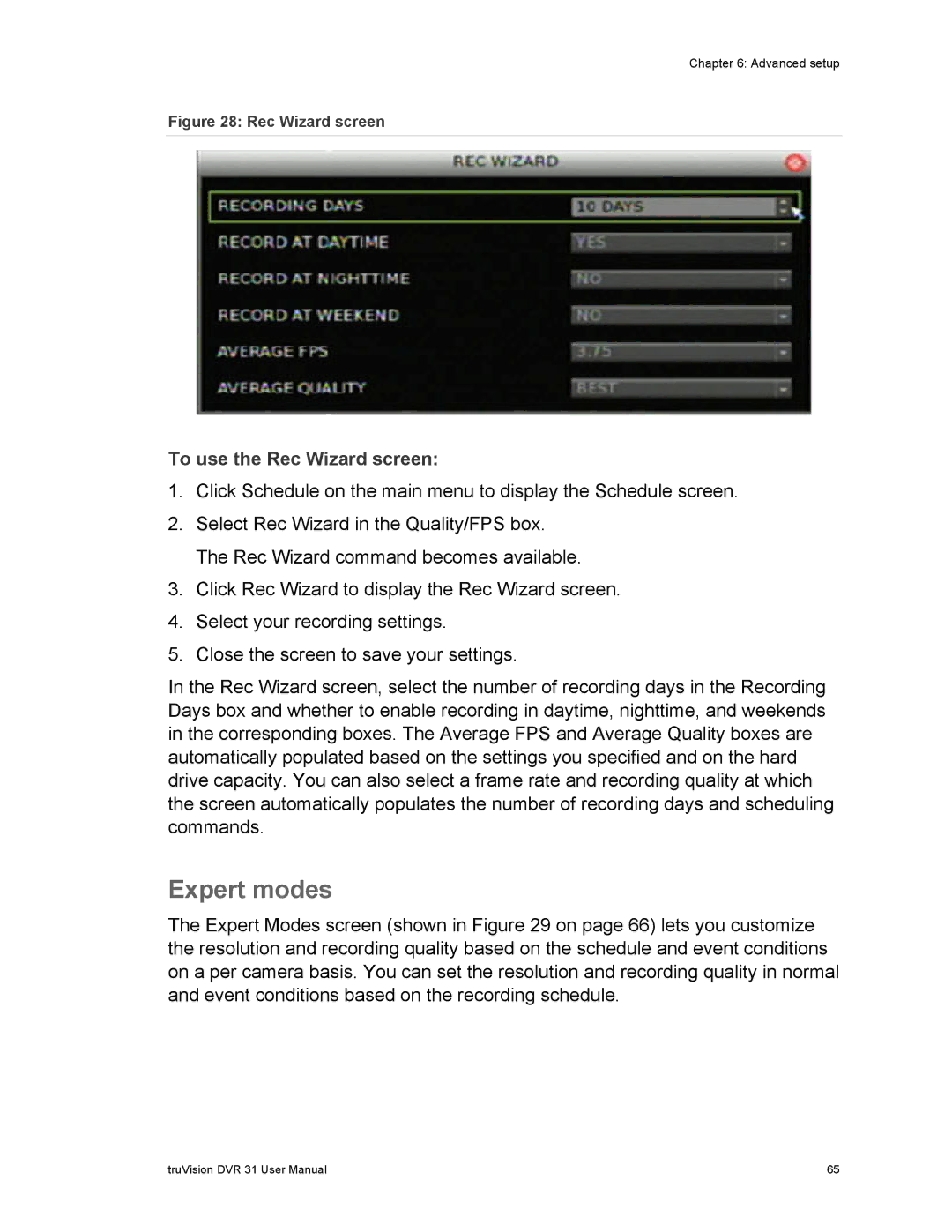Chapter 6: Advanced setup
Figure 28: Rec Wizard screen
To use the Rec Wizard screen:
1.Click Schedule on the main menu to display the Schedule screen.
2.Select Rec Wizard in the Quality/FPS box. The Rec Wizard command becomes available.
3.Click Rec Wizard to display the Rec Wizard screen.
4.Select your recording settings.
5.Close the screen to save your settings.
In the Rec Wizard screen, select the number of recording days in the Recording Days box and whether to enable recording in daytime, nighttime, and weekends in the corresponding boxes. The Average FPS and Average Quality boxes are automatically populated based on the settings you specified and on the hard drive capacity. You can also select a frame rate and recording quality at which the screen automatically populates the number of recording days and scheduling commands.
Expert modes
The Expert Modes screen (shown in Figure 29 on page 66) lets you customize the resolution and recording quality based on the schedule and event conditions on a per camera basis. You can set the resolution and recording quality in normal and event conditions based on the recording schedule.
truVision DVR 31 User Manual | 65 |