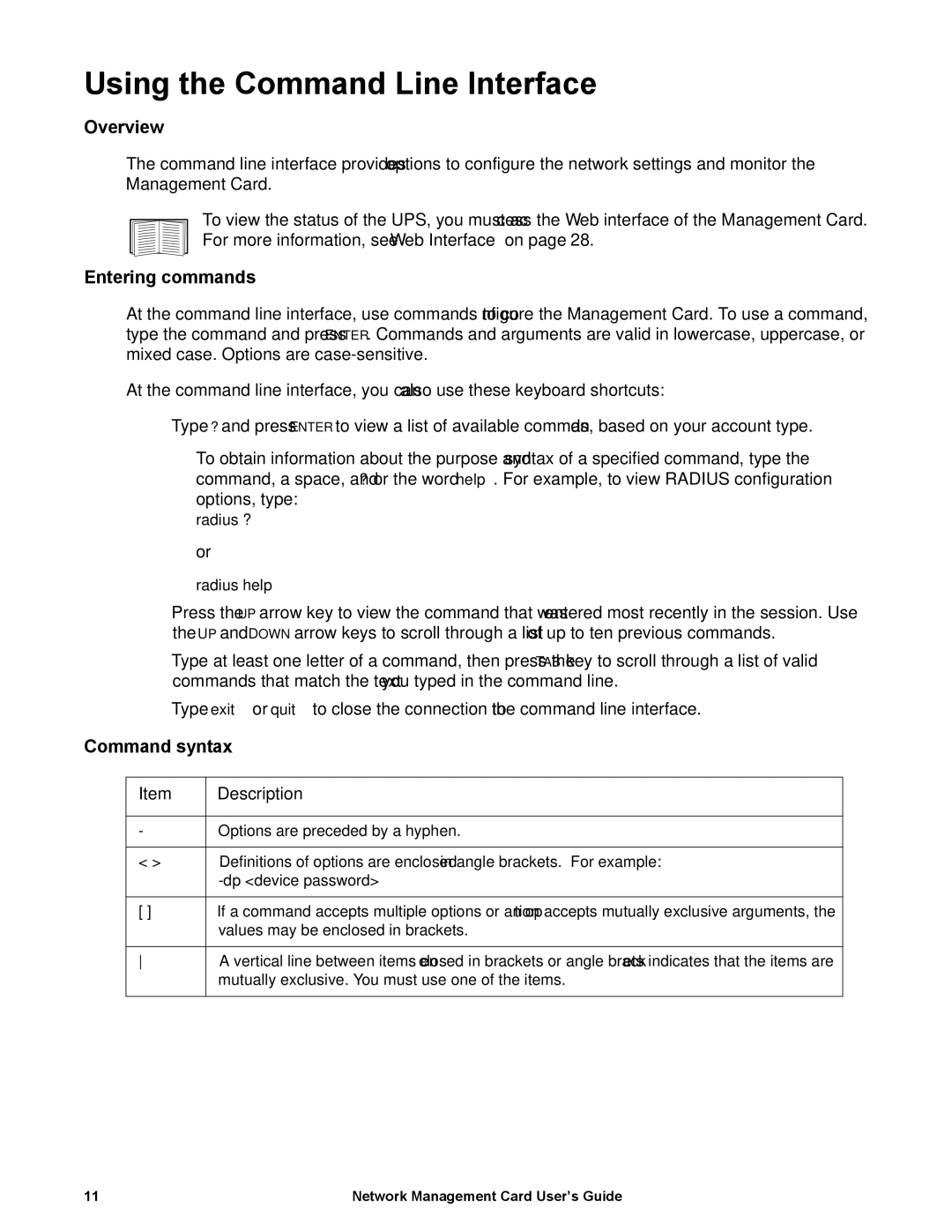Using the Command Line Interface
Overview
The command line interface provides options to configure the network settings and monitor the Management Card.
To view the status of the UPS, you must access the Web interface of the Management Card. For more information, see “Web Interface” on page 28.
Entering commands
At the command line interface, use commands to configure the Management Card. To use a command, type the command and press ENTER. Commands and arguments are valid in lowercase, uppercase, or mixed case. Options are
At the command line interface, you can also use these keyboard shortcuts:
• Type ? and press ENTER to view a list of available commands, based on your account type.
To obtain information about the purpose and syntax of a specified command, type the command, a space, and ? or the word help. For example, to view RADIUS configuration options, type:
radius ?
or
radius help
•Press the UP arrow key to view the command that was entered most recently in the session. Use the UP and DOWN arrow keys to scroll through a list of up to ten previous commands.
•Type at least one letter of a command, then press the TAB key to scroll through a list of valid commands that match the text you typed in the command line.
•Type exit or quit to close the connection to the command line interface.
Command syntax
Item | Description |
-Options are preceded by a hyphen.
< > | Definitions of options are enclosed in angle brackets. For example: |
| |
|
|
[ ] | If a command accepts multiple options or an option accepts mutually exclusive arguments, the |
| values may be enclosed in brackets. |
|
|
A vertical line between items enclosed in brackets or angle brackets indicates that the items are | |
| mutually exclusive. You must use one of the items. |
11 | Network Management Card User’s Guide |