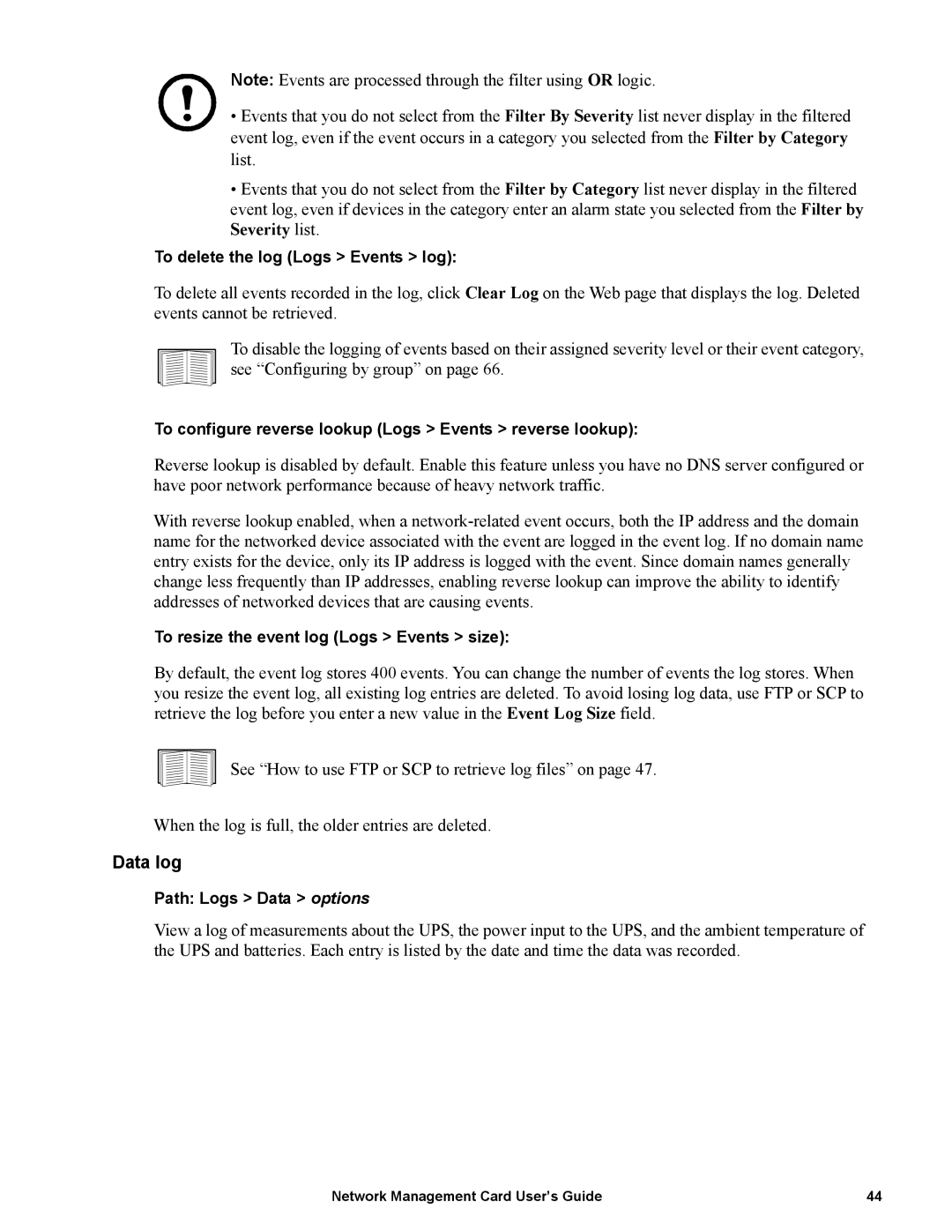Note: Events are processed through the filter using OR logic.
• Events that you do not select from the Filter By Severity list never display in the filtered event log, even if the event occurs in a category you selected from the Filter by Category list.
•Events that you do not select from the Filter by Category list never display in the filtered event log, even if devices in the category enter an alarm state you selected from the Filter by Severity list.
To delete the log (Logs > Events > log):
To delete all events recorded in the log, click Clear Log on the Web page that displays the log. Deleted events cannot be retrieved.
To disable the logging of events based on their assigned severity level or their event category, see “Configuring by group” on page 66.
To configure reverse lookup (Logs > Events > reverse lookup):
Reverse lookup is disabled by default. Enable this feature unless you have no DNS server configured or have poor network performance because of heavy network traffic.
With reverse lookup enabled, when a
To resize the event log (Logs > Events > size):
By default, the event log stores 400 events. You can change the number of events the log stores. When you resize the event log, all existing log entries are deleted. To avoid losing log data, use FTP or SCP to retrieve the log before you enter a new value in the Event Log Size field.
See “How to use FTP or SCP to retrieve log files” on page 47.
When the log is full, the older entries are deleted.
Data log
Path: Logs > Data > options
View a log of measurements about the UPS, the power input to the UPS, and the ambient temperature of the UPS and batteries. Each entry is listed by the date and time the data was recorded.
Network Management Card User’s Guide | 44 |