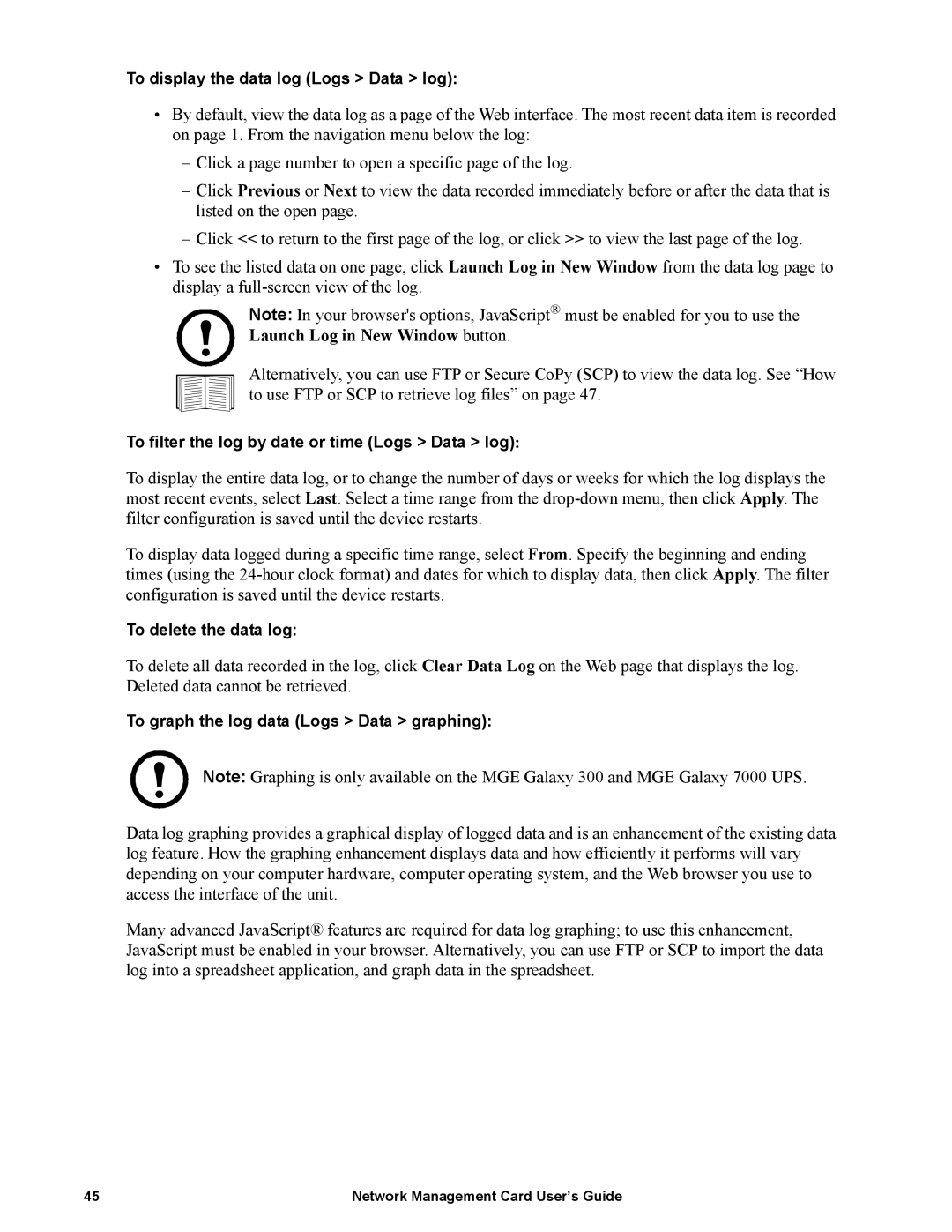To display the data log (Logs > Data > log):
•By default, view the data log as a page of the Web interface. The most recent data item is recorded on page 1. From the navigation menu below the log:
–Click a page number to open a specific page of the log.
–Click Previous or Next to view the data recorded immediately before or after the data that is listed on the open page.
–Click << to return to the first page of the log, or click >> to view the last page of the log.
•To see the listed data on one page, click Launch Log in New Window from the data log page to display a
Note: In your browser's options, JavaScript® must be enabled for you to use the Launch Log in New Window button.
Alternatively, you can use FTP or Secure CoPy (SCP) to view the data log. See “How to use FTP or SCP to retrieve log files” on page 47.
To filter the log by date or time (Logs > Data > log):
To display the entire data log, or to change the number of days or weeks for which the log displays the most recent events, select Last. Select a time range from the
To display data logged during a specific time range, select From. Specify the beginning and ending times (using the
To delete the data log:
To delete all data recorded in the log, click Clear Data Log on the Web page that displays the log. Deleted data cannot be retrieved.
To graph the log data (Logs > Data > graphing):
Note: Graphing is only available on the MGE Galaxy 300 and MGE Galaxy 7000 UPS.
Data log graphing provides a graphical display of logged data and is an enhancement of the existing data log feature. How the graphing enhancement displays data and how efficiently it performs will vary depending on your computer hardware, computer operating system, and the Web browser you use to access the interface of the unit.
Many advanced JavaScript® features are required for data log graphing; to use this enhancement, JavaScript must be enabled in your browser. Alternatively, you can use FTP or SCP to import the data log into a spreadsheet application, and graph data in the spreadsheet.
45 | Network Management Card User’s Guide |