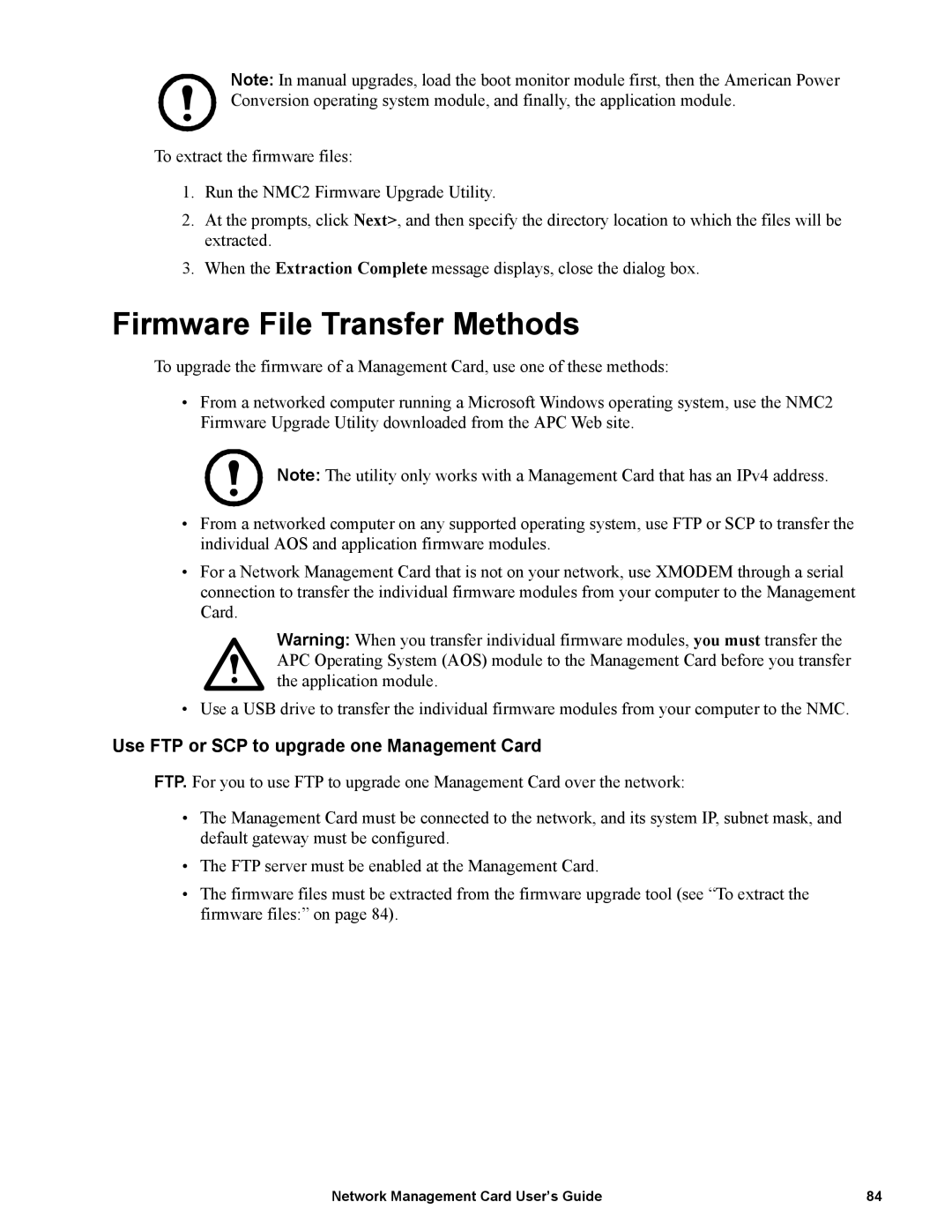Note: In manual upgrades, load the boot monitor module first, then the American Power Conversion operating system module, and finally, the application module.
To extract the firmware files:
1.Run the NMC2 Firmware Upgrade Utility.
2.At the prompts, click Next>, and then specify the directory location to which the files will be extracted.
3.When the Extraction Complete message displays, close the dialog box.
Firmware File Transfer Methods
To upgrade the firmware of a Management Card, use one of these methods:
•From a networked computer running a Microsoft Windows operating system, use the NMC2 Firmware Upgrade Utility downloaded from the APC Web site.
Note: The utility only works with a Management Card that has an IPv4 address.
•From a networked computer on any supported operating system, use FTP or SCP to transfer the individual AOS and application firmware modules.
•For a Network Management Card that is not on your network, use XMODEM through a serial connection to transfer the individual firmware modules from your computer to the Management Card.
Warning: When you transfer individual firmware modules, you must transfer the APC Operating System (AOS) module to the Management Card before you transfer the application module.
• Use a USB drive to transfer the individual firmware modules from your computer to the NMC.
Use FTP or SCP to upgrade one Management Card
FTP. For you to use FTP to upgrade one Management Card over the network:
•The Management Card must be connected to the network, and its system IP, subnet mask, and default gateway must be configured.
•The FTP server must be enabled at the Management Card.
•The firmware files must be extracted from the firmware upgrade tool (see “To extract the firmware files:” on page 84).
Network Management Card User’s Guide | 84 |