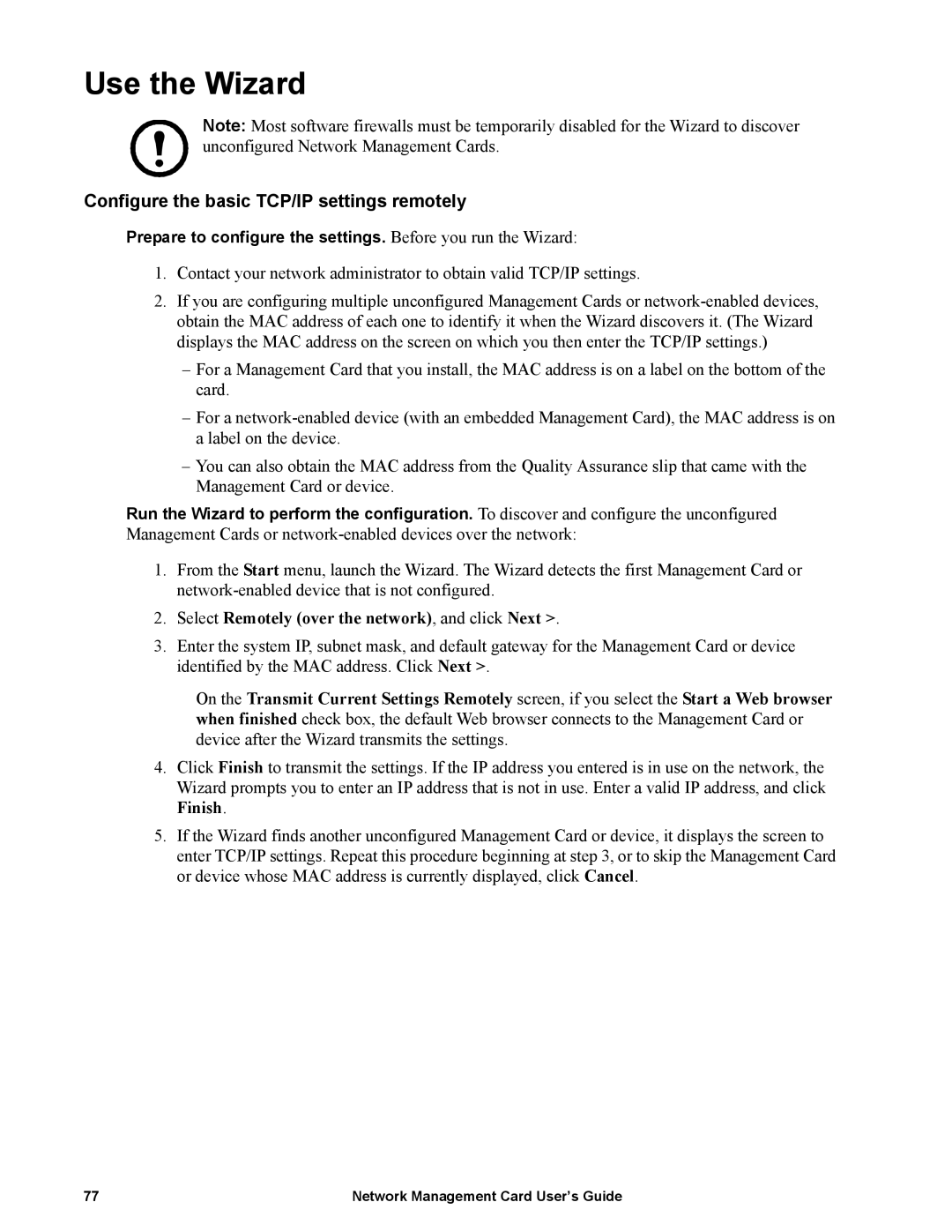Use the Wizard
Note: Most software firewalls must be temporarily disabled for the Wizard to discover unconfigured Network Management Cards.
Configure the basic TCP/IP settings remotely
Prepare to configure the settings. Before you run the Wizard:
1.Contact your network administrator to obtain valid TCP/IP settings.
2.If you are configuring multiple unconfigured Management Cards or
–For a Management Card that you install, the MAC address is on a label on the bottom of the card.
–For a
–You can also obtain the MAC address from the Quality Assurance slip that came with the Management Card or device.
Run the Wizard to perform the configuration. To discover and configure the unconfigured Management Cards or
1.From the Start menu, launch the Wizard. The Wizard detects the first Management Card or
2.Select Remotely (over the network), and click Next >.
3.Enter the system IP, subnet mask, and default gateway for the Management Card or device identified by the MAC address. Click Next >.
On the Transmit Current Settings Remotely screen, if you select the Start a Web browser when finished check box, the default Web browser connects to the Management Card or device after the Wizard transmits the settings.
4.Click Finish to transmit the settings. If the IP address you entered is in use on the network, the Wizard prompts you to enter an IP address that is not in use. Enter a valid IP address, and click Finish.
5.If the Wizard finds another unconfigured Management Card or device, it displays the screen to enter TCP/IP settings. Repeat this procedure beginning at step 3, or to skip the Management Card or device whose MAC address is currently displayed, click Cancel.
77 | Network Management Card User’s Guide |