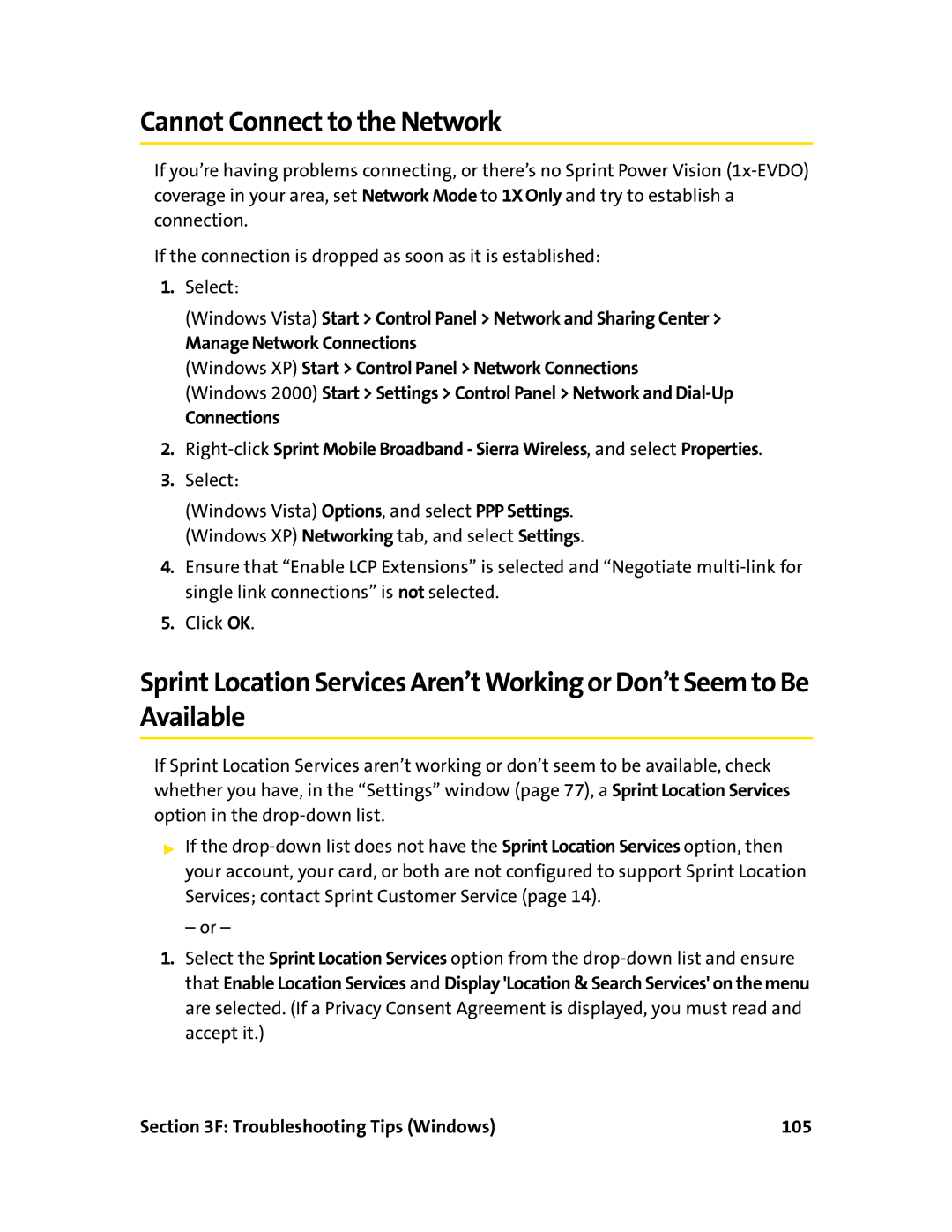Cannot Connect to the Network
If you’re having problems coverage in your area, set connection.
connecting, or there’s no Sprint Power Vision
If the connection is dropped as soon as it is established:
1.Select:
(Windows Vista) Start > Control Panel > Network and Sharing Center >
Manage Network Connections
(Windows XP) Start > Control Panel > Network Connections
(Windows 2000) Start > Settings > Control Panel > Network and
Connections
2.
3.Select:
(Windows Vista) Options, and select PPP Settings. (Windows XP) Networking tab, and select Settings.
4.Ensure that “Enable LCP Extensions” is selected and “Negotiate
5.Click OK.
Sprint Location Services Aren’t Working or Don’t Seem to Be Available
If Sprint Location Services aren’t working or don’t seem to be available, check whether you have, in the “Settings” window (page 77), a Sprint Location Services option in the
▶If the
– or –
1.Select the Sprint Location Services option from the