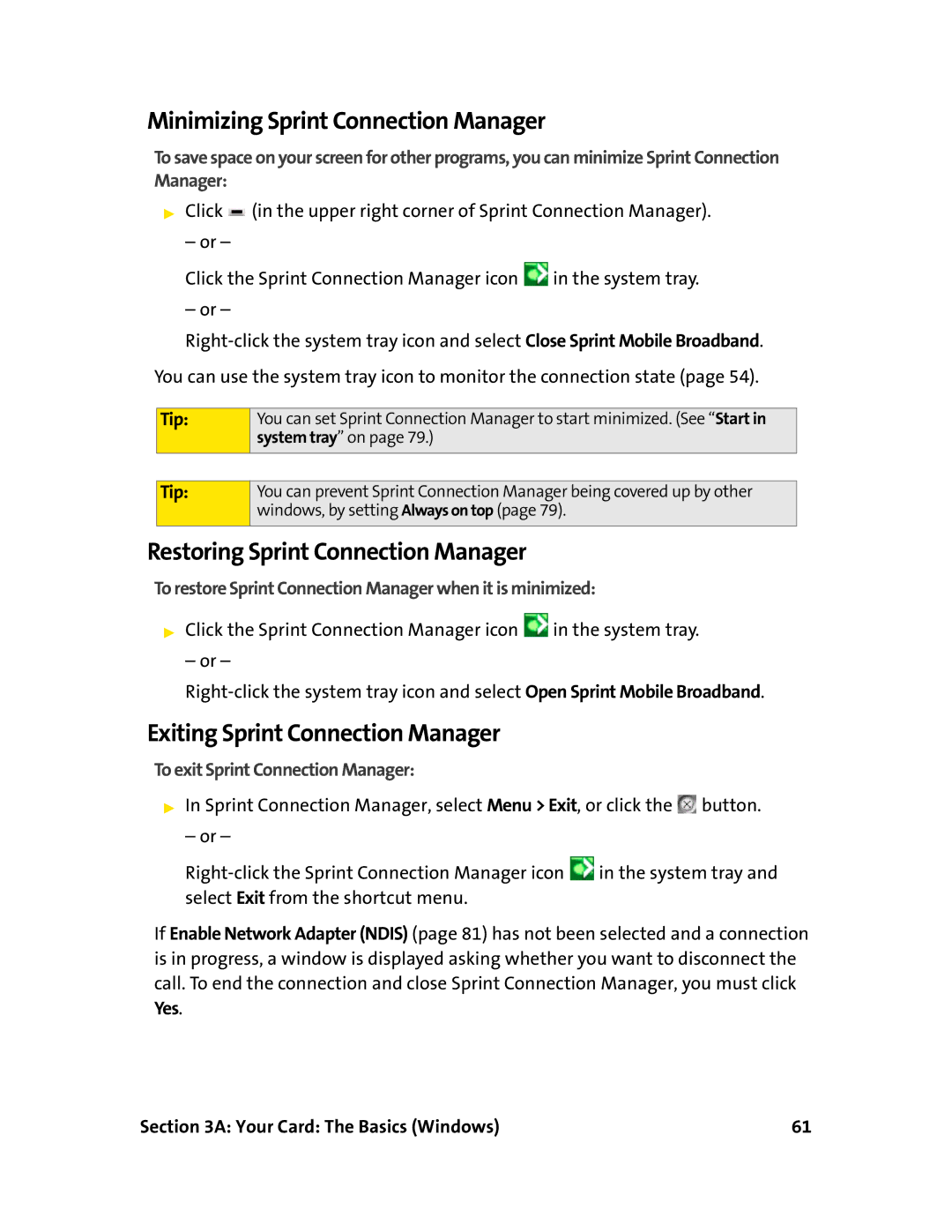Minimizing Sprint Connection Manager
To save space on your screen for other programs, you can minimize Sprint Connection Manager:
▶Click ![]() (in the upper right corner of Sprint Connection Manager).
(in the upper right corner of Sprint Connection Manager).
– or –
Click the Sprint Connection Manager icon ![]() in the system tray.
in the system tray.
– or –
You can use the system tray icon to monitor the connection state (page 54).
Tip:
Tip:
You can set Sprint Connection Manager to start minimized. (See “Start in system tray” on page 79.)
You can prevent Sprint Connection Manager being covered up by other windows, by setting Always on top (page 79).
Restoring Sprint Connection Manager
To restore Sprint Connection Manager when it is minimized:
▶Click the Sprint Connection Manager icon ![]() in the system tray.
in the system tray.
– or –
Exiting Sprint Connection Manager
To exit Sprint Connection Manager:
▶In Sprint Connection Manager, select Menu > Exit, or click the ![]() button.
button.
– or –
![]() in the system tray and select Exit from the shortcut menu.
in the system tray and select Exit from the shortcut menu.
If Enable Network Adapter (NDIS) (page 81) has not been selected and a connection is in progress, a window is displayed asking whether you want to disconnect the call. To end the connection and close Sprint Connection Manager, you must click