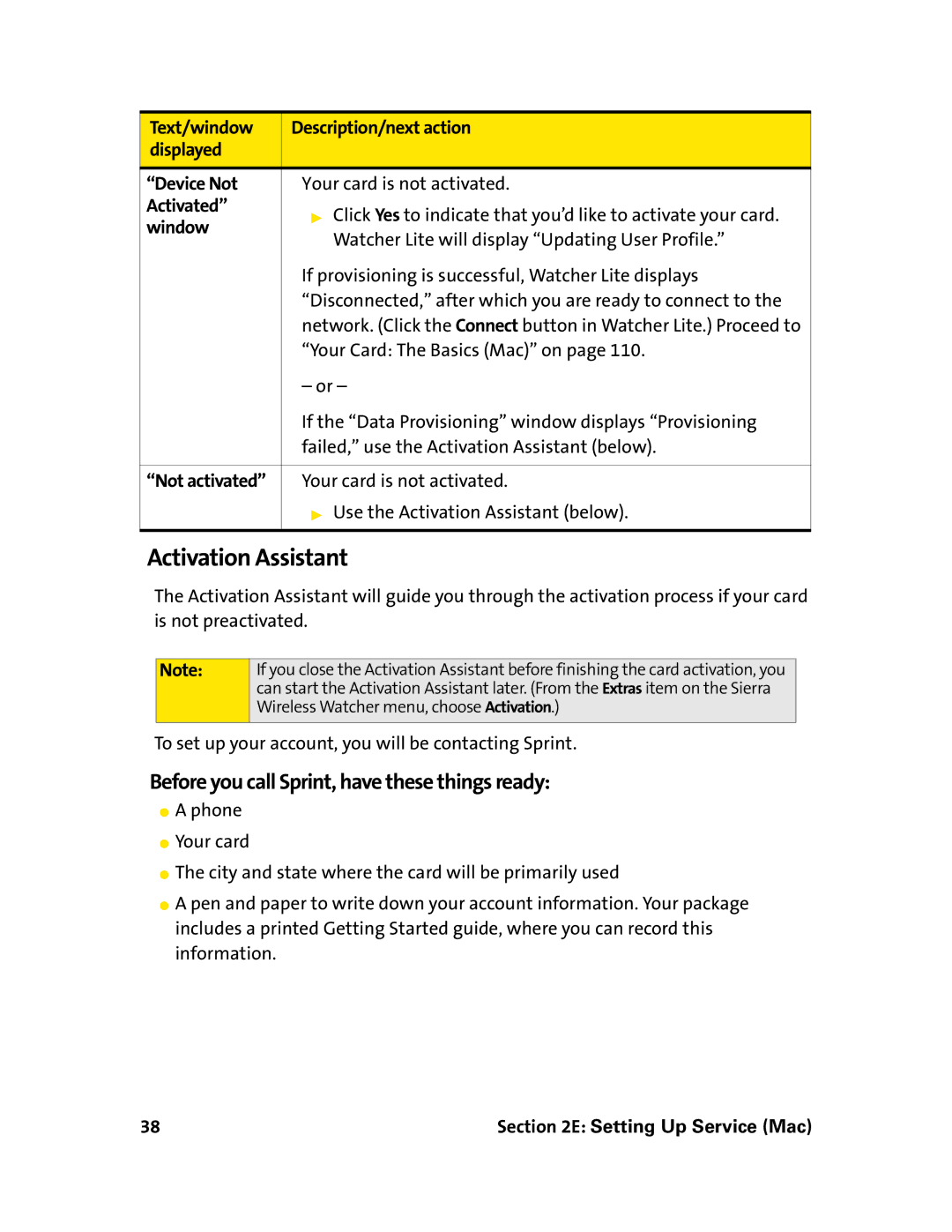Text/window | Description/next action | |
displayed |
| |
|
| |
“Device Not | Your card is not activated. | |
Activated” | ▶ Click Yes to indicate that you’d like to activate your card. | |
window | ||
Watcher Lite will display “Updating User Profile.” | ||
| ||
| If provisioning is successful, Watcher Lite displays | |
| “Disconnected,” after which you are ready to connect to the | |
| network. (Click the Connect button in Watcher Lite.) Proceed to | |
| “Your Card: The Basics (Mac)” on page 110. | |
| – or – | |
| If the “Data Provisioning” window displays “Provisioning | |
| failed,” use the Activation Assistant (below). | |
|
| |
“Not activated” | Your card is not activated. | |
| ▶ Use the Activation Assistant (below). | |
|
|
Activation Assistant
The Activation Assistant will guide you through the activation process if your card is not preactivated.
Note:
If you close the Activation Assistant before finishing the card activation, you can start the Activation Assistant later. (From the Extras item on the Sierra Wireless Watcher menu, choose Activation.)
To set up your account, you will be contacting Sprint.
Before you call Sprint, have these things ready:
⬤A phone
⬤Your card
⬤The city and state where the card will be primarily used
⬤A pen and paper to write down your account information. Your package includes a printed Getting Started guide, where you can record this information.
38 | Section 2E: Setting Up Service (Mac) |