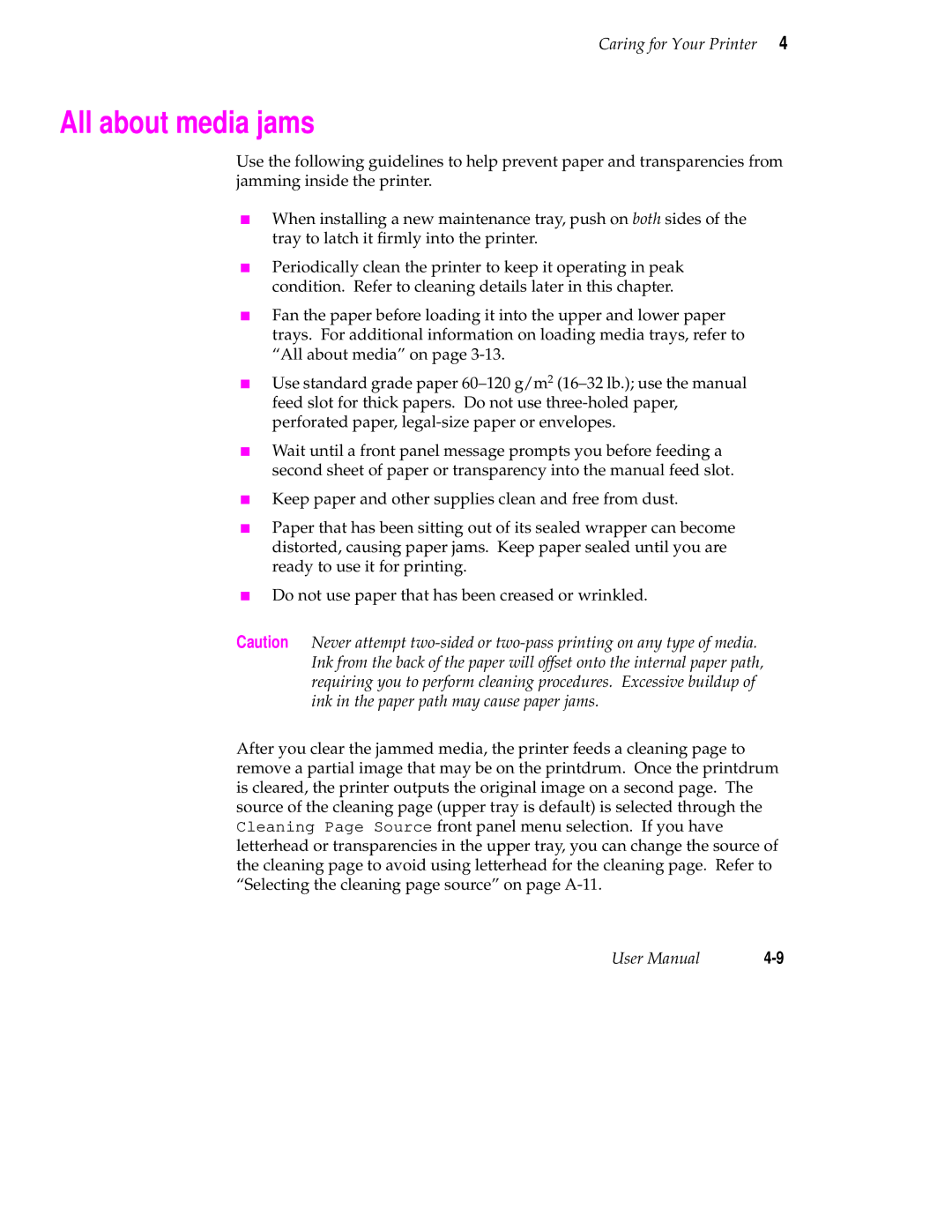Phaser Color Printer
Page
Page
Phaser 340 Warranty
Terms in manual Caution
Users safety summary
Page
Contents
Printing
Viii Phaser 340 Color Printer
Caring for Your Printer
Phaser 340 Color Printer
Troubleshooting
Technical Notes
Front Panel
Regulatory Information Index
Xii Phaser 340 Color Printer
Moving Your Printer
Introduction
Introduction
Introduction
Introduction
At a glance
Getting Set Up
Checking the inventory
Getting Set Up
9101-01b
Optional accessories
9101-70a
Touring the printer
Registering the printer
Removing the packing material
Setting up the printer
Quick-Start Installation guide
Installing the optional Lower Paper Tray Assembly
10Phaser 340 Color Printer
Installing the optional Phaser Copystation
Unlocking the transit restraint
12Phaser 340 Color Printer
Installing the maintenance tray
Close the front cover
Loading ink sticks
14Phaser 340 Color Printer
Transparency printing
Selecting a media tray configuration
Office paper, letterhead, and label stock printing
Loading media trays
Media Sampler kit 16Phaser 340 Color Printer
Loading paper and transparency trays
18Phaser 340 Color Printer
Loading the Lower Paper Tray Assembly
9101-56
20Phaser 340 Color Printer
Scsi standard
Connecting the printer
Printer ports
22Phaser 340 Color Printer
Scsi connections
PhaserShare network and serial connections
Parallel
24Phaser 340 Color Printer
Parallel connection
115
Turning on the printer
Turning off the Startup
26Phaser 340 Color Printer
As the printer warms up
Front panel controls
Accessing the front panel menu
Selecting a language for the front panel
28Phaser 340 Color Printer
Help Pages Overview
30Phaser 340 Color Printer
Installing the printer’s software
TK340172.PPD
PC software
PC Software for Microsoft Windows
32Phaser 340 Color Printer
Getting Set Up
34Phaser 340 Color Printer
PC Software for Microsoft Windows
36Phaser 340 Color Printer
Diskette Asetup
Getting Set Up
Place all files at the top root level of the new diskette
38Phaser 340 Color Printer
PC Updating the driver software for Windows NT
Stfplatform =
40Phaser 340 Color Printer
From the Printer menu, select Remove Printer
42Phaser 340 Color Printer
PC DOS and setting up ports
Macintosh software
PPD files for drivers and applications installs the following
Using the installer to load software
46Phaser 340 Color Printer
LaserWriter 8.x setup
Getting Set Up
48Phaser 340 Color Printer
If the LaserWriter 8.x driver is not installed
Not Installed, as appropriate
DEC OpenVMS AXP
Phaser 340 GX driver
50Phaser 340 Color Printer
Workstation users
Home
What next?
Installing optional fonts
52Phaser 340 Color Printer
Which platform?
Printing
Printing
Printing from Windows
Printing from Windows 3.1 and Windows NT
Printing Reference
Printing from a PC DOS
Printing from a Macintosh
Printing from a Unix or VMS workstation
Printing from specific applications
Print quality modes
Selecting print features
Selecting print quality modes from the front panel
Color correction
Color correction mode Description
Selecting TekColor corrections from the front panel
Color sampler charts
All about media
Media trays
Establishing a default media tray optional
Paper Tray Assembly is connected to the printer
Tray type Paper type Transparency Label media
Media weight and thickness
Media size
Paper grain
Mm 0.2 10.45 Mm 0.35 200 mm 283 mm
Margins and image area
Media and ink handling tips
Image orientation
Printing letterhead
Printing transparencies
Transparency quality tips
Manual feed printing
Sec
Resident typefaces PostScript
Fonts
9101-64
Downloading Macintosh and TrueType fonts
Resident typefaces PCL5
Printer languages PostScript, HP-GL, PCL5
Installing Macintosh screen fonts
Getting the best results
Printing hints
Application hints
Tektronix supplies and software
Overview
Caring for Your Printer
Caring for Your Printer
Adding ink
Printer ink sticks
Ink handling tips
Emptying the waste tray
When you open the front cover, the following message appears
Printhead and invalidates the printer warranty
Replacing the maintenance tray
Replace Maintenance Tray
All about media jams
Locating jammed media
Removing jammed media
9101-29
Cleaning pages
Cleaning the printer
Cleaning supplies
Reordering cleaning kit supplies
Using isopropyl alcohol
Problem type Solution
Identifying cleaning solutions
Cleaning for light stripes printhead
9101-49
20Phaser 340 Color Printer
Cleaning for ink smears internal paper path
Warming Up Cancel
Cleaning for ink smears paper feed rollers
24Phaser 340 Color Printer
Cleaning Update
9101-33
9101-32
Cleaning for ink smears paper exit path
28Phaser 340 Color Printer
9101-35
Cleaning Update
9101-36
9101-34
Cleaning for media tray jams media pick rollers
9101-27
Cleaning
Remove Cleaning Tray
36Phaser 340 Color Printer
Manually cleaning the upper pick roller
Cleaning Update Manually Cleaning Rollers
9101-53
9682-25
Replace the upper media tray in the printer
Approximate time to complete 1 minutes
Cleaning for lower tray jams paper-pick rollers
Order number Description
Phaser 340 ColorStix solid ink sticks in the printer
Tektronix supplies the mark of quality
Ordering printer supplies
Printer supplies and accessories contd
Supplies and Accessories
Interface cables and adapters
Order number Description Connectors and cable length
Supplies and Accessories
Customer Support Hotline
Printer service
Tektronix Bulletin Board Service
If you need help
Troubleshooting
Online services
Ftp ftp.tek.com
Using the automated fax systems
Country Numbers
Press #
Your area code When Country Country code Fax number finished
Message Action
Front panel messages
MessageAction
JamOpen Front Cover
Waiting For Manual
Symptom Solution
Problems and solutions
Printing in the Chooser set to Off
Image quality problems contd
Image prints in black-and-white instead of color
SymptomSolution
Network problems
Turn off Background Printing through the Chooser
Mode COM19600,N,8,1,P for serial port COM1
Transmission Retry to
Ctrl-D. See the Phaser 340 Drivers and Utilities
Operational hints
Hint/Symptom Solution
Operational hints contd
Hint/SymptomSolution
Troubleshooting 18Phaser 340 Color Printer
Front panel overview
Front Panel
Front Panel
Front panel buttons
9101-66
Two-line display
Indicator Blinking Off Power
Front panel indicators
Power Error
Enabling and disabling the front panel menu
Front panel menu map
Press
Printing Help Pages
Technical Notes
Technical Notes
2Phaser 340 Color Printer
Printing the front panel menu map
Technical Notes a
Printing the configuration
Printing the startup
4Phaser 340 Color Printer
Enabling and disabling the startup
Printing the demonstration pages
6Phaser 340 Color Printer
Printer standby modes
8Phaser 340 Color Printer
Changing the Energy Star timeout
Selecting the cleaning page source
Parallel port
Parallel port signal descriptions
Parallel port signal descriptions contd
12Phaser 340 Color Printer
Printer tilt
Specifications
Height 33 cm 13 Depth
Safety and emissions
Width 40 cm 15.75 Weight 32 kg 70 lbs
Serial number What to order
Extended features upgrade
Customizing your printer
Expanding Your Printing System
Optional Lower Paper Tray Assembly
Expanding Your Printing System B
Optional media trays
Benefits of multiple media trays
Benefits of upgrading memory
Memory upgrades
600 x 300 dpi upgrade
Font upgrade
Benefits of networking the printer
PhaserShare network cards
PhaserSym
Phaser Copystation
PhaserPrint
Adding a hard disk for font storage
Connecting one disk
Only one disk can contain a Sys/Start file
Connecting multiple disks
Expanding Your Printing System 12Phaser 340 Color Printer
Moving Your Printer
Removing the maintenance tray
Moving Your Printer
Locking the transit restraint
Moving Your Printer C
Changing line voltage
Declaration of conformity
Regulatory Information
Regulatory Information
FCC Class B warning for 115 VAC equipment
Section II Information on ingredients
Material Safety Data Sheets
Msds for ColorStix ink sticks
Section I Product identification
Section VI Accidental release measures
Section III Hazards identification
Section IV First aid measures
Section V Firefighting measures
Section XI Toxicological information
Section Viii Exposure control-personal protection
Section IX Physical and chemical properties
Section X Stability and reactivity
Section XVI Other information
Section Xiii Disposal considerations
Section XIV Transport information
Section XV Regulatory information
Msds for silicone oil
Silicone fluid found in maintenance tray
Section Viii Exposure control personal protection
Section V Fire fighting measures
Section XII Disposal considerations
Section X Toxicological information
Section XI Ecological information
Epcra Reportable Ingredients None California Prop Not listed
Index-1
Index
Index-2Phaser 340 Color Printer
Index-3
Index-4Phaser 340 Color Printer
Index-5
Index-6Phaser 340 Color Printer
Index-7
Sys/Start file
Index-8Phaser 340 Color Printer