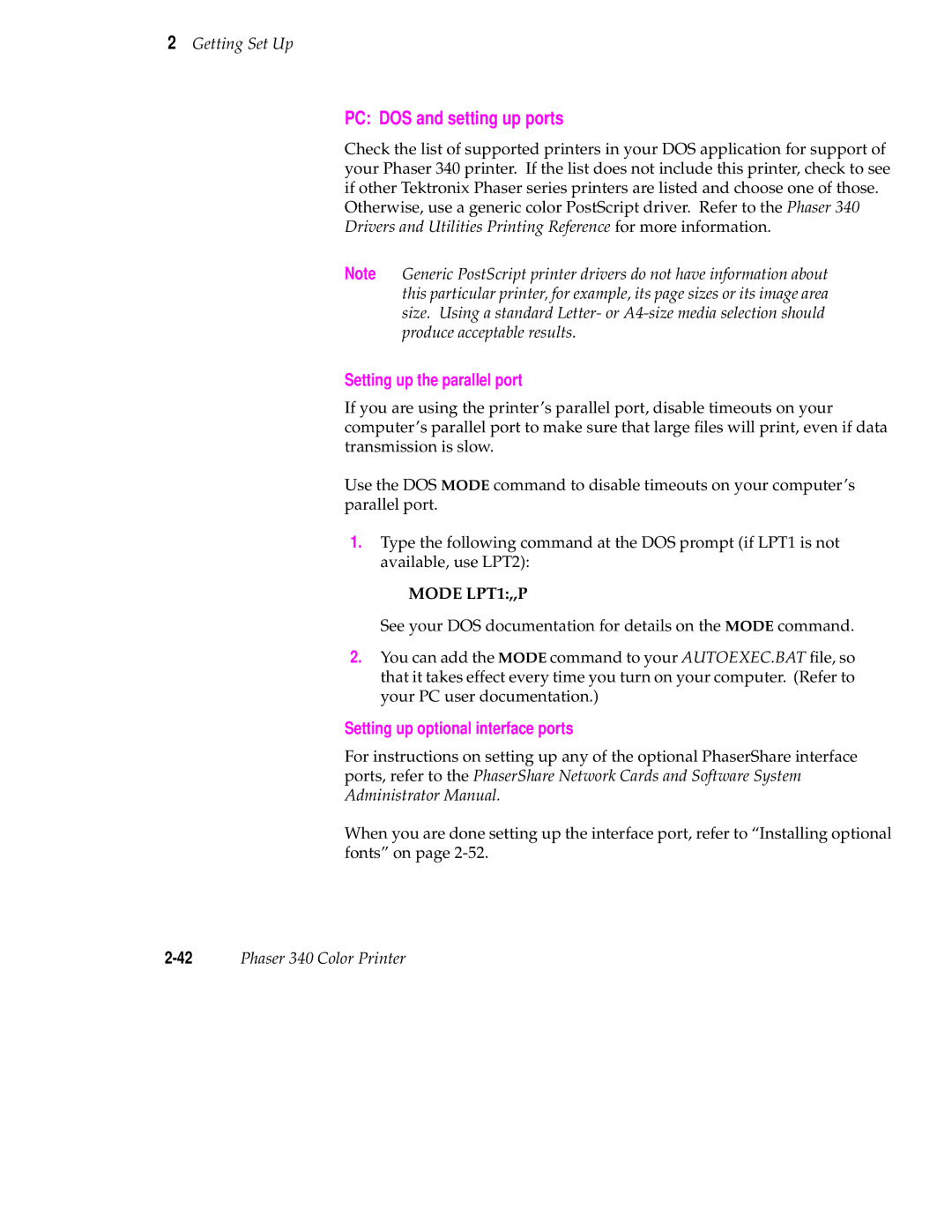2Getting Set Up
PC: DOS and setting up ports
Check the list of supported printers in your DOS application for support of your Phaser 340 printer. If the list does not include this printer, check to see if other Tektronix Phaser series printers are listed and choose one of those.
Otherwise, use a generic color PostScript driver. Refer to the Phaser 340 Drivers and Utilities Printing Reference for more information.
Note Generic PostScript printer drivers do not have information about this particular printer, for example, its page sizes or its image area size. Using a standard Letter- or
Setting up the parallel port
If you are using the printer’s parallel port, disable timeouts on your computer’s parallel port to make sure that large files will print, even if data transmission is slow.
Use the DOS MODE command to disable timeouts on your computer’s parallel port.
1.Type the following command at the DOS prompt (if LPT1 is not available, use LPT2):
MODE LPT1:,,P
See your DOS documentation for details on the MODE command.
2.You can add the MODE command to your AUTOEXEC.BAT file, so that it takes effect every time you turn on your computer. (Refer to your PC user documentation.)
Setting up optional interface ports
For instructions on setting up any of the optional PhaserShare interface ports, refer to the PhaserShare Network Cards and Software System Administrator Manual.
When you are done setting up the interface port, refer to “Installing optional fonts” on page