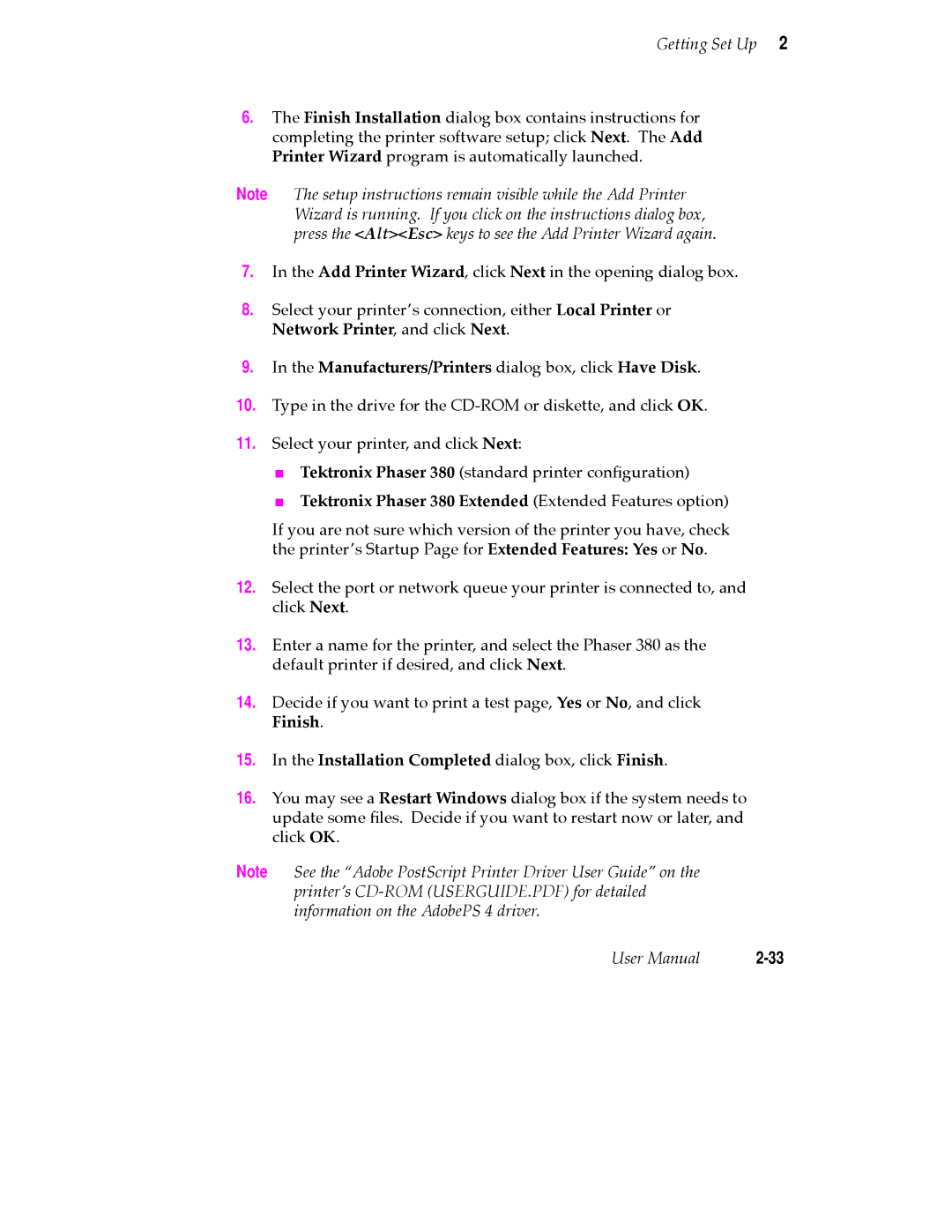Getting Set Up 2
6.The Finish Installation dialog box contains instructions for completing the printer software setup; click Next. The Add Printer Wizard program is automatically launched.
Note The setup instructions remain visible while the Add Printer Wizard is running. If you click on the instructions dialog box, press the <Alt><Esc> keys to see the Add Printer Wizard again.
7.In the Add Printer Wizard, click Next in the opening dialog box.
8.Select your printerÕs connection, either Local Printer or Network Printer, and click Next.
9.In the Manufacturers/Printers dialog box, click Have Disk.
10.Type in the drive for the
11.Select your printer, and click Next:
■Tektronix Phaser 380 (standard printer conÞguration)
■Tektronix Phaser 380 Extended (Extended Features option)
If you are not sure which version of the printer you have, check the printerÕs Startup Page for Extended Features: Yes or No.
12.Select the port or network queue your printer is connected to, and click Next.
13.Enter a name for the printer, and select the Phaser 380 as the default printer if desired, and click Next.
14.Decide if you want to print a test page, Yes or No, and click Finish.
15.In the Installation Completed dialog box, click Finish.
16.You may see a Restart Windows dialog box if the system needs to update some Þles. Decide if you want to restart now or later, and click OK.
Note See the ÒAdobe PostScript Printer Driver User GuideÓ on the printerÕs
User Manual |