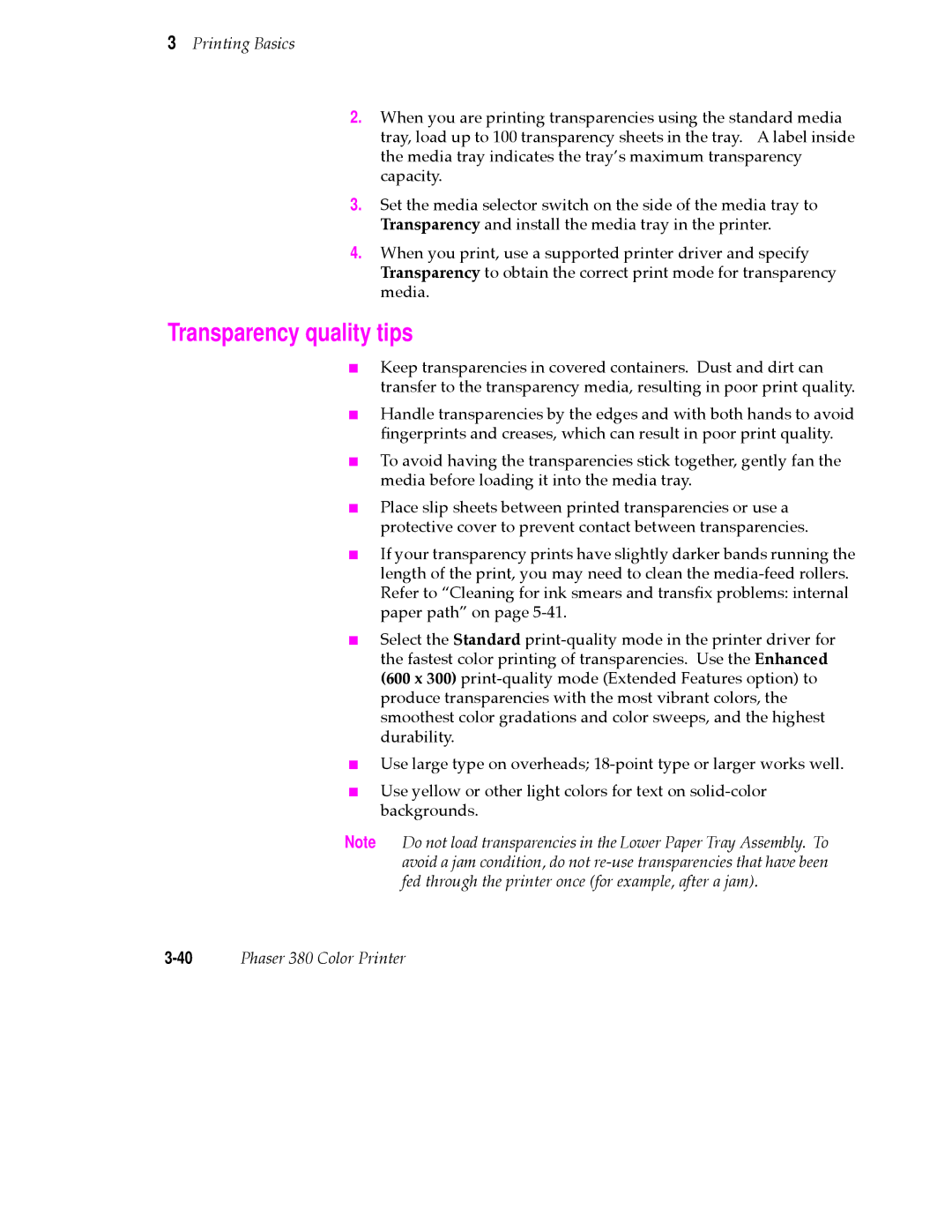3Printing Basics
2.When you are printing transparencies using the standard media tray, load up to 100 transparency sheets in the tray. A label inside the media tray indicates the trayÕs maximum transparency capacity.
3.Set the media selector switch on the side of the media tray to Transparency and install the media tray in the printer.
4.When you print, use a supported printer driver and specify Transparency to obtain the correct print mode for transparency media.
Transparency quality tips
■Keep transparencies in covered containers. Dust and dirt can transfer to the transparency media, resulting in poor print quality.
■Handle transparencies by the edges and with both hands to avoid Þngerprints and creases, which can result in poor print quality.
■To avoid having the transparencies stick together, gently fan the media before loading it into the media tray.
■Place slip sheets between printed transparencies or use a protective cover to prevent contact between transparencies.
■If your transparency prints have slightly darker bands running the length of the print, you may need to clean the
■Select the Standard
■Use large type on overheads;
■Use yellow or other light colors for text on
Note Do not load transparencies in the Lower Paper Tray Assembly. To avoid a jam condition, do not