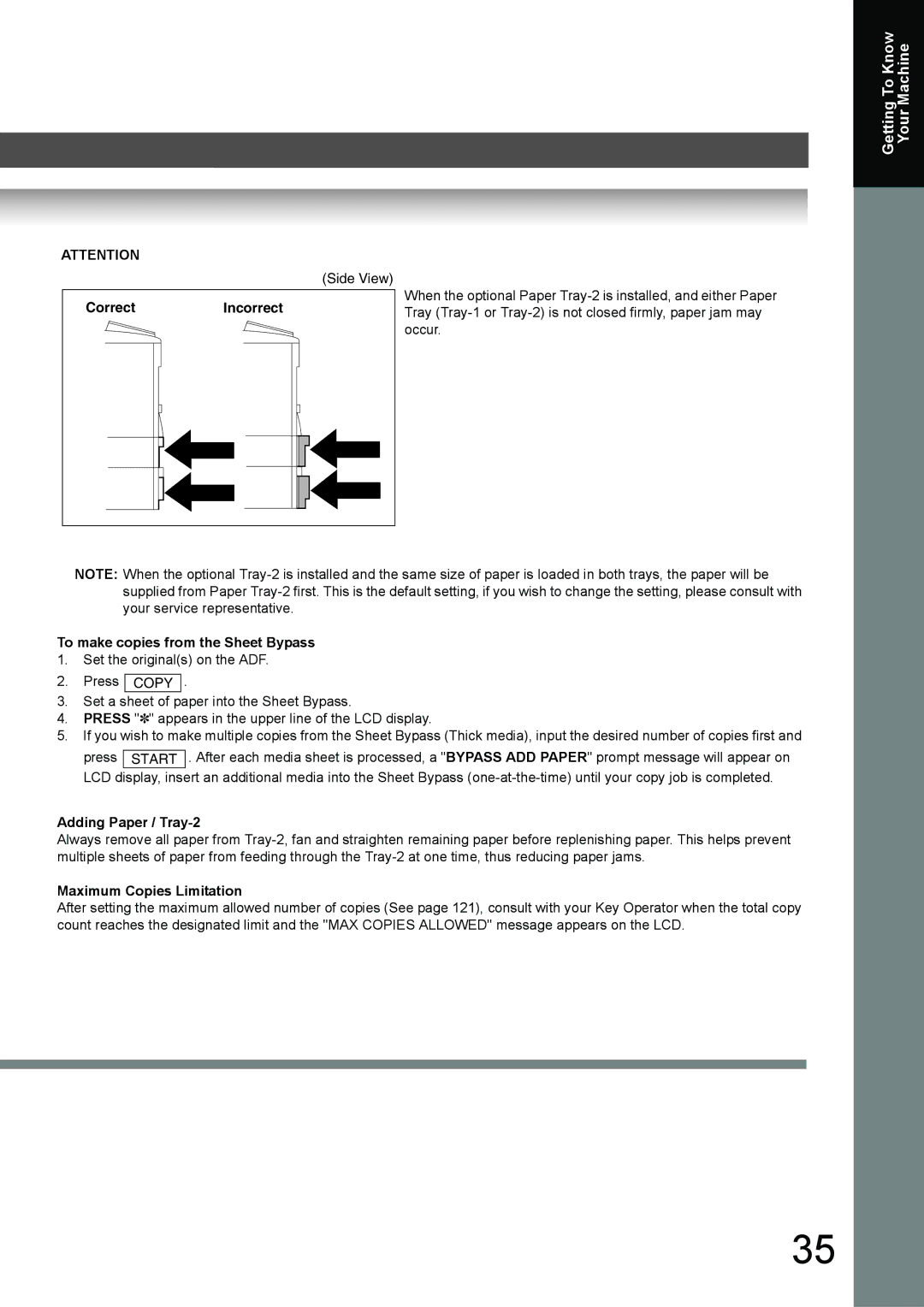Operator’s Manual for Facsimile and Copy Functions
Useful Office Functions
Operators Manual Outline
Precautions See pages
Input text with Qwerty keyboard
Symbols/Icons
Control Panel
Table of Contents
Precautions
Mode Setting
Receiving Documents
Timer Controlled Communications
PIN Code Access
Sending Documents
Other Features
Edit File Mode
Access Code
Creative Features
Fax Parameters 110
Adjusting the Volume and Dialing Method Tone or Pulse
Programming Auto Dialer
User Parameters For Facsimile 108
Verification Stamp
Specifications 142 Glossary 146 ITU-T Image No 151
Replacing the Battery
152
Disclaimer Notice
Power and Ground Connection Cautions
Precautions
For Your Safety
Installation and Relocation Cautions
Others
Operating Safeguards
Consumable Safeguards
Ambient conditions
Installation
Supplies
Illegal Copies
Input DEPT. Code
Procedures
Ventilation
Handling
Laser Safety
Laser Safety
Important Safety Instructions
FCC Notice for Users in USA
Toshiba America Business SOLUTIONS, INC
Toshiba
Getting To Know Your Machine
Avis
Link Lamp
Connecting the Cables
Activity Lamp
Directory Search and Quick Name Search
3d Directory Search Dialing
Operation Chart
One-Touch/ABBR. Dialing see Note
Manual Number Dialing Up to 50 Stations
Dialing No. Indication Sample
Transmission Settings
Contrast
Halftone 600 dpi
Making Copies
Using the ADF
To Stop the Transmission
Before Pressing the Start Key Rear Cover Making Copies Catch
Print COMM. JOURNAL? 1YES 2NO
Adding Paper Sheet Bypass
Adding Paper Paper Trays Tray-1 and Tray-2
For Tray-2
Problem Solving
Paper Weight
For Tray-1
Toner is Empty
Problem Solving ƒ Replacing Toner Cartridge and Drum Unit
Toner is Low
Toner is Nearly Empty
NEW Toner REPLACED? 1YES 2NO Toner REPLACEMENT? 1YES 2NO
Rear Side
ƒ Removing a Misfed Paper ADF J71, J72, J74, J75, J92, J93
J43, J44, J82, J83
J01, J02, J43, J44, J80
Misfed Paper ADF Tray
Code Check Points
Problem Solving ƒ User Error Codes U Code
ƒ Jam Error Codes J Code
Maximum Copies Limitation
To make copies from the Sheet Bypass
Adding Paper / Tray-2
Using the Functions
Mode Setting
SET
Control Panel
FLASH/SUB-ADDR Key Lower Key
Icon Contents REDIAL/PAUSE Key Abbr Dial Key
Stop Key Copy Key
Start Key Monitor Key
Enter Stations
Sending Documents
General Description
Memory Transmissions
Tone
Communication STOP? 1YES 2NO Print COMM. JOURNAL? 1YES 2NO
ADF Tray Original Guides
Using One-Touch Dialing
Redialing the Last Dialed Numbers
TEL. no
0123456789012
Ex SA
Manual Number Dialing
5d Directory Search Dialing see Note
Memory XMT=ON 1OFF 2ON
Canceling the Direct Transmission Reservation
Cancel XMT Reserve ? 1YES 2NO
Insert Second Side Orientation AS is
Duplex Sending
ADF Tray
Press Start to Continue
Job Build
Off-Hook Dialing Voice Mode Transmission
On-Hook Dialing
Station name 5551234
Manual Reception
Print Reduction Setting
Receiving Documents
Automatic Reception
Set Fax Parameter No Duplex Print to Valid. See Note 5 See
Sided Receiving
Then Press Start
Deferred Transmission
Deferred Polling
General Description
Enter Stations then Press Start
Deferred XMT Start Time
Deferred Polling Start Time
Real-Time Batch Transmission
Batch Transmission
Facsimile Features
Preparing to be Polled
Polling
Polled PASSWORD=4321
Polling NO.= 1POLLING 2POLLED Polled PASSWORD=
Polling NO.= 1POLLING 2POLLED
Poll Documents from Another Station
Polling PASSWORD=4321 Enter Stations Then Press Start
Polling PASSWORD=
Program 1-5 Enter NO. or ∨ ∧ Select Stations Enter Letters
Setting for Group Dialing
Program Keys
Stop
Group Name Enter Name
Program Press Function KEY Enter NO. or ∨ ∧
Setting Programmed Communication
Changing the Program Key Setting
Program Name Enter Name
ADD Station
Sub-Addressing
Example of a Network
Address Book 1-3 Enter NO. or ∨ ∧
Sales Dept
TEL no
ADD Station Enter TEL. no
Fax Cover Sheet
Using the Fax Cover Sheet
Cover SHEET=OFF 1OFF 2ON Enter Station Then Press Start 00%
Printing Documents
Setting RCV To Memory Password
Setting the RCV To Memory
Receive To Memory
RCV to Memory Input Password
Dialing with a PIN Code
PIN Code Access
Selecting the Access Method Prefix or Suffix
PIN Code Access 2SUFFIX
PIN Code Access 1NONE
Input DEPT. Name
Setting the Department Code
Department Code
Department Code 1INVALID
Input DEPT. Name Toshiba TEC Sales
Changing or Erasing the Department Code
Sending Document with Department Code
Department Code 2VALID Dept Enter
Sample Department Code Journal / Originated Calls
Printing a Department Code Journal
Printing Journal
Journal 1PRINT 2VIEW
Printing or Viewing a List
Edit File Mode
Explanation of Contents
Sample Display
Printing File List USE the ∨ ∧ Keys to Scroll Each File
Deleting a File
Changing the Start Time or the Station of a File
Deleting ALL Files
Enter File NO.OR ∨ ∧
Delete File NO.001?
Store
Printing Out a File
Adding Documents into a File
Printing * PAGE=001/003
Retry an Incomplete File
Station name Dialing * NO.001 Station name
Operating FAX with the Access
Access Code
Setting the Access Code
Access Code 2PARAMETERS Enter Access Code
Dial Prefix
Setting the Dial Prefix
Dial Prefix
Copying the Same Size Originals
Sort Mode
Copying with Variable or Preset Zoom Ratios
Basic Copy
Press and Hold Key
Reduction
Press T Key Enlargement
Press S Key
Copy, 2 1 Copy
Creative Features
Copy
Press Start to Continue SET Originals on ADF
Copy Features
Changing the Paper Size Sheet Bypass
Other Features
Energy Saver Power Saver Mode, Sleep/Shutdown Mode
Others
For LETTER/A4
Setting the Ringer Volume
Adjusting the Volume and Dialing Method Tone or Pulse
Setting the Dialing Method Tone or Pulse
Setting the Monitor Volume
Setting Your Machine
Address Book 1-3 Enter NO. or ∨ ∧ Enter Name
Programming Auto Dialer
Programming Address Book Dialing
1ADD STATION? Press SET to Select ADD Station Enter TEL. no
Entering Abbreviated Dialing Numbers
100
Entering One-Touch Dialing Numbers
Abbr Enter Abbr no
101
ONE-TOUCH Press ONE-TOUCH
Printing Directory Sheet
102
Printing the Directory Sheet
Directory Sheet Sample
103
Address Book 1-3 Enter NO. or ∨ ∧ Tosh
104
Address Book Modification
Address Book Deletion
Modify Station Enter Letters
105
2MODIFY STATION? Press SET to Select Tosh
1ONE-TOUCH 2ABBR no
106
Enter TEL. no Enter Abbr no
107
User Parameters For Facsimile
Setting the User Parameters
108
Logo Toshiba TEC
109
Fax Parameters
Setting the Fax Parameters
110
Stamphome
111
Stamphome 1OFF
Off
Setting Comments
112
Fax Parameter Table
Substitute Receive
113
Auto
114
Search
115
Originator
116
Subject Line Entry
117
Print Prints
118
119
120
Setting the Copier Parameters
Copier Settings
Modes Function Initial Setting
121
Copier Settings For Key Operator
KEY Operator Mode Enter PASSWORD=
23 REC. Paper Size 1TRAY-1LETTER
122
Changing the Paper Size
Changing the Paper Size Paper Tray
Letter
123
TRAY-1
Copier PARAM.04-19
Changing the Default Original Size For Copier
124
Changing the Original Size
Original Size LTR
125
Sample Transaction Journal
126
Transaction Journal
1PRINT 2VIEW
Scroll Each Record
127
Journal View 1XMT only 2ALL
Sample COMM. Journal
128
Communication Journal COMM. Journal
129
Printing Address Book List
130
One-Touch/Abbreviated and Directory Search List
1ONE-TOUCH/ABBR no DIR. Search
Sample One-Touch List
131
Printing ONE-TOUCH/ABBR List DIR. Search List
Sample ABBR. Number List
Sample Program List
132
Program List
Printing Program List
133
Printing FAX Parameter List
134
Fax Parameter List
Sample Fax Parameter List
135
136
Troubleshooting / Maintenance
Machine Care
137
Information Code
138
Solving
139
140
Remote Update is set to Valid
To remove the stamp
Replacing the Battery
141
Verification Stamp
142
Specifications
For G3 Facsimile
143
Options and Supplies
144
ADF Standard
2nd Paper Feed Module KD-1021 Option
145
Glossary
146
FAX/TEL Auto Switching
ECM Error Correction
Mode End Receiving Station
Energy-Saver Mode
148
Sleep Mode
Polling Password
Receiving Password
Resolution
User Parameter
View Mode File List
View Mode Journal
150
ITU-T Image No
151
Numerical
152
Index
141
153
Operators Manual for Facsimile and Copy Functions
Plain Paper Facsimile