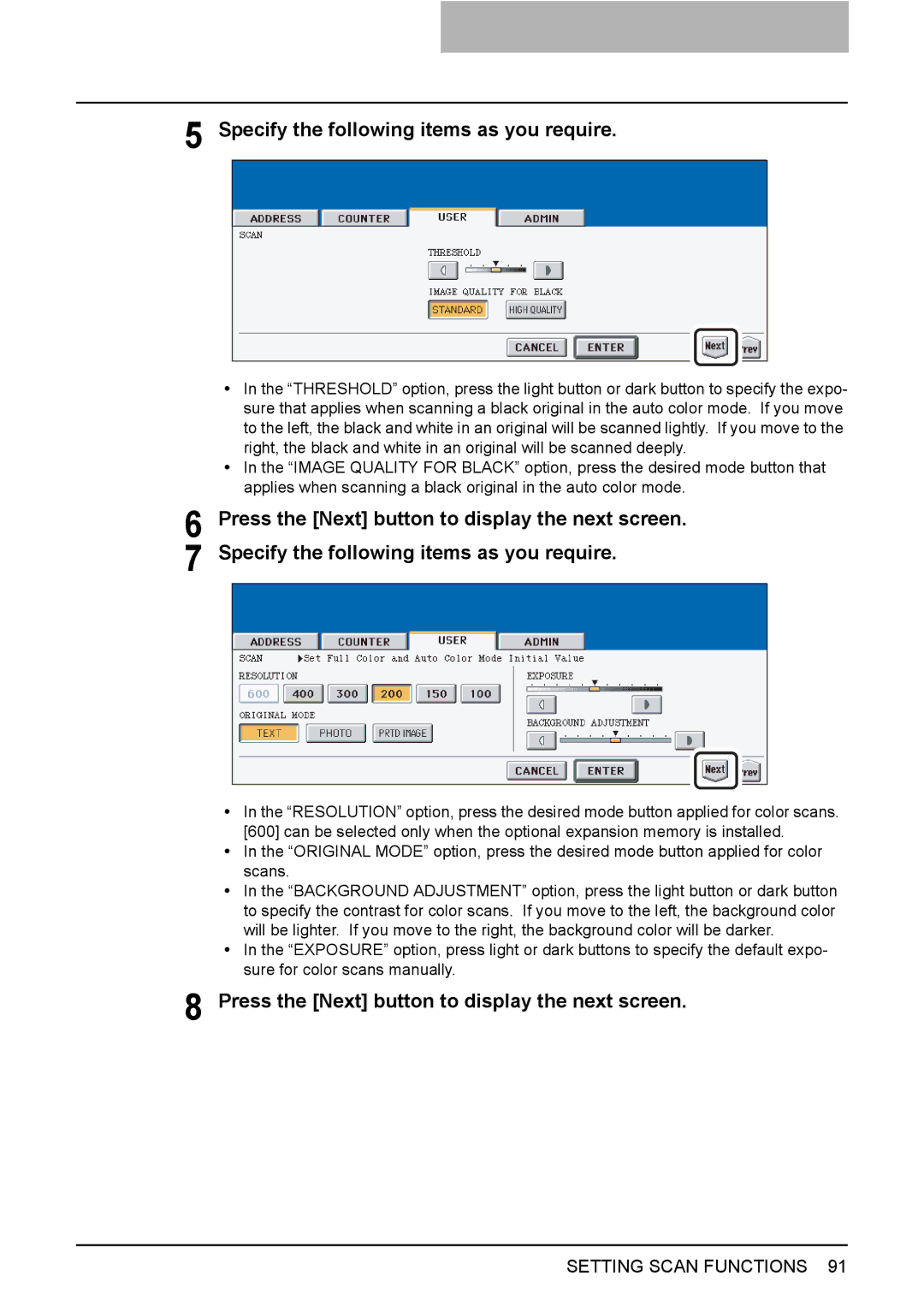5 Specify the following items as you require.
yIn the “THRESHOLD” option, press the light button or dark button to specify the expo- sure that applies when scanning a black original in the auto color mode. If you move to the left, the black and white in an original will be scanned lightly. If you move to the right, the black and white in an original will be scanned deeply.
yIn the “IMAGE QUALITY FOR BLACK” option, press the desired mode button that applies when scanning a black original in the auto color mode.
6 Press the [Next] button to display the next screen. 7 Specify the following items as you require.
yIn the “RESOLUTION” option, press the desired mode button applied for color scans. [600] can be selected only when the optional expansion memory is installed.
yIn the “ORIGINAL MODE” option, press the desired mode button applied for color scans.
yIn the “BACKGROUND ADJUSTMENT” option, press the light button or dark button to specify the contrast for color scans. If you move to the left, the background color will be lighter. If you move to the right, the background color will be darker.
yIn the “EXPOSURE” option, press light or dark buttons to specify the default expo- sure for color scans manually.
8 Press the [Next] button to display the next screen.
SETTING SCAN FUNCTIONS 91