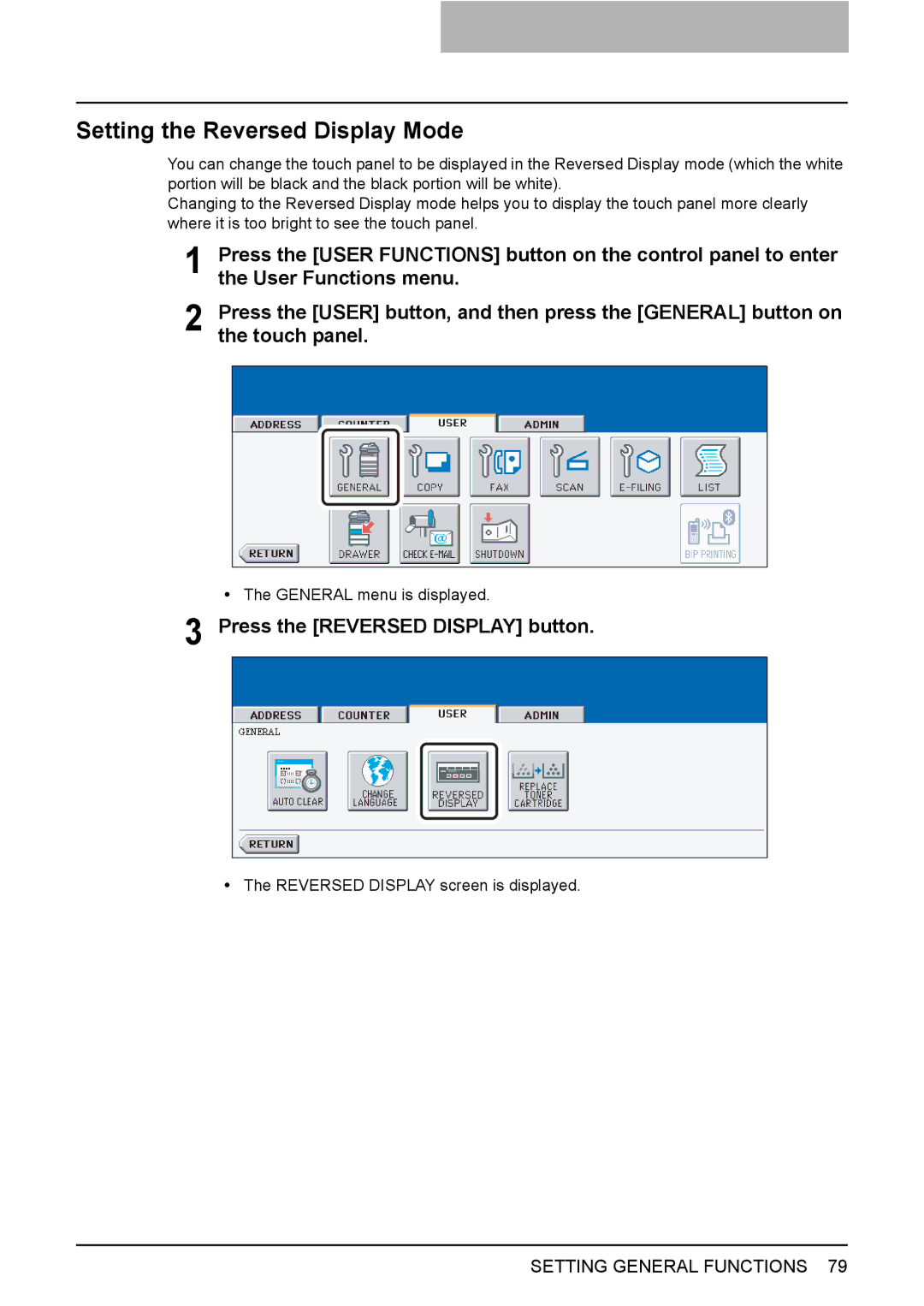Setting the Reversed Display Mode
You can change the touch panel to be displayed in the Reversed Display mode (which the white portion will be black and the black portion will be white).
Changing to the Reversed Display mode helps you to display the touch panel more clearly where it is too bright to see the touch panel.
1 Press the [USER FUNCTIONS] button on the control panel to enter the User Functions menu.
2 Press the [USER] button, and then press the [GENERAL] button on the touch panel.
yThe GENERAL menu is displayed.
3 Press the [REVERSED DISPLAY] button.
yThe REVERSED DISPLAY screen is displayed.
SETTING GENERAL FUNCTIONS 79