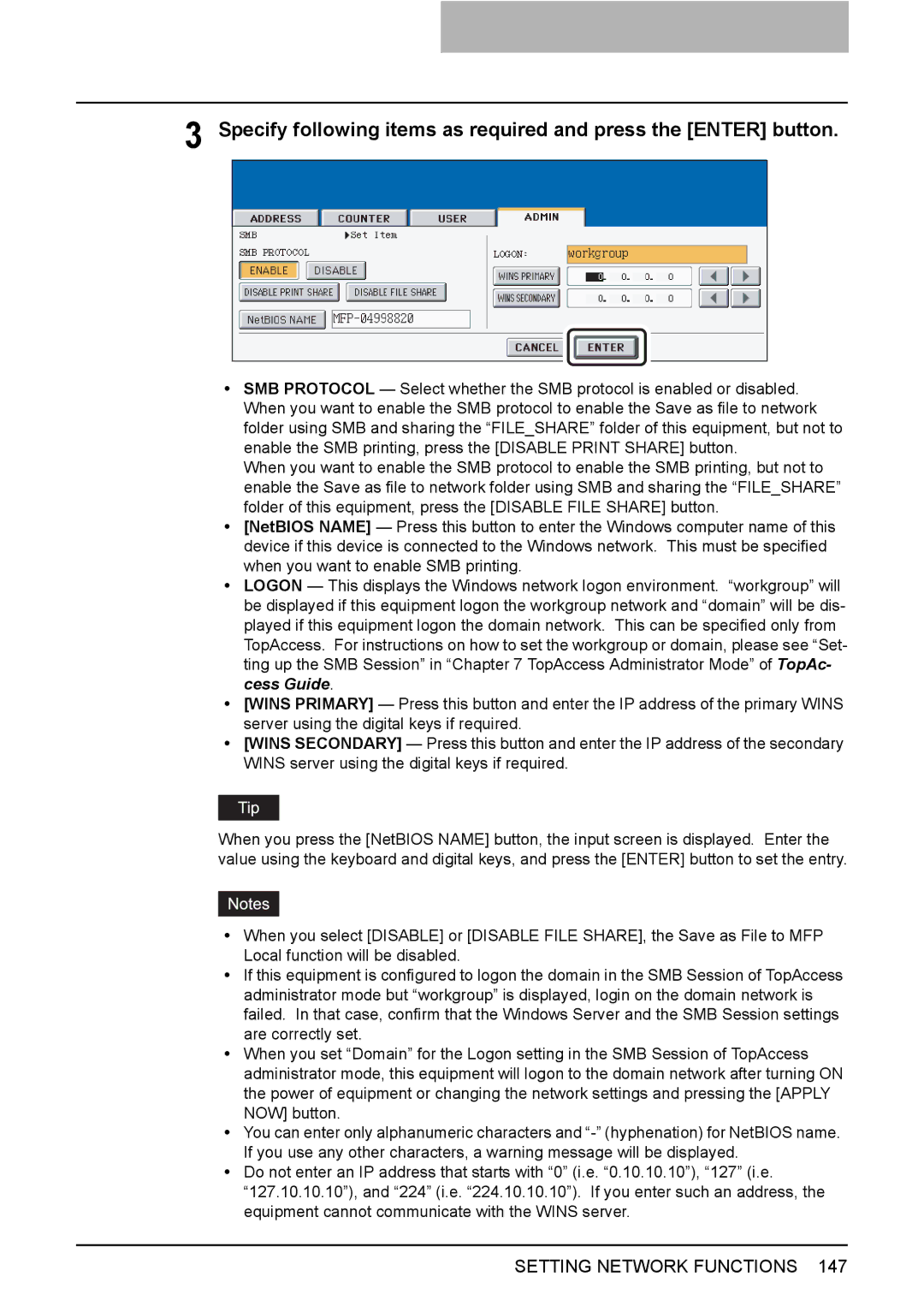3 Specify following items as required and press the [ENTER] button.
ySMB PROTOCOL — Select whether the SMB protocol is enabled or disabled. When you want to enable the SMB protocol to enable the Save as file to network folder using SMB and sharing the “FILE_SHARE” folder of this equipment, but not to enable the SMB printing, press the [DISABLE PRINT SHARE] button.
When you want to enable the SMB protocol to enable the SMB printing, but not to enable the Save as file to network folder using SMB and sharing the “FILE_SHARE” folder of this equipment, press the [DISABLE FILE SHARE] button.
y[NetBIOS NAME] — Press this button to enter the Windows computer name of this device if this device is connected to the Windows network. This must be specified when you want to enable SMB printing.
yLOGON — This displays the Windows network logon environment. “workgroup” will be displayed if this equipment logon the workgroup network and “domain” will be dis- played if this equipment logon the domain network. This can be specified only from TopAccess. For instructions on how to set the workgroup or domain, please see “Set- ting up the SMB Session” in “Chapter 7 TopAccess Administrator Mode” of TopAc- cess Guide.
y[WINS PRIMARY] — Press this button and enter the IP address of the primary WINS server using the digital keys if required.
y[WINS SECONDARY] — Press this button and enter the IP address of the secondary WINS server using the digital keys if required.
When you press the [NetBIOS NAME] button, the input screen is displayed. Enter the value using the keyboard and digital keys, and press the [ENTER] button to set the entry.
yWhen you select [DISABLE] or [DISABLE FILE SHARE], the Save as File to MFP Local function will be disabled.
yIf this equipment is configured to logon the domain in the SMB Session of TopAccess administrator mode but “workgroup” is displayed, login on the domain network is failed. In that case, confirm that the Windows Server and the SMB Session settings are correctly set.
yWhen you set “Domain” for the Logon setting in the SMB Session of TopAccess administrator mode, this equipment will logon to the domain network after turning ON the power of equipment or changing the network settings and pressing the [APPLY NOW] button.
yYou can enter only alphanumeric characters and
yDo not enter an IP address that starts with “0” (i.e. “0.10.10.10”), “127” (i.e. “127.10.10.10”), and “224” (i.e. “224.10.10.10”). If you enter such an address, the equipment cannot communicate with the WINS server.