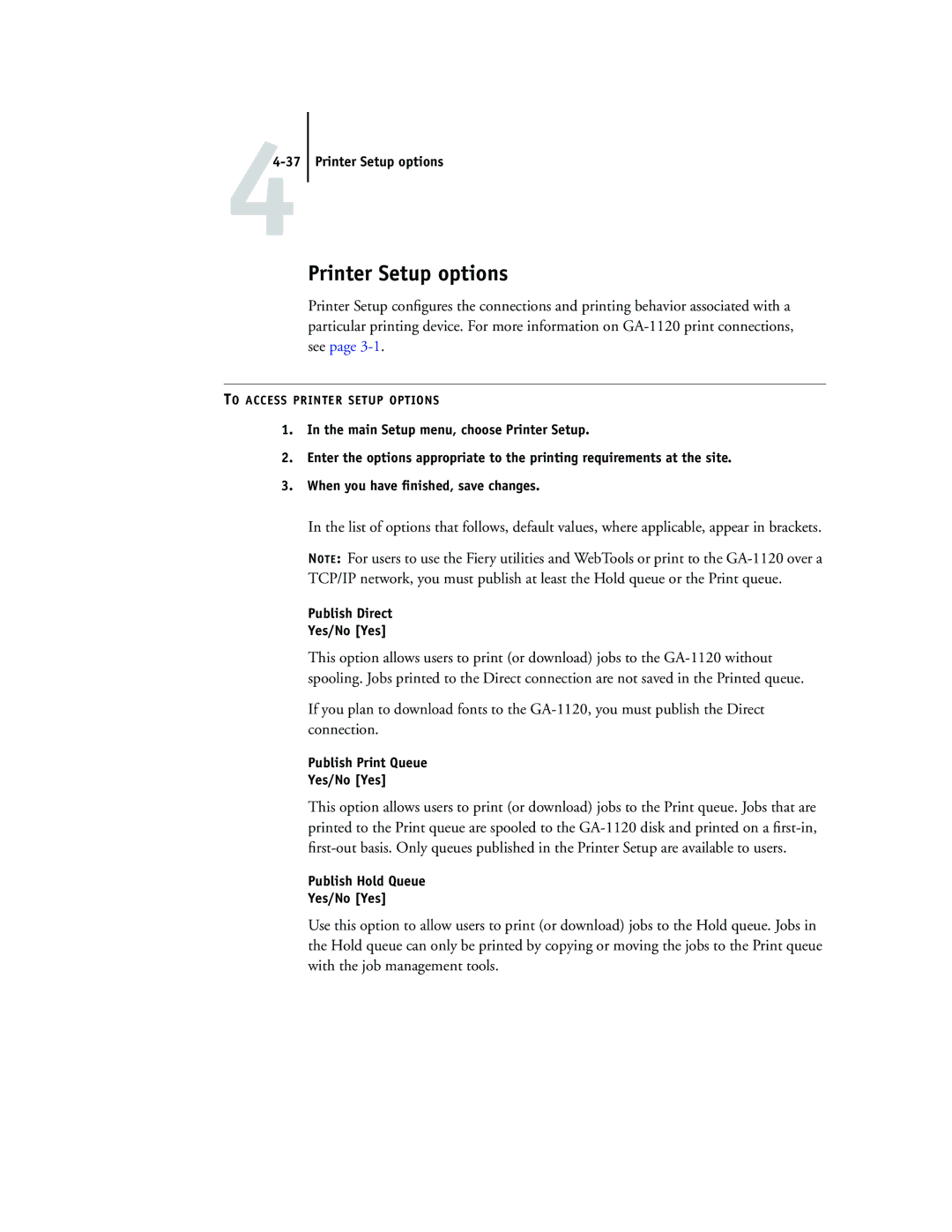Toshiba GA-1120
About the Documentation
Part Number
Avis de Conformation Classe a de l’Industrie Canada
Confidentiality
Page
Contents
Levels of access and control
Viii Contents
About Setup
GA-1120 Setup from the Control Panel GA-1120 Control Panel
Accessing Setup
Ix Contents Administrative functions in the Setup menu
General Setup options
Network Setup
Troubleshooting the GA-1120
Appendix a Troubleshooting
About this manual
Introduction
Xii Introduction
11-1 GA-1120 on the network
GA-1120 on the network
Stages of installation on the network
GA-1120 Setup
Summary of GA-1120 network installation
Quick path to installation
Mac OS environment with AppleTalk
Key to setup
Windows computers in a Novell environment
User Software Installation Guide
Windows NT 4.0 client
Windows NT 4.0/2000 Server environment
Windows computers using Windows printing
Unix workstations and Windows computers on a TCP/IP network
Ethernet connection
Connecting network cable to the GA-1120
Back view of the GA-1120 Illustration TBD
GA-1120 on a TCP/IP network with Windows NT 4.0/2000/XP
Setting up Network Servers
For more information, see
Setting up Network Servers
Tips for experts-Windows NT 4.0/2000/XP with TCP/IP
22-3 GA-1120 on a TCP/IP network with Windows NT 4.0/2000/XP
Adding the GA-1120 to the TCP/IP network
Perform GA-1120 Setup to support TCP/IP printing
Configuring clients of a Windows NT 4.0/2000 server
Installing the GA-1120 as a shared printer
When prompted, click Yes to have Windows set up the printer
22-7 GA-1120 on a TCP/IP network with Windows NT 4.0/2000/XP
Configuring Windows computers without a Windows NT 4.0 server
GA-1120 on a NetWare 3.x, 4.x or 5.x network
22-9 GA-1120 on a NetWare 4.x or 5.x network
Tips for experts-IPX networks
Overview of IPX printing to the GA-1120
Configuring a NetWare 4.x server for printing
22-11 GA-1120 on a NetWare 4.x or 5.x network
Configuring an NDS connection Abbreviations
Configuring a bindery connection
Setting the NetWare 4.x bindery context
Setting up an NDS connection
22-13 GA-1120 on a NetWare 4.x or 5.x network
Setting up a NetWare print queue for bindery
Setting up NetWare Windows clients for printing
Tips for experts-NetWare 5.x networks
GA-1120 on a NetWare 5.x network with Ndps
Configuring a NetWare 5.x server for printing
Setting up the GA-1120 printer driver
Before you begin
22-15 GA-1120 on a NetWare 5.x network with Ndps
List of Printer Agents appears
Setting up the GA-1120 on a NetWare 5.x network
This name must be either print or hold
GA-1120 on a network with Unix workstations
Tips for experts-UNIX workstations
Important note about the remote printer name
Setting up the GA-1120 on TCP/IP networks
Following information applies especially to the GA-1120
For details, see the next section
Server should respond with a message such as
To access GA-1120 Setup, see
Publish the Print queue and/or Hold queue
Managing print jobs
GA-1120 print connections
Levels of access and control
Print queue Direct connection
Preparing for GA-1120 Setup
Hold queue
Administrator privileges
Passwords
Guest privileges no password
Operator privileges
WebSpooler
WebTools
Status
Installer
WebDownloader WebSetup
WebLink
WebScan
An administrator and an operator
An administrator but no operator
An administrator and an operator no WebTool access
Control level scenarios
Use these settings Setup
Network server setup requirements
About Setup
Proceed to GA-1120 Setup, described in Chapter
Network should already be installed and operational
Ensuring the copier connection
Turn on the copier and then the GA-1120
Page
44-1 GA-1120 Setup from the Control Panel
GA-1120 Setup from the Control Panel
Performing Setup from the Control Panel
Safety warnings
GA-1120 Control Panel
GA-1120 Control Panel
Buttons
Activity light
Screens are
Display window
Screens
When a remote utility is running
Command to select that command. For more information, see
Example, 756MB
Version-The system software version running on the GA-1120
Functions menu
Enter the Setup menu and change Setup option settings
Has been set, you must enter it to access Clear Server
finished making copies or printing other jobs
Options are available from the submenu that appears
About the Control Panel Setup interface
Accessing Setup options
There are two types of Setup options
Types of Setup screens
44-9 GA-1120 Control Panel
Information entry options
Server Name
Server Setup options
System Date
System Time
Jobs Saved in Printed Queue
Enable Printed Queue Yes/No Yes
Save Changes Yes/No Yes
Network Setup options
Following table
44-13 Network Setup options
Use this Protocol Setup Use this Service Setup
Confirm that the network cable is connected to the GA-1120
Options are described in detail in the following pages
Protocol Setup options
Port Setup options
Ethernet Setup
AppleTalk Setup
Performing Setup from the Control Panel AppleTalk Zone
TCP/IP Setup options
Enable Auto IP Config Yes/No Yes
TCP/IP Setup with Ethernet
TCP/IP Ethernet Yes/No Yes
Select protocol
Subnet Mask
IP Address
This frame type is
IPX/SPX Setup options
With this protocol
Clear Frame Types
LPD Setup options
Service Setup options
PServer Setup options
Enable LPD Yes/No Yes
Select NDS Tree
NDS Setup
Enable NDS Yes/No No
Navigate to the User Login object
Subtree to restrict the search and specify the subtree
Performing Setup from the Control Panel Enter Password
Navigate to the Print Server
Find queues Entire NDS Tree/Specif. Subtree Entire NDS Tree
Browse to the root of the Print Queue Subtree
Bindery Setup menu
Bindery Setup options
Bindery Setup
Select File Server From List/Search by Name From List
Add File Server
Add Server
Enter First Letters of Server Name
Enter Your File Server Password
Enter Your Login Name guest
Print Servr Password
NetWare Print Server
Choose File Server
View Server List
Edit Connection
Remove support for
Exit Bindery Setup
Remove File Server
Polling Interval options
Windows Setup options
Polling Interval
NetWare Server Poll Interval in Seconds 1-3600
Server Comments
Use Wins Name Server Yes/No No
If you selected Enter manually
Web Services Setup
IPP Setup
Choose Yes to enable printing through e-mail
Port 9100 Setup
Mail Setup
Choose the type of mail server
Enter the password for the e-mail account
Poll Interval sec 1-3600
Exit Service Setup
Printer Setup options
PostScript Setup options
Print Cover Yes/No No
PostScript Setup options Order Forward/Reverse Reverse
RGB Source Profile EFIRGB/sRGB PC/Apple Standard/None Efirgb
Color Setup options
RGB Separation Output/Simulation Output
Pure Black Text On/Off On
Performing Setup from the Control Panel Output Profile
Black Overprint On/Off On
Spot Color Matching On/Off On
Administrative functions in the Setup menu
Auto Print Job Log Yes/No No
Job Log Setup
Auto Clear Job Log Yes/No No
Job Log Page Size Tabloid/A3 Letter/A4 Tabloid/A3
Exit Setup
Page
Accessing Setup
Setting up the GA-1120 from a Windows Computer
Setting up the GA-1120 from a Windows Computer
Remote Fiery Setup
General Setup options
Setting up the GA-1120 from a Windows Computer
Job Log Setup
Network Setup
Adapters/Ports
Ethernet Port Setup
Protocols
Current AppleTalk zone is displayed
AppleTalk
IPX/SPX
TCP/IP
Setting up the GA-1120 from a Windows Computer
Services
LPD Printing
NetWare Printing options
Use this option to specify NDS and Bindery services
If necessary, enter the password
Page
Setting up the GA-1120 from a Windows Computer Click OK
To ADD Bindery Connections from Remote GA-1120 Setup
When you finish adding servers, click OK
Novell Setup dialog box appears
Specify the polling interval in seconds for NetWare printing
PServer Poll Interval
Windows Print Sharing SMB
See
Http Connection Support WWW
Port 9100 printing
Mail Service Setup
Pat@test.com
Verify Password remote setup only-Reenter your password
Printer Connections
PS PostScript Setup
Exiting Setup
Exiting Setup
Printing the Configuration
66-1 Configuring the GA-1120 and clients for WebTools
Chapter Configuring Fiery WebTools
Configuring the GA-1120 and clients for WebTools
66-2 Configuring Fiery WebTools
Setting up WebTools
GA-1120 home page appears
Enter the new WebLink address URL and click OK
Setting the WebLink destination
Update WebLink dialog box appears
Page
Administrator functions
Administrator functions
This chapter provides tips on managing GA-1120 printing
For these operations These tasks See
Setting passwords
Verify New Password
Passwords from the Control Panel
Passwords
To SET or Change a Password
Clearing the GA-1120
Managing Address Books
field
Administrator subject Fiery e-mail Task
field
Printing a Configuration page from the Control Panel
Maintaining optimal GA-1120 performance
Shutting down, rebooting, and restarting the GA-1120
Make the best use of your network connections
Reduce unnecessary two-way communication
GA-1120 will reboot
Shutting down and rebooting the Fiery X3e
Restarting the GA-1120
Page
Troubleshooting during Setup from the Control Panel
Troubleshooting the GA-1120
This chapter provides troubleshooting tips
Network Setup messages
Enable NDS No NDS trees found
Enter First Letters File server name not found
No NetWare print
Novell error Cause Suggested action or exit
Novell error messages
AA-5 Troubleshooting
255
Printer not found
Runtime error messages
AA-7 Troubleshooting
See the following table for the appropriate name
AA-8 Troubleshooting
This location For this item
TCP/IP networks See
Cannot connect to GA-1120 with Fiery utilities
Cannot connect to the GA-1120 with Command WorkStation
AA-9 Troubleshooting
Page
Numerics
Index
Index
Index
Frame types supported AppleTalk 4-19 IPX/SPX
Terms used to describe 4-26tips for experts
Index
TCP/IP
Index
Unix