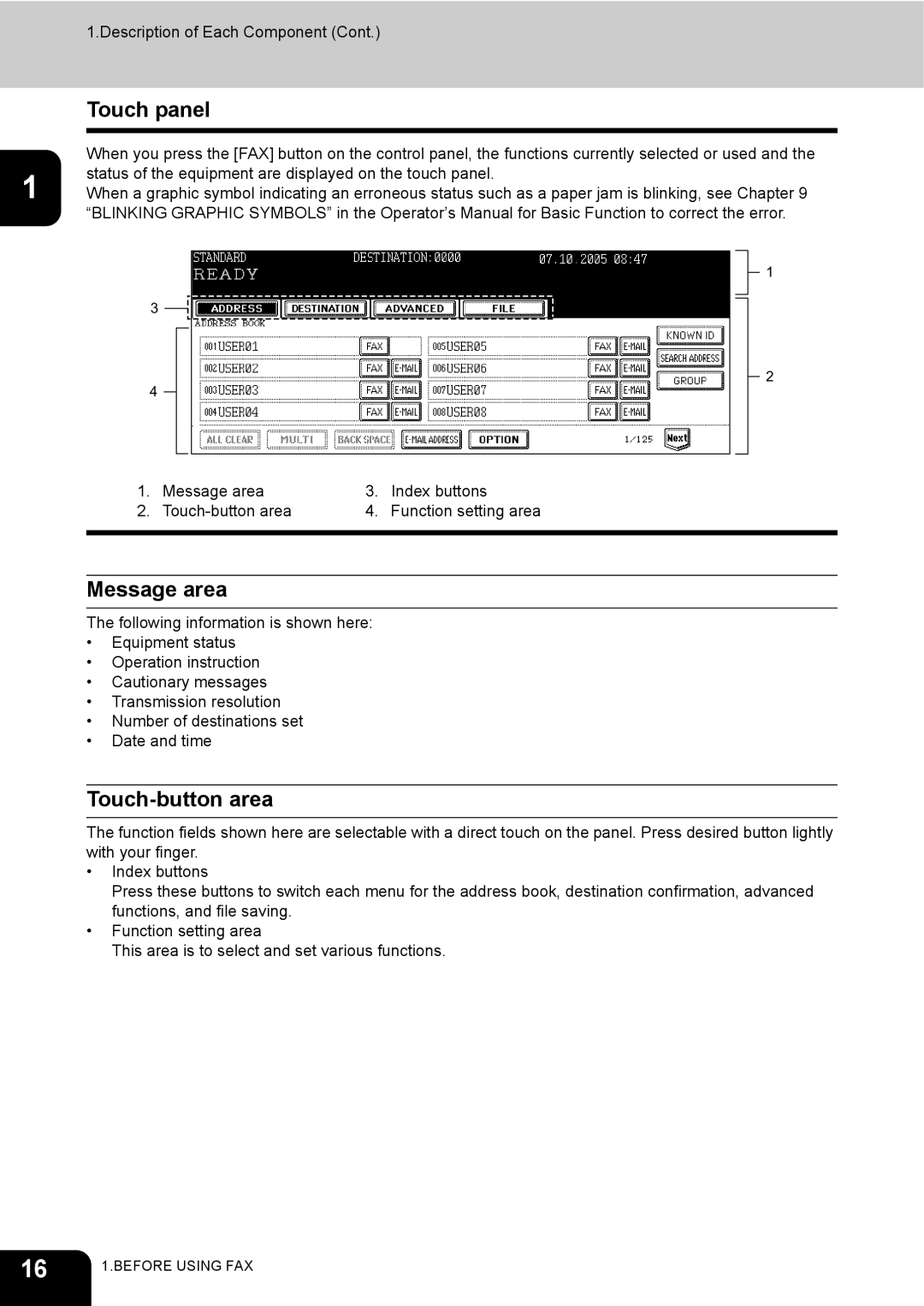1.Description of Each Component (Cont.)
Touch panel
When you press the [FAX] button on the control panel, the functions currently selected or used and the status of the equipment are displayed on the touch panel.
1 When a graphic symbol indicating an erroneous status such as a paper jam is blinking, see Chapter 9 “BLINKING GRAPHIC SYMBOLS” in the Operator’s Manual for Basic Function to correct the error.
1
3
4
2
1. | Message area | 3. | Index buttons |
2. | 4. | Function setting area | |
|
|
|
|
Message area
The following information is shown here:
•Equipment status
•Operation instruction
•Cautionary messages
•Transmission resolution
•Number of destinations set
•Date and time
Touch-button area
The function fields shown here are selectable with a direct touch on the panel. Press desired button lightly with your finger.
•Index buttons
Press these buttons to switch each menu for the address book, destination confirmation, advanced functions, and file saving.
•Function setting area
This area is to select and set various functions.
16 | 1.BEFORE USING FAX |
|