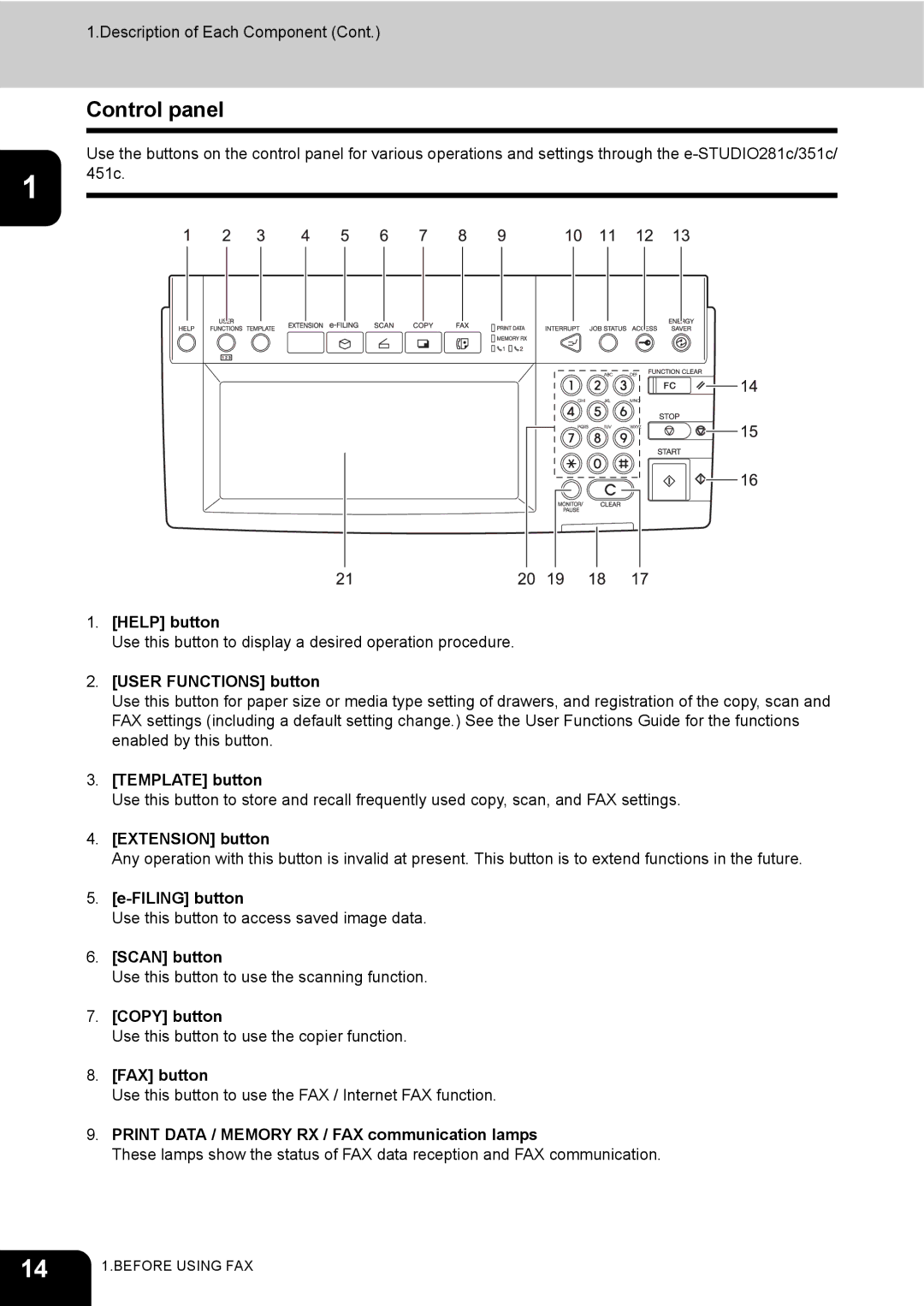1.Description of Each Component (Cont.)
Control panel
Use the buttons on the control panel for various operations and settings through the
1 451c.
1.[HELP] button
Use this button to display a desired operation procedure.
2.[USER FUNCTIONS] button
Use this button for paper size or media type setting of drawers, and registration of the copy, scan and FAX settings (including a default setting change.) See the User Functions Guide for the functions enabled by this button.
3.[TEMPLATE] button
Use this button to store and recall frequently used copy, scan, and FAX settings.
4.[EXTENSION] button
Any operation with this button is invalid at present. This button is to extend functions in the future.
5.
Use this button to access saved image data.
6.[SCAN] button
Use this button to use the scanning function.
7.[COPY] button
Use this button to use the copier function.
8.[FAX] button
Use this button to use the FAX / Internet FAX function.
9.PRINT DATA / MEMORY RX / FAX communication lamps
These lamps show the status of FAX data reception and FAX communication.
14 | 1.BEFORE USING FAX |
|