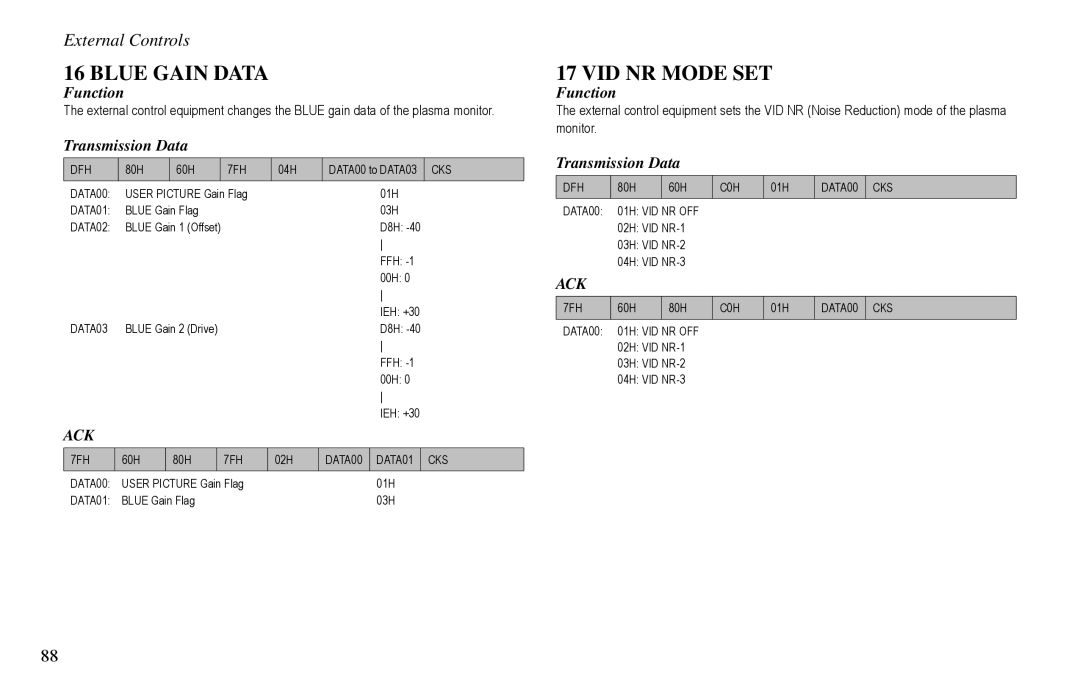Page
Table of Contents
Introduction
Options
» The features you’ll enjoy include
Contents of the package
Important Information
» Precautions
Important Information
» Warnings and Safety Precautions
» To avoid damage and prolong operating life
» Plasma monitor cleaning procedure
What is Covered Under the Terms of this Limited Warranty
Limited Warranty
Limited Warranty
Effective Warranty Date
Important Warranty Registration
RIGHTS, Limits and Exclusions
Vidikron
Additional Information
Ventilation Requirements for enclosure mounting
HOW to Attach Options to the Plasma Monitor
» Front View
Part Names and Functions
External Control
» Rear View / Terminal Board
AUDIO1, AUDIO2, AUDIO3
Y Cb/Pb
Rear View / Terminal Board
» Remote Control
Displays the source settings on the screen
Remote Control
Display
Light
» Battery Installation and Replacement
» Operating Range
» Handling the remote control
Video
Installation
» Connecting Your PC or Macintosh Computer
Installation
» Connecting Your DVD Player
» Connecting Your VCR or Laser Disc Player
RGB
» Pin Assignment and Signal Levels for 15 pin RGB analog
» Volume
» Power
Basic Operations
» Mute
To set the timer off
» Timer OFF
To cancel the off timer
Basic Operations
» Aspect Ratio Operations Manual
Aspect Ratio Controls
Aspect Ratio Controls
Intelliwide mode
Within 3 seconds
» Aspect Ratio Operation with Computer Signals
Button on the remote control to return to the main menu
Change the adjustments or the settings that are stored
OSD On Screen Display Controls » Menu Operations
Memory. The change is stored until you change it again
OSD On Screen Display Controls
Adjust
Image
HD Type
Language
Use the and buttons to adjust the contrast
» Picture Adjust Menu
Adjusting the picture
Once the adjustment is completed
Example Setting the Factory mode
To set to Factory
Types of picture modes LW BLK1
Types of noise reduction
Once the setting is completed
Reducing noise in the picture
Adjusting the color to the desired level
Setting the White Balance
See below to set White Balance Adjust
Changing the Gamma Curve
Adjust the white balance using the and buttons
Adjusting the white balance
Gamma Curve settings
Making the Dither adjustments
Diffuse
Adjusting the colors
Dither settings
To continue adjusting the audio
» Audio Setup Menu
Color Chart settings
Audio setup menu
To set the Audio INPUT1 to VIDEO2
Setting the allocation of the audio connectors
Example Setting Audio INPUT1 to Video
To select a mode
» Image Options Settings Menu
To adjust the vertical position
To continue making other computer image adjustments
Adjusting the position of the image
Adjusting the Computer
Restoring the factory defaults settings
OFF
To set the Display OSD to OFF
» Setting 1 Settings Menu
Setting the on-screen menu
To set the BNC Input mode to Comp
Setting the BNC connectors
OSD Orbiter settings
BNC Input settings
Example Setting the RGB Type mode to Auto
It is set to RGB and can not be adjusted
To set the RGB select mode to Auto
RGB Type modes
To set the HD Type mode to 1080B
Example Setting the 1080B mode to
To set the Input Skip mode to OFF
Setting the Input Skip
Input Skip settings
HD Type modes
Use the and buttons to select ON, then press the Menu button
Resetting to the default values
To turn the Auto Off function on
» Setting 2 Menu
Setting the Auto Off for computer images
Setting the picture to suit the movie
Power / Standby indicator
Perform Steps 1-2 of Pixl PROTECT, then
Orbiter
Orbiter settings
Orbiter Function settings
Adjust the Orbiter function manually
Perform Steps 1-3 of ORBITER, then
Inverse
Setting the time
Setting the time for INVERSE/WHITE
Perform Steps 1-3 of INVERSE, then
Press the Exit button to return to the Pixl Protect screen
Perform Steps 1-3 of Image SWEEP, then
Example Setting Image Sweep to on
Image Sweep
Soften settings
Setting the Sidebar Lev. for the sides of the screen
Press the Exit button to return to the Image Sweep screen
Soften
Use the and buttons to adjust the Sidebar LEV
To adjust the Sidebar LEV
Setting the screen size for S1/S2 video input
Sidebar LEV. settings
PLUG/PLAY Settings
S1/S2 Settings
Black Level settings
Perform the following operations
Using the timer
» Setting 3 Menu
Preset Time
Perform Steps 1-2 of TIMER, then
Daylight Saving Time
Preset Time settings
DAY
Hour
ON/OFF Hour
Program Timer
Use the and buttons to select Program
Use the and buttons to select VIDEO2
Setting the Default Input
To set the Default Input to VIDEO2
→ RGB3 ↔ RGB2 ↔ RGB1 ↔ HD1 ←
Input Select settings
→ RGB3 ↔ RGB1 ↔ HD2 ↔ HD1 ←
Enabling/disabling the front panel controls
To set the IR Enable to OFF
Example Setting OFF Perform the following operations
Control Lock settings
To set the Control Lock to on
IR Enable settings
Loop Out Setting
Loop OUT settings
To set the Loop OUT to on
To reset back to ALL Press the Clear button
ID Number Setting
ID Number settings
When the ID Number has been set
Use this feature to configure a 2×2 or 3×3 video wall
Video Wall Setting
Set the position of each display Example Setting
Set the 2x2 or 3x3 video wall Example Setting
Divider
Perform Steps 1-2 of Video WALL, then
Video Wall Position settings
DISP. Mode
Press the Exit button to return to the Video Wall screen
Auto ID
Use
Auto ID settings
On Delay Power on delay
Video Wall
On Delay settings
Use the and buttons to select Reptr Time
Repeat Timer Reptr
LUM SET Link settings
Divider Source
Reptr Time settings
Setting the language for the menus
» Language Settings Menu
Language settings English German French Spanish Italian
To select Deutsch
To select 3.58NTSC
Setting the video signal format
» Video Standard Menu
Video standard formats
» Signal Info. Menu
Once you have checked the frequency
Application
External Controls
Connections
Communication Parameters
Communication Format
Command
External Controls
Unit ID 1 and Unit ID
CMD1 CMD2 LEN
Command Reference List
Input Switch Change
Power on
Power OFF
Audio Mute on
Volume Gain Data
Audio Mute OFF
Contrast Gain Data
Sharpness Gain Data
Bright Gain Data
Tint Gain Data
Color Gain Data
White BAL. Select
Image MEM. Select
Green Gain Data
RED Gain Data
Blue Gain Data
VID NR Mode SET
Treble Gain Data
Bass Gain Data
Aspect Ratio Select
Balance Gain Data
Shift Gain Data
Size Gain Data
Clock Gain Data
Phase Gain Data
OSD ADJ. Gain Data
OSD Select
Sidebar LEV. SET
Cinema Mode SET
Auto OFF Select
Pixl Protect SET
33 RGB3 ADJ. Select
Image Sweep SET
Inverse SET
Audio Select SET
Factory
RGB Select
BNC Select
100
HD Select
Language Select
101
Video Standard Select
Frequency Request
102
Input Mode Request
103
Video ADJ Request
104
Auto Select Request
105
Failure Mode Request
Model Name Request
106
Table of Signals Supported
Computer input signals supported by this system
107
Table of Signals Supported
PAL625P
109
Troubleshooting
110
Troubleshooting
111
Specifications
112
Specifications
113
Dimensions
114
Dimensions
115
VP-60
RUMA-010550