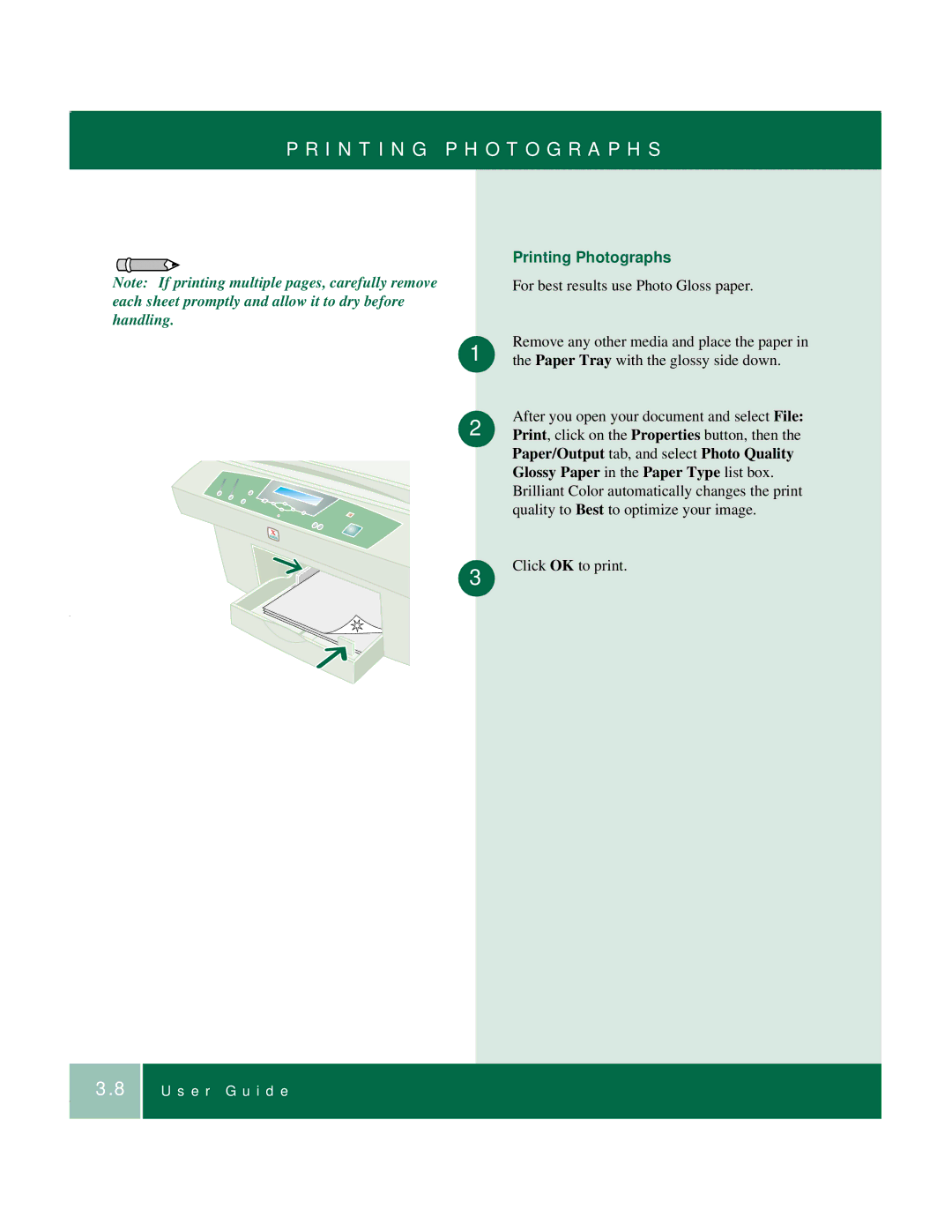P R I N T I N G P H O T O G R A P H S
Note: If printing multiple pages, carefully remove each sheet promptly and allow it to dry before handling.
Printing Photographs
For best results use Photo Gloss paper.
1 | Remove any other media and place the paper in |
the Paper Tray with the glossy side down. | |
2 | After you open your document and select File: |
Print, click on the Properties button, then the | |
| Paper/Output tab, and select Photo Quality |
| Glossy Paper in the Paper Type list box. |
| Brilliant Color automatically changes the print |
| quality to Best to optimize your image. |
3 | Click OK to print. |
|
3.8