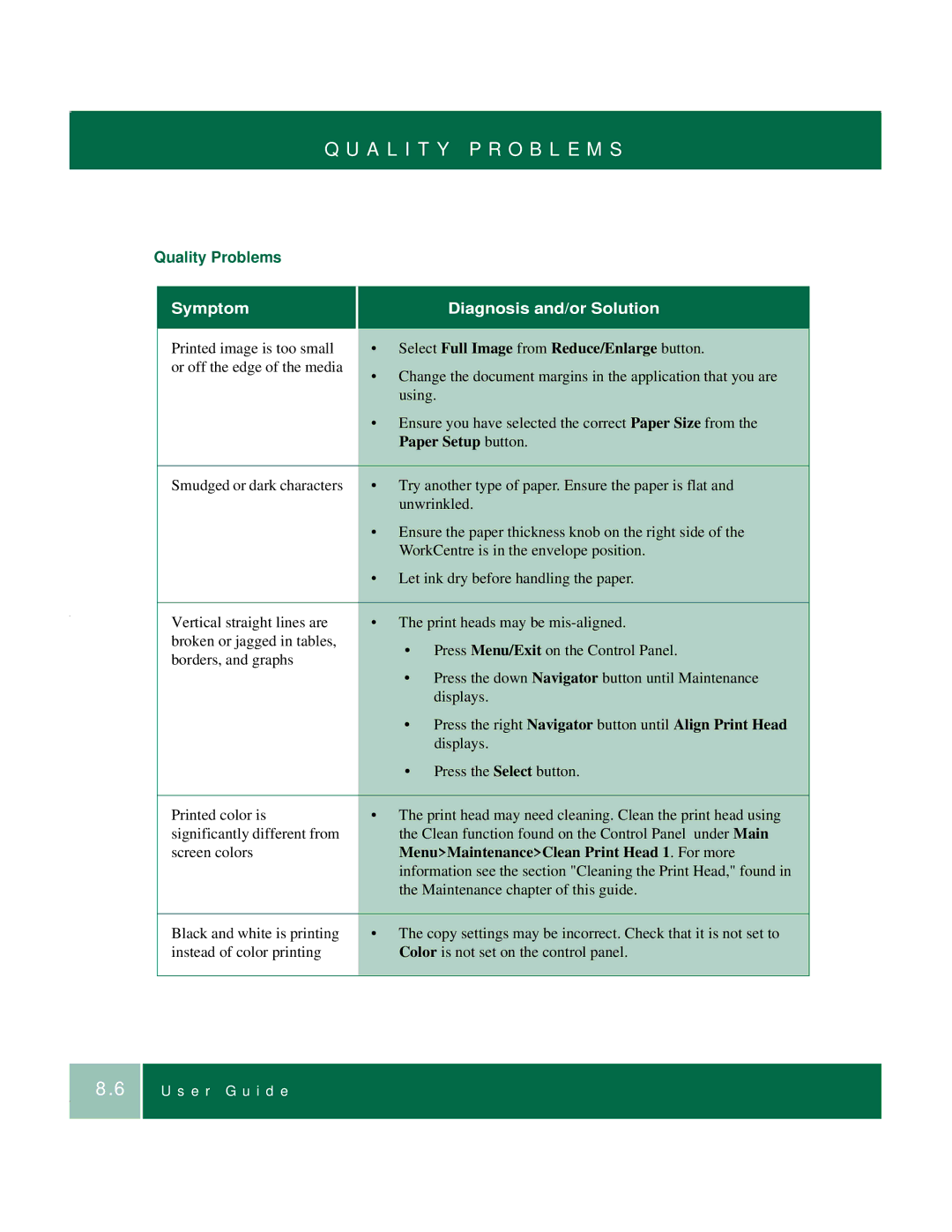Q U A L I T Y P R O B L E M S
Quality Problems |
|
| |
|
|
| |
| Symptom | DiagnosDiaDiagnosis and/or Solutiongnosis and ors and/ | |
|
|
| |
| Printed image is too small | • Select Full Image from Reduce/Enlarge button. | |
| or off the edge of the media | • Change the document margins in the application that you are | |
|
| ||
|
| using. | |
|
| • Ensure you have selected the correct Paper Size from the | |
|
| Paper Setup button. | |
|
|
| |
| Smudged or dark characters | • Try another type of paper. Ensure the paper is flat and | |
|
| unwrinkled. | |
|
| • Ensure the paper thickness knob on the right side of the | |
|
| WorkCentre is in the envelope position. | |
|
| • Let ink dry before handling the paper. | |
|
|
| |
| Vertical straight lines are | • The print heads may be | |
| broken or jagged in tables, | • | Press Menu/Exit on the Control Panel. |
| borders, and graphs | ||
| • | Press the down Navigator button until Maintenance | |
|
| ||
|
|
| displays. |
|
| • | Press the right Navigator button until Align Print Head |
|
|
| displays. |
|
| • | Press the Select button. |
|
|
| |
| Printed color is | • The print head may need cleaning. Clean the print head using | |
| significantly different from | the Clean function found on the Control Panel under Main | |
| screen colors | Menu>Maintenance>Clean Print Head 1. For more | |
|
| information see the section "Cleaning the Print Head," found in | |
|
| the Maintenance chapter of this guide. | |
|
|
| |
| Black and white is printing | • The copy settings may be incorrect. Check that it is not set to | |
| instead of color printing | Color is not set on the control panel. | |
|
|
|
|
8.6