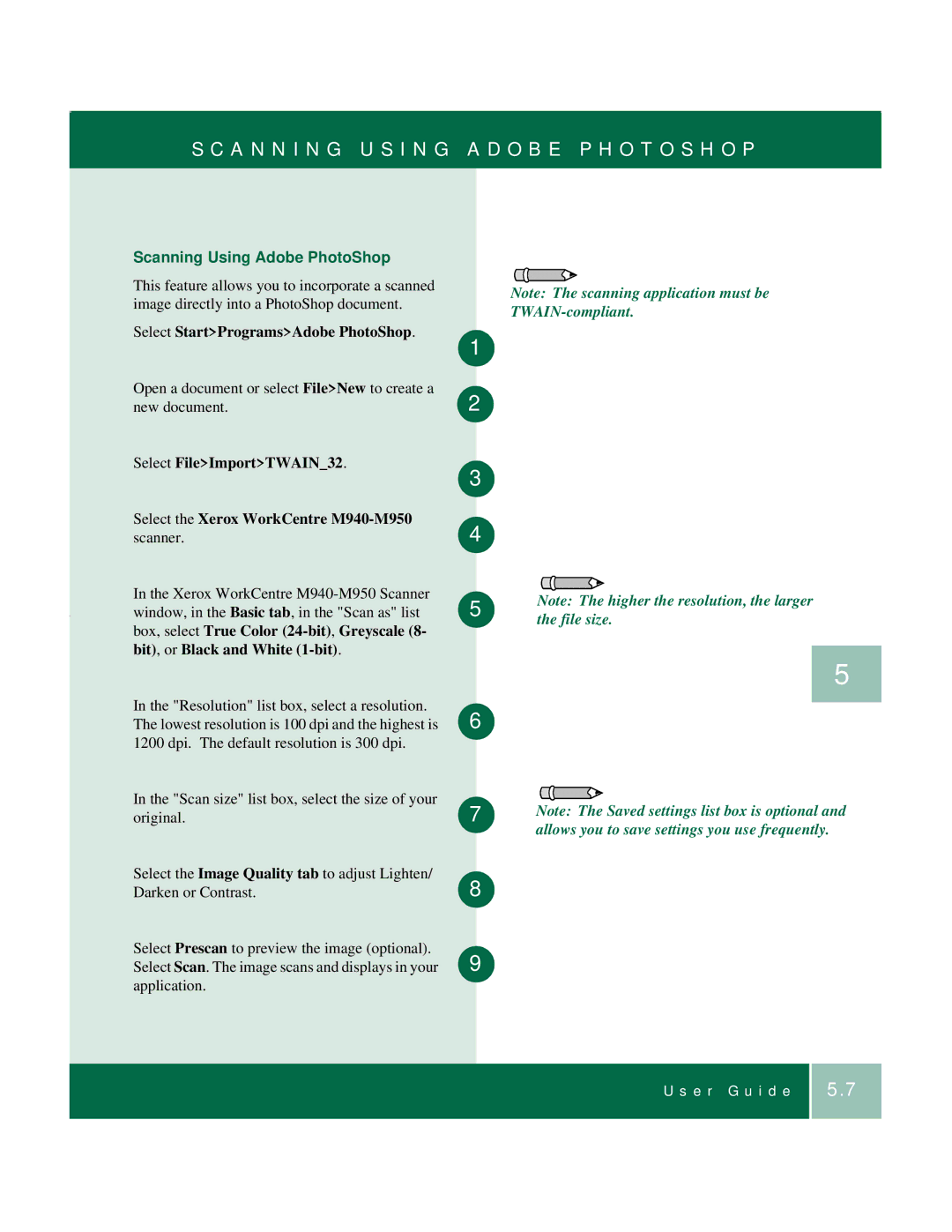S C A N N I N G U S I N G A D O B E P H O T O S H O P
Scanning Using Adobe PhotoShop
This feature allows you to incorporate a scanned image directly into a PhotoShop document.
Select Start>Programs>Adobe PhotoShop.
Open a document or select File>New to create a new document.
Select File>Import>TWAIN_32.
Select the Xerox WorkCentre
In the Xerox WorkCentre
In the "Resolution" list box, select a resolution. The lowest resolution is 100 dpi and the highest is 1200 dpi. The default resolution is 300 dpi.
In the "Scan size" list box, select the size of your original.
Select the Image Quality tab to adjust Lighten/ Darken or Contrast.
Select Prescan to preview the image (optional). Select Scan. The image scans and displays in your application.
Note: The scanning application must be
1
2
3
4
5 | Note: The higher the resolution, the larger | |
the file size. | ||
|
5
6
7 | Note: The Saved settings list box is optional and |
| allows you to save settings you use frequently. |
8
9
U s e r G u i d e
5.7