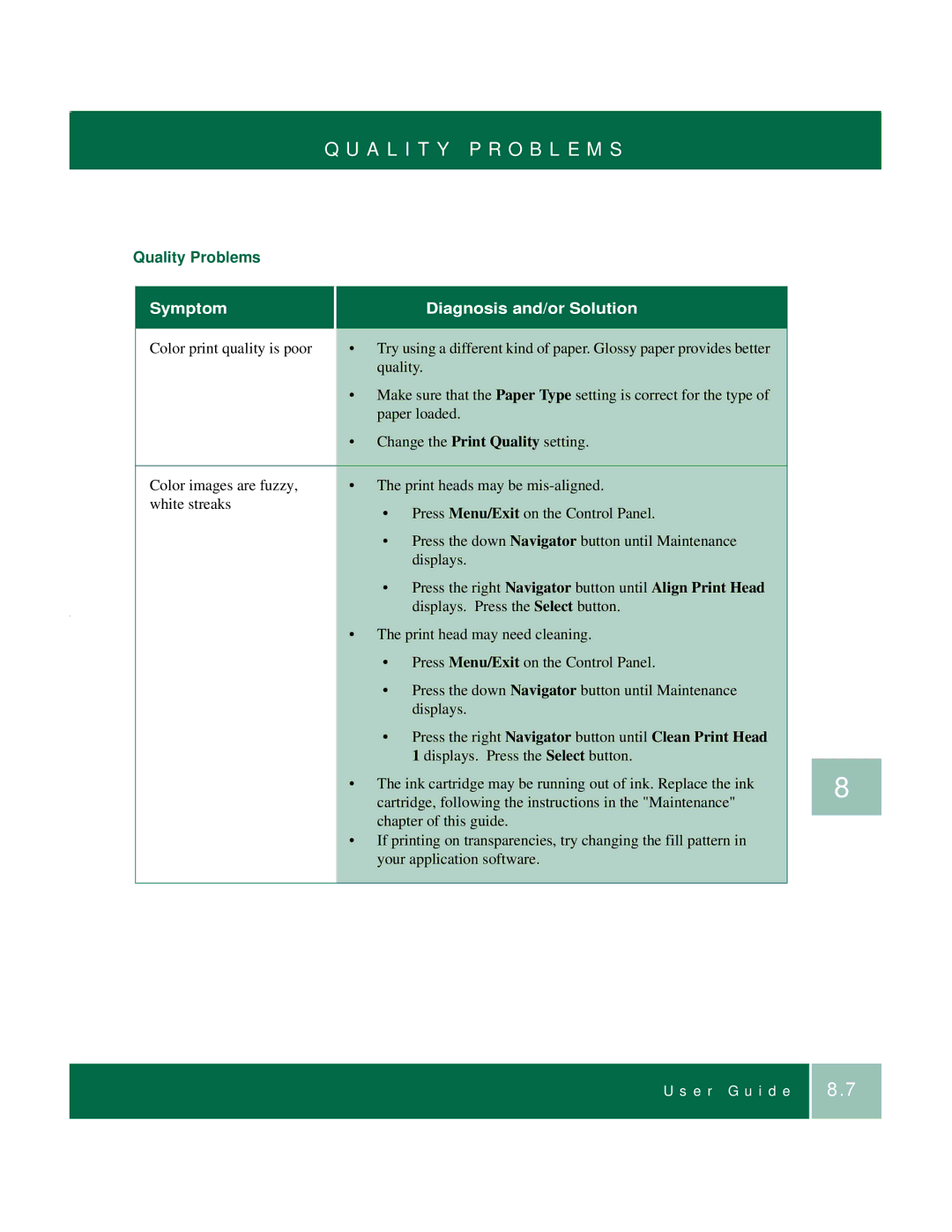Q U A L I T Y P R O B L E M S
Quality Problems |
|
| |
|
|
| |
| Symptom | DiagnosDiaDiagnosis and/or Solutiongnosis and ors and/ | |
|
|
| |
| Color print quality is poor | • Try using a different kind of paper. Glossy paper provides better | |
|
| quality. | |
|
| • Make sure that the Paper Type setting is correct for the type of | |
|
| paper loaded. | |
|
| • Change the Print Quality setting. | |
|
|
| |
| Color images are fuzzy, | • The print heads may be | |
| white streaks | • | Press Menu/Exit on the Control Panel. |
|
| ||
|
| • | Press the down Navigator button until Maintenance |
|
|
| displays. |
|
| • | Press the right Navigator button until Align Print Head |
|
|
| displays. Press the Select button. |
|
| • The print head may need cleaning. | |
|
| • | Press Menu/Exit on the Control Panel. |
|
| • | Press the down Navigator button until Maintenance |
|
|
| displays. |
|
| • | Press the right Navigator button until Clean Print Head |
|
|
| 1 displays. Press the Select button. |
|
| • The ink cartridge may be running out of ink. Replace the ink | |
|
| cartridge, following the instructions in the "Maintenance" | |
|
| chapter of this guide. | |
|
| • If printing on transparencies, try changing the fill pattern in | |
|
| your application software. | |
|
|
|
|
8
U s e r G u i d e
8.7