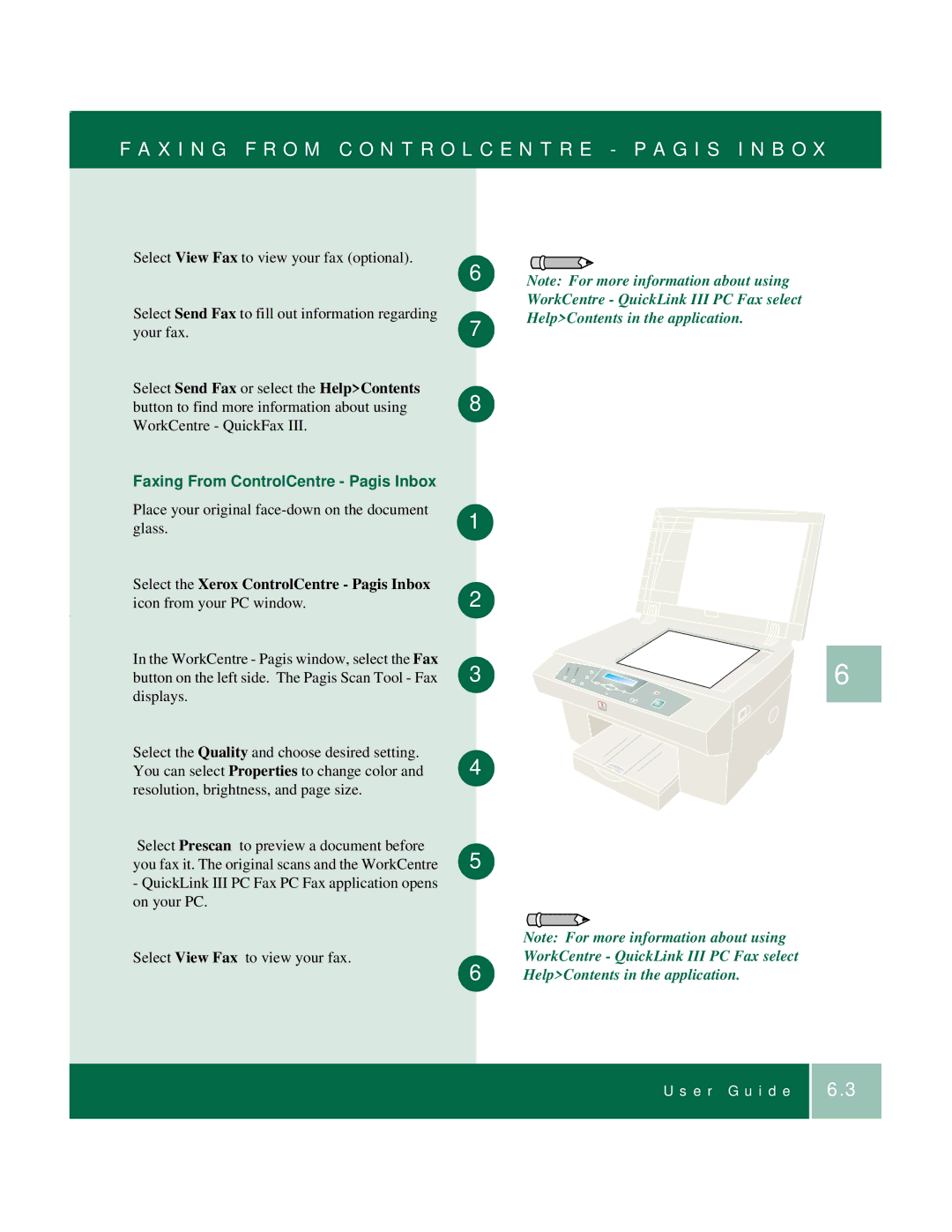F A X I N G F R O M C O N T R O L C E N T R E - P A G I S I N B O X
Select View Fax to view your fax (optional).
Select Send Fax to fill out information regarding your fax.
Select Send Fax or select the Help>Contents button to find more information about using WorkCentre - QuickFax III.
Faxing From ControlCentre - Pagis Inbox
Place your original
Select the Xerox ControlCentre - Pagis Inbox icon from your PC window.
In the WorkCentre - Pagis window, select the Fax button on the left side. The Pagis Scan Tool - Fax displays.
Select the Quality and choose desired setting. You can select Properties to change color and resolution, brightness, and page size.
Select Prescan to preview a document before you fax it. The original scans and the WorkCentre
-QuickLink III PC Fax PC Fax application opens on your PC.
Select View Fax to view your fax.
6
7
8
1
2
3
4
5
6
Note: For more information about using WorkCentre - QuickLink III PC Fax select Help>Contents in the application.
6
Note: For more information about using WorkCentre - QuickLink III PC Fax select Help>Contents in the application.
U s e r G u i d e
6.3