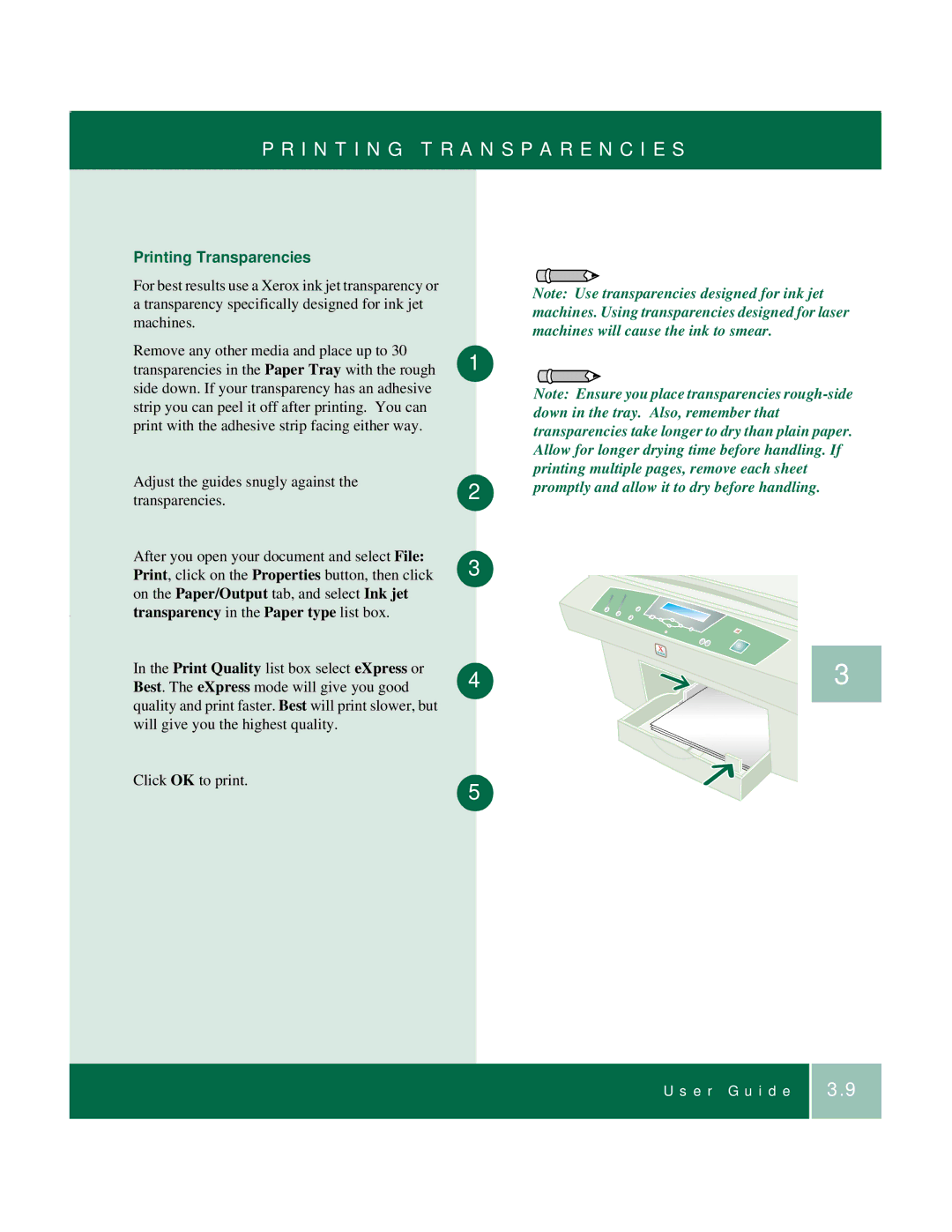P R I N T I N G T R A N S P A R E N C I E S
Printing Transparencies
For best results use a Xerox ink jet transparency or a transparency specifically designed for ink jet machines.
Remove any other media and place up to 30 transparencies in the Paper Tray with the rough side down. If your transparency has an adhesive strip you can peel it off after printing. You can print with the adhesive strip facing either way.
Adjust the guides snugly against the transparencies.
After you open your document and select File: Print, click on the Properties button, then click on the Paper/Output tab, and select Ink jet transparency in the Paper type list box.
In the Print Quality list box select eXpress or Best. The eXpress mode will give you good quality and print faster. Best will print slower, but will give you the highest quality.
Click OK to print.
1
2
3
4
5
Note: Use transparencies designed for ink jet machines. Using transparencies designed for laser machines will cause the ink to smear.
Note: Ensure you place transparencies
3
U s e r G u i d e
3.9