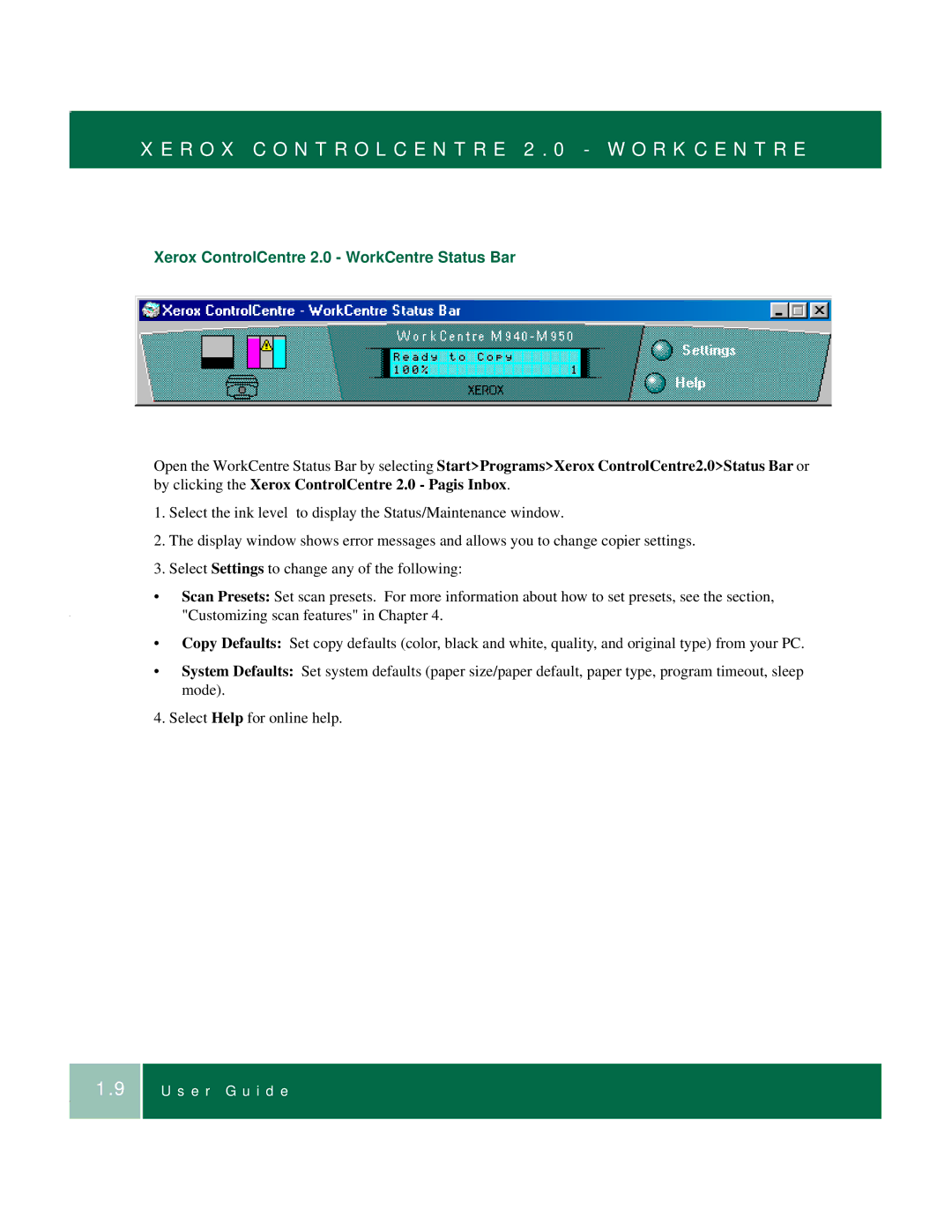X E R O X C O N T R O L C E N T R E 2 . 0 - W O R K C E N T R E
Xerox ControlCentre 2.0 - WorkCentre Status Bar
Open the WorkCentre Status Bar by selecting Start>Programs>Xerox ControlCentre2.0>Status Bar or by clicking the Xerox ControlCentre 2.0 - Pagis Inbox.
1.Select the ink level to display the Status/Maintenance window.
2.The display window shows error messages and allows you to change copier settings.
3.Select Settings to change any of the following:
•Scan Presets: Set scan presets. For more information about how to set presets, see the section, "Customizing scan features" in Chapter 4.
•Copy Defaults: Set copy defaults (color, black and white, quality, and original type) from your PC.
•System Defaults: Set system defaults (paper size/paper default, paper type, program timeout, sleep mode).
4. Select Help for online help.
1.9