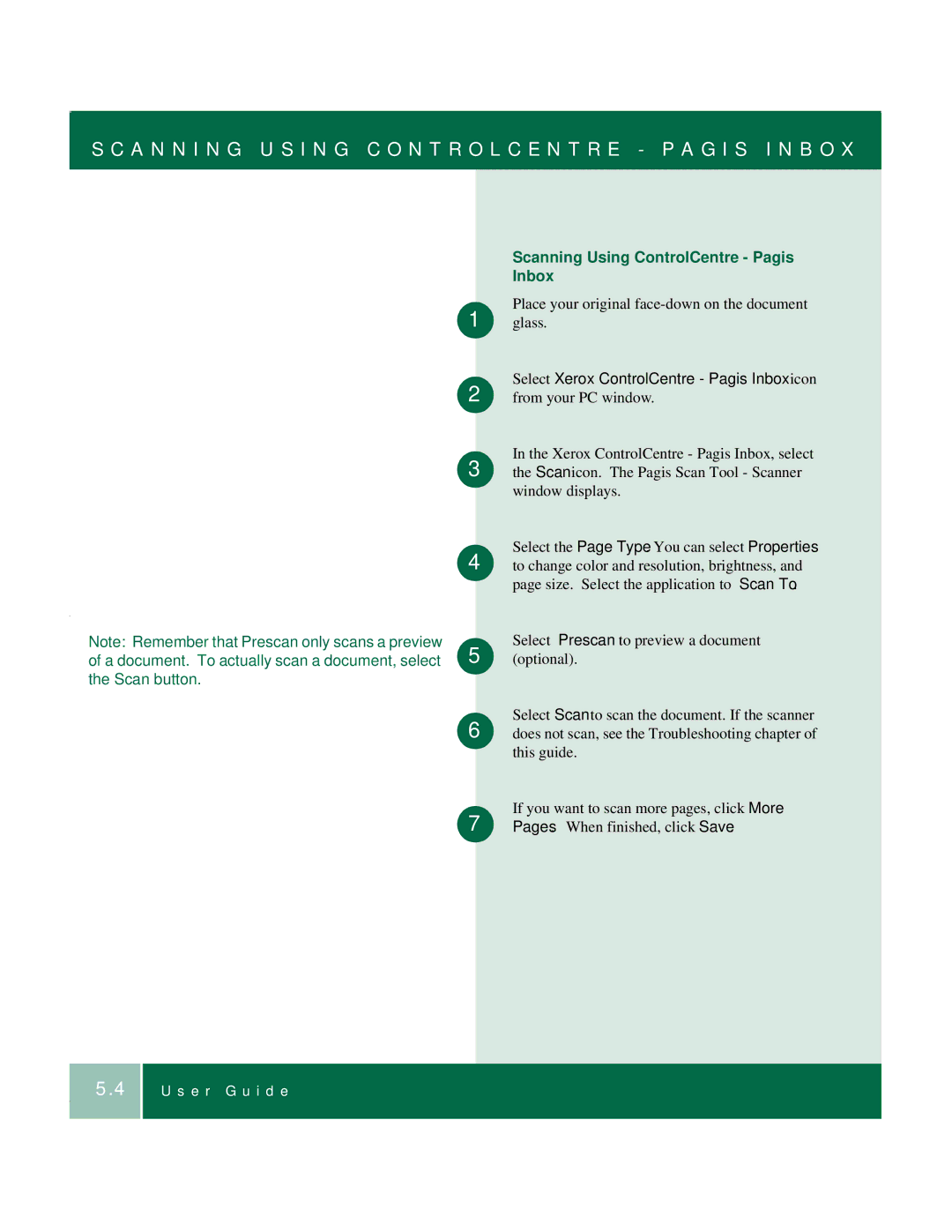S C A N N I N G U S I N G C O N T R O L C E N T R E - P A G I S I N B O X
Note: Remember that Prescan only scans a preview of a document. To actually scan a document, select the Scan button.
Scanning Using ControlCentre - Pagis Inbox
Place your original ![]() glass.
glass.
Select Xerox ControlCentre - Pagis Inbox icon 2 ![]() from your PC window.
from your PC window.
In the Xerox ControlCentre - Pagis Inbox, select
3 the Scan icon. The Pagis Scan Tool - Scanner window displays.
Select the Page Type. You can select Properties
4 to change color and resolution, brightness, and page size. Select the application to Scan To.
Select Prescan to preview a document 5 ![]() (optional).
(optional).
Select Scan to scan the document. If the scanner
6 does not scan, see the Troubleshooting chapter of this guide.
If you want to scan more pages, click More 7 ![]() Pages. When finished, click Save.
Pages. When finished, click Save.
5.4