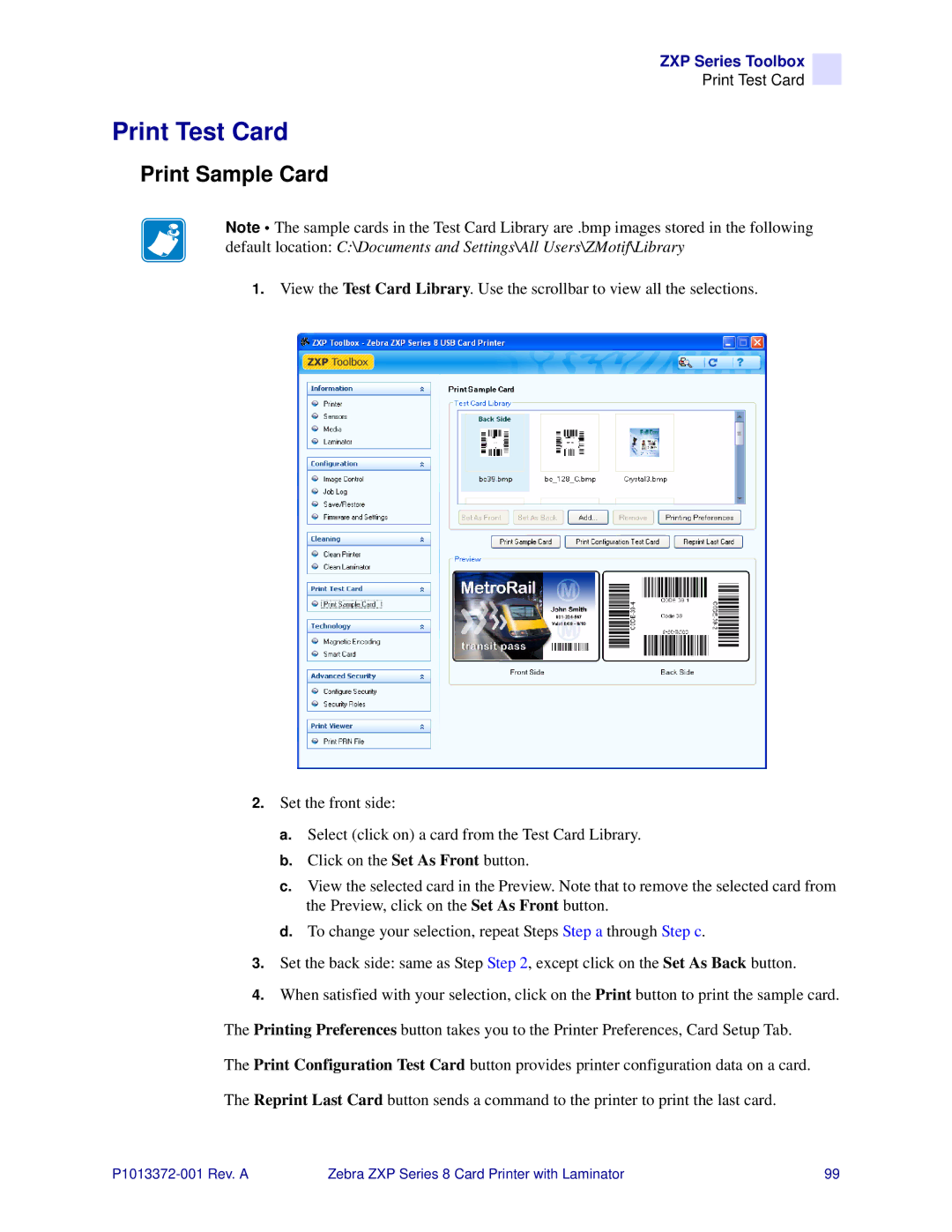ZXP Series Toolbox
Print Test Card
Print Test Card
Print Sample Card
Note • The sample cards in the Test Card Library are .bmp images stored in the following default location: C:\Documents and Settings\All Users\ZMotif\Library
1.View the Test Card Library. Use the scrollbar to view all the selections.
2.Set the front side:
a.Select (click on) a card from the Test Card Library.
b.Click on the Set As Front button.
c.View the selected card in the Preview. Note that to remove the selected card from the Preview, click on the Set As Front button.
d.To change your selection, repeat Steps Step a through Step c.
3.Set the back side: same as Step Step 2, except click on the Set As Back button.
4.When satisfied with your selection, click on the Print button to print the sample card. The Printing Preferences button takes you to the Printer Preferences, Card Setup Tab.
The Print Configuration Test Card button provides printer configuration data on a card. The Reprint Last Card button sends a command to the printer to print the last card.
Zebra ZXP Series 8 Card Printer with Laminator | 99 |