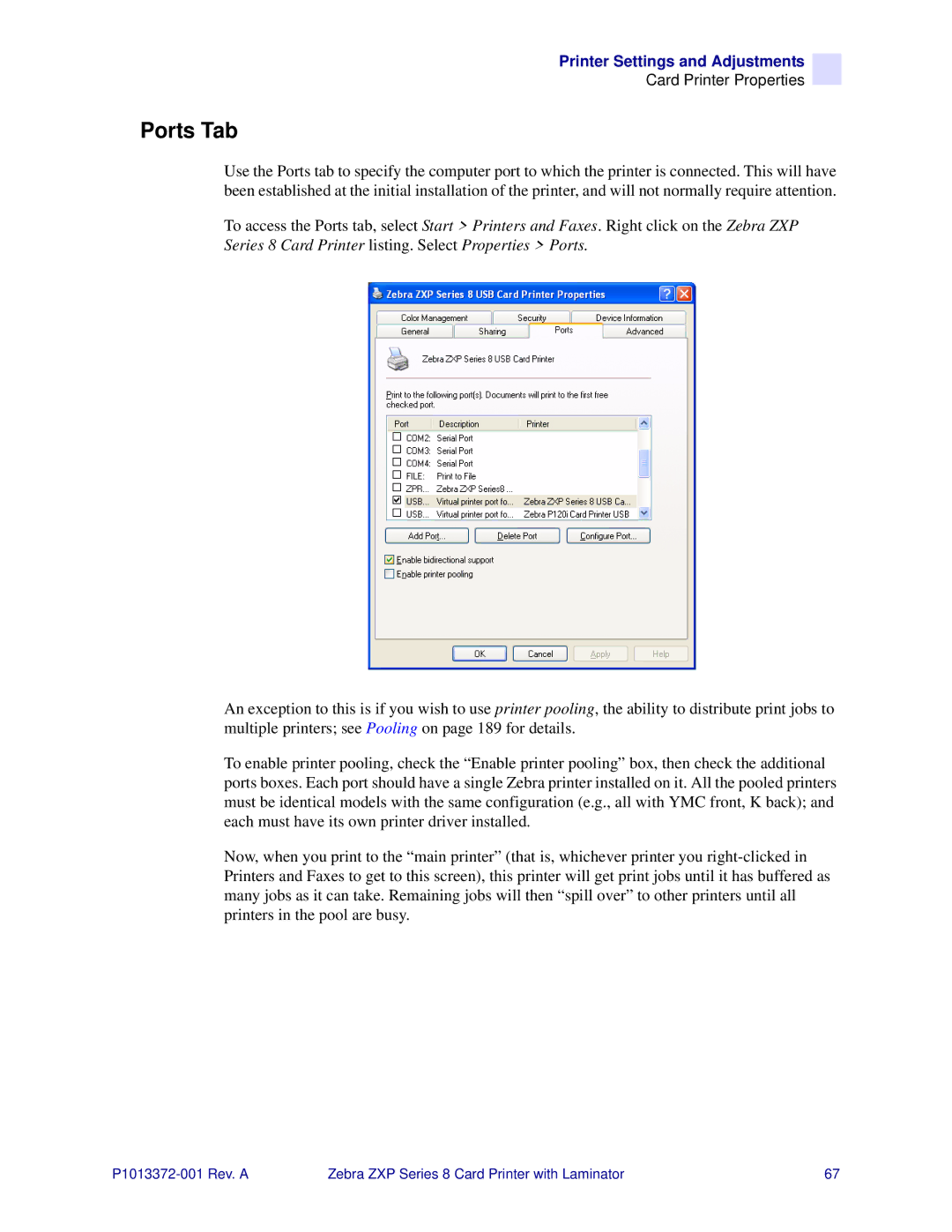Printer Settings and Adjustments
Card Printer Properties
Ports Tab
Use the Ports tab to specify the computer port to which the printer is connected. This will have been established at the initial installation of the printer, and will not normally require attention.
To access the Ports tab, select Start > Printers and Faxes. Right click on the Zebra ZXP Series 8 Card Printer listing. Select Properties > Ports.
An exception to this is if you wish to use printer pooling, the ability to distribute print jobs to multiple printers; see Pooling on page 189 for details.
To enable printer pooling, check the “Enable printer pooling” box, then check the additional ports boxes. Each port should have a single Zebra printer installed on it. All the pooled printers must be identical models with the same configuration (e.g., all with YMC front, K back); and each must have its own printer driver installed.
Now, when you print to the “main printer” (that is, whichever printer you
Zebra ZXP Series 8 Card Printer with Laminator | 67 |