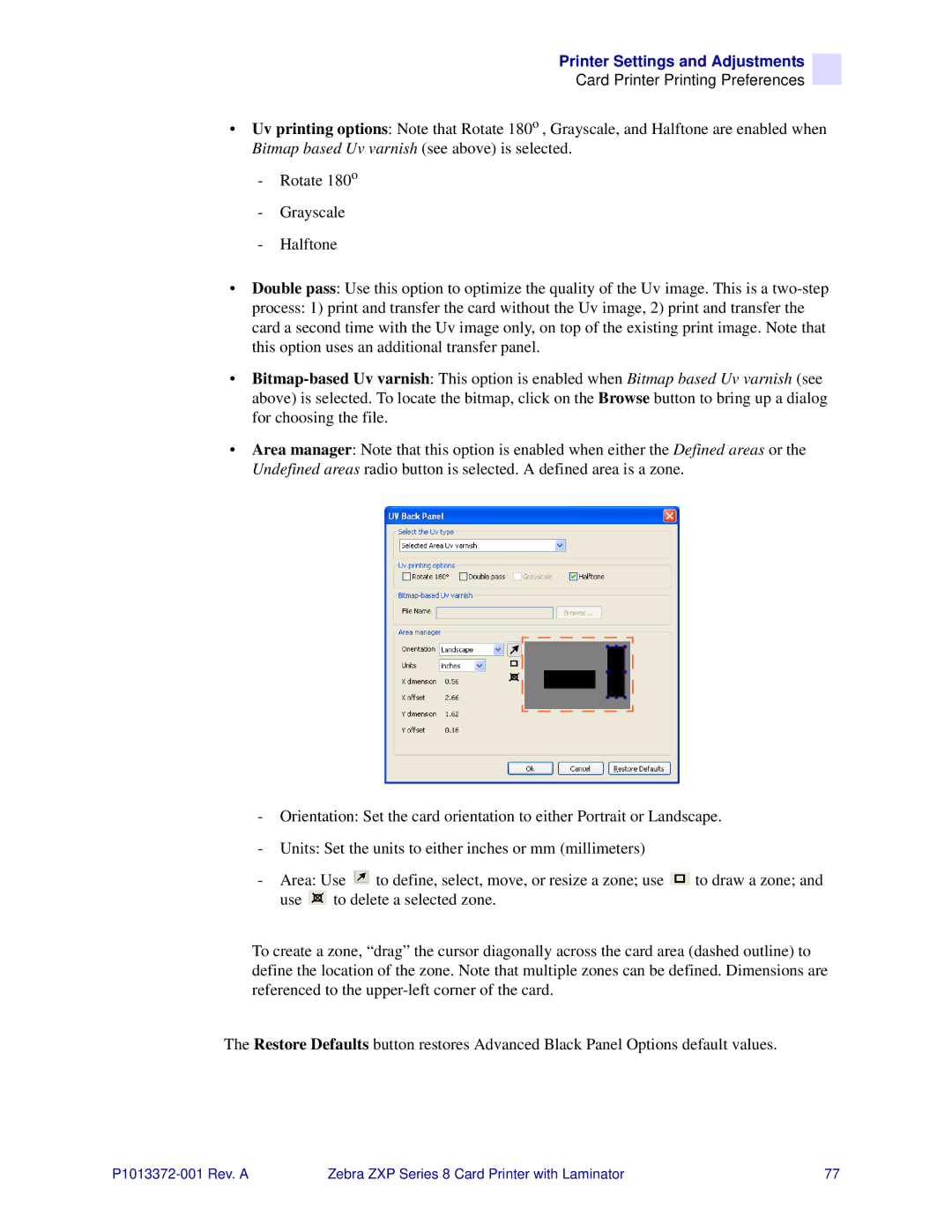Printer Settings and Adjustments
Card Printer Printing Preferences
•Uv printing options: Note that Rotate 180o , Grayscale, and Halftone are enabled when Bitmap based Uv varnish (see above) is selected.
-Rotate 180o
-Grayscale
-Halftone
•Double pass: Use this option to optimize the quality of the Uv image. This is a
process: 1) print and transfer the card without the Uv image, 2) print and transfer the card a second time with the Uv image only, on top of the existing print image. Note that this option uses an additional transfer panel.
•
•Area manager: Note that this option is enabled when either the Defined areas or the Undefined areas radio button is selected. A defined area is a zone.
-Orientation: Set the card orientation to either Portrait or Landscape.
-Units: Set the units to either inches or mm (millimeters)
-Area: Use ![]() to define, select, move, or resize a zone; use
to define, select, move, or resize a zone; use ![]() to draw a zone; and use
to draw a zone; and use ![]() to delete a selected zone.
to delete a selected zone.
To create a zone, “drag” the cursor diagonally across the card area (dashed outline) to define the location of the zone. Note that multiple zones can be defined. Dimensions are referenced to the
The Restore Defaults button restores Advanced Black Panel Options default values.
Zebra ZXP Series 8 Card Printer with Laminator | 77 |