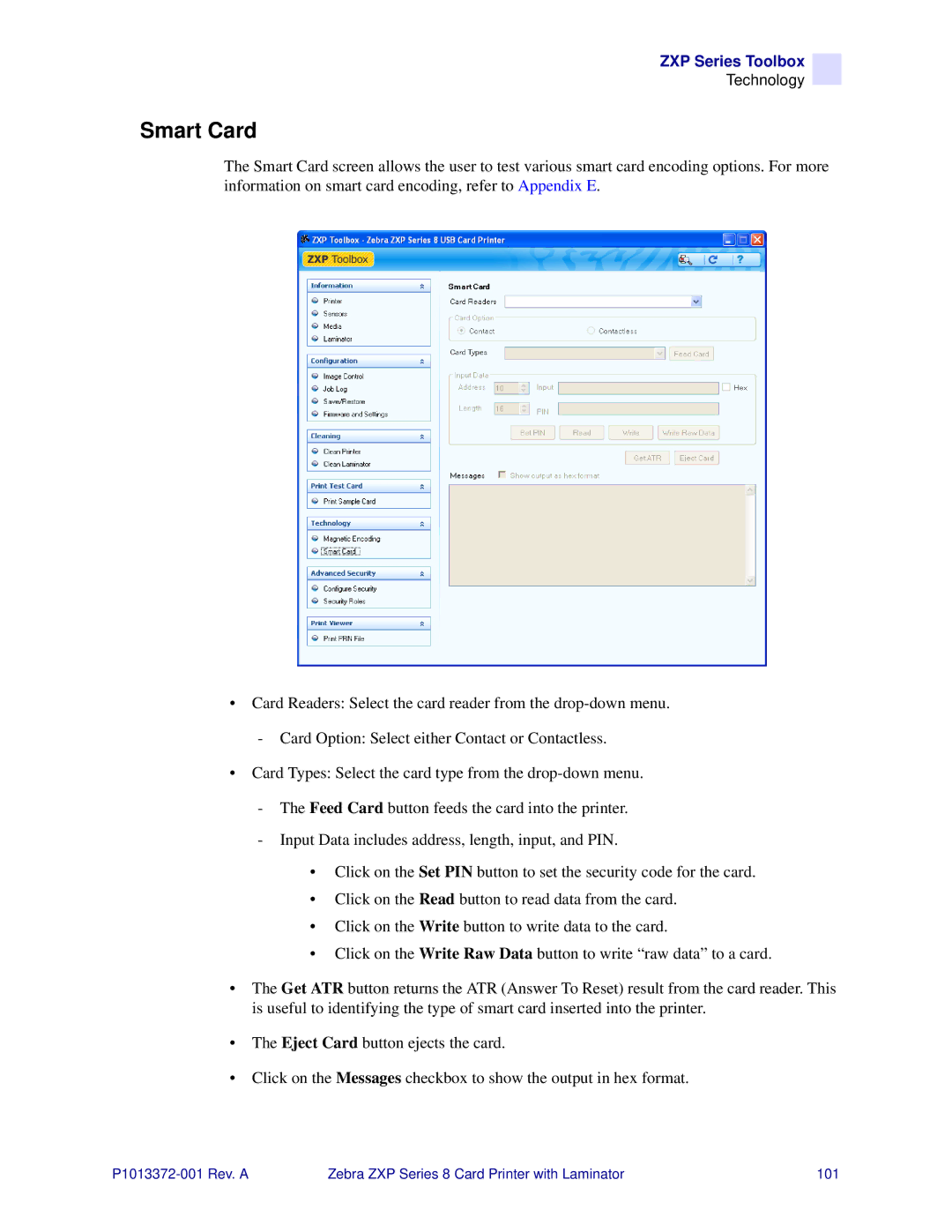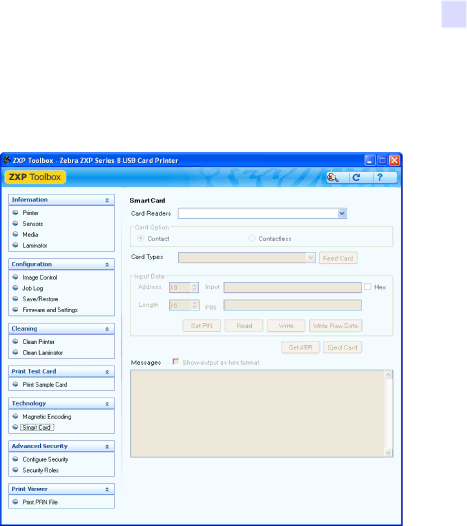
ZXP Series Toolbox
Technology
Smart Card
The Smart Card screen allows the user to test various smart card encoding options. For more information on smart card encoding, refer to Appendix E.
•Card Readers: Select the card reader from the
-Card Option: Select either Contact or Contactless.
•Card Types: Select the card type from the
-The Feed Card button feeds the card into the printer.
-Input Data includes address, length, input, and PIN.
•Click on the Set PIN button to set the security code for the card.
•Click on the Read button to read data from the card.
•Click on the Write button to write data to the card.
•Click on the Write Raw Data button to write “raw data” to a card.
•The Get ATR button returns the ATR (Answer To Reset) result from the card reader. This is useful to identifying the type of smart card inserted into the printer.
•The Eject Card button ejects the card.
•Click on the Messages checkbox to show the output in hex format.
Zebra ZXP Series 8 Card Printer with Laminator | 101 |