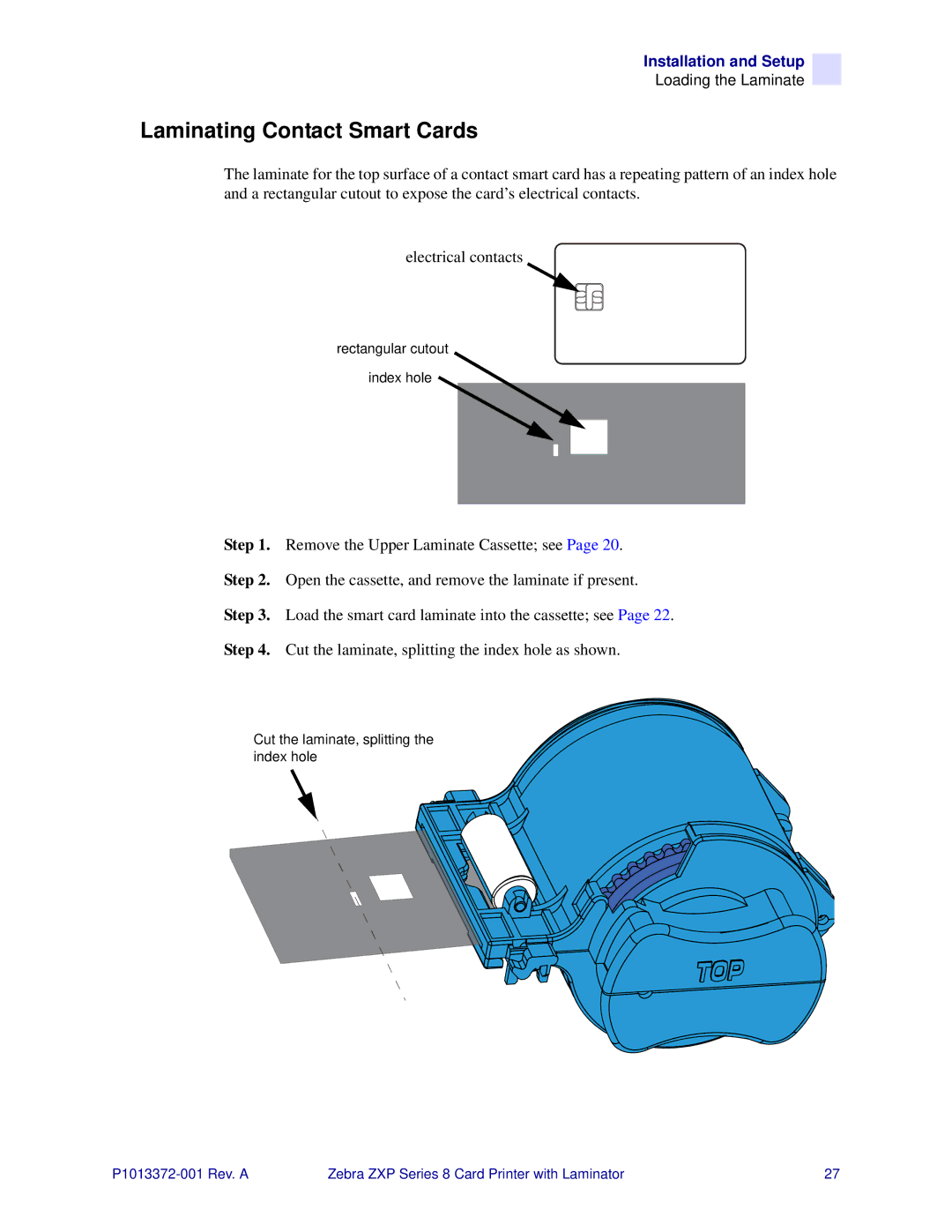Installation and Setup
Loading the Laminate
Laminating Contact Smart Cards
The laminate for the top surface of a contact smart card has a repeating pattern of an index hole and a rectangular cutout to expose the card’s electrical contacts.
electrical contacts
rectangular cutout
index hole
Step 1. Remove the Upper Laminate Cassette; see Page 20.
Step 2. Open the cassette, and remove the laminate if present.
Step 3. Load the smart card laminate into the cassette; see Page 22.
Step 4. Cut the laminate, splitting the index hole as shown.
Cut the laminate, splitting the index hole
Zebra ZXP Series 8 Card Printer with Laminator | 27 |