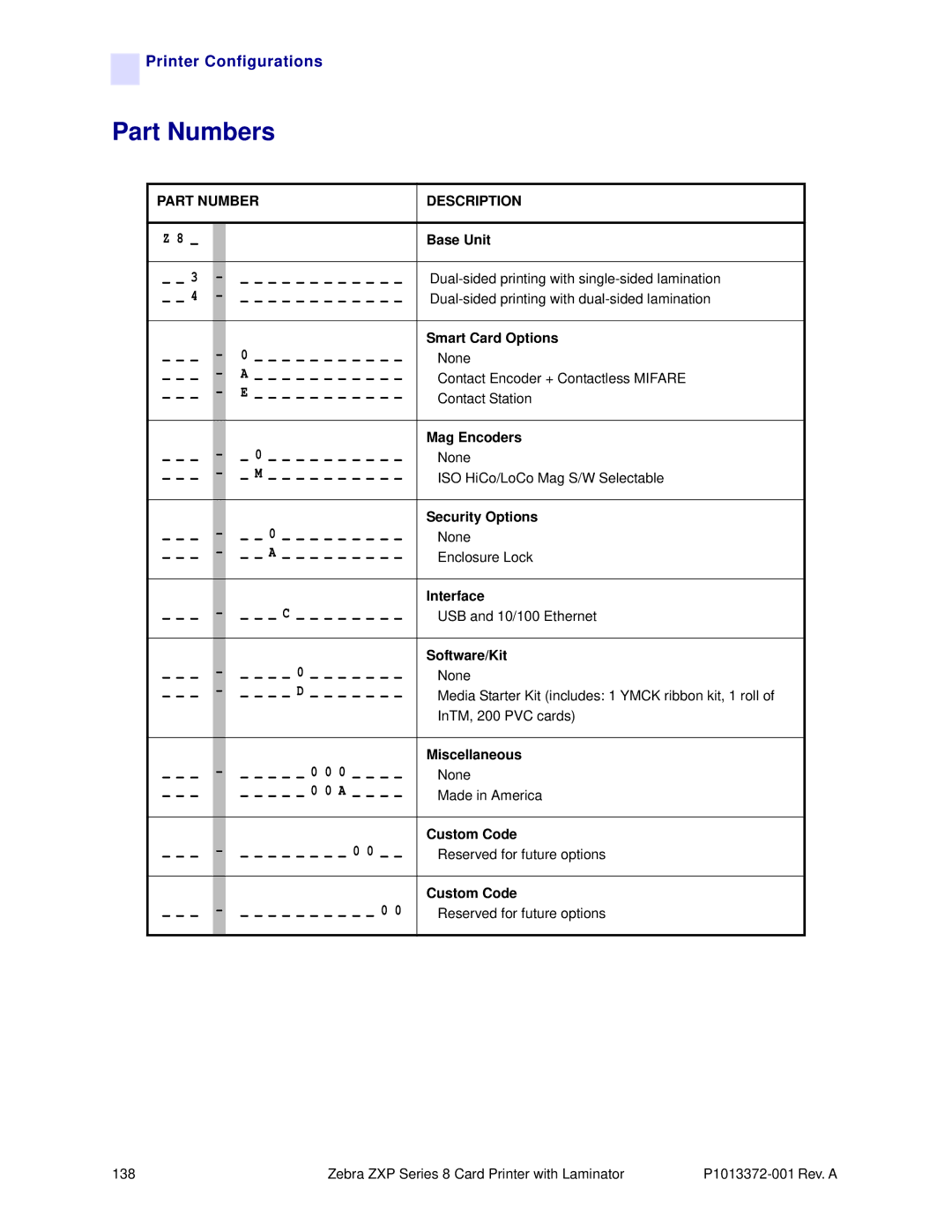Zebra ZXP Series Card Printer With Laminator User’s Manual
Trademarks
Copyright Notice
Product Disposal
Contents
Printer Settings and Adjustments
Introduction
Components
Front View, Covers Closed
Front View, Printer Cover Open
Following figure shows components of the Printer
Front View, Laminator Cover Open
Following figure shows components of the Laminator
Controls, Connectors, and Indicators
USB
Icons
Zebra Supplies
Installation and Setup
General Information
Unpacking the Printer
Installation and Setup
Input Hopper
Installing the Card Hoppers
Output Hopper
Loading Cards
Opening the Printer Door
Installing the Cleaning Cartridge
Peel the protective wrapper from the Adhesive Roller
Peel the protective wrapper from the Cleaning Roller
Installing the Cleaning Roller
Step Close the Printer’s Door
Loading the Transfer Film
Installation and Setup
Loading a Print Ribbon
Installation and Setup
Loading the Laminate
Opening the Laminator Door
Removing the Laminate Cassettes
Installation and Setup
Loading the Laminate Cassettes
Installation and Setup
5 mm
Installing the Laminate Cassettes
Installation and Setup
Laminating Contact Smart Cards
Installation and Setup
Using Partial-Width Laminate
Back F Card
Collar
Connecting Power
Do not Switch the Printer on
USB Connection
Connecting the Printer to your Computer
Step
Ethernet Connection
10/100base-T
Installing the Windows Printer Driver
Initial Steps
Installing the USB Printer Driver
From the Main Menu, click Install Printer Driver
Installation and Setup
Installation and Setup
Observe the Setup Status window
This will bring up the Choose Destination Location window
Congratulations window will appear
Installing the Ethernet Printer Driver
Installation and Setup
Installation and Setup
Identify the printer
This will bring up the Choose Destination Location window
Installation and Setup
Zebra ZXP Series 8 Card Printer with Laminator
Operation
Introduction
Card Type Selection
Printing a Sample Card
Manual Card Feed
Operation
Operator Control Panel OCP
Messages
Operational
Message Description
Error Messages
Printer will still operate
Printer Menu Information
Info Menu
Main Menu
Print Test Cards Menu
Network Settings Menu
Advanced Settings Menu
Clean Printer Menu
Link/Activity Indicator Green
Ethernet Indicators -- Detail
Speed Indicator Orange
Zebra ZXP Series 8 Card Printer with Laminator
Printer Settings Adjustments
Card Printer Properties Card Printer Printing Preferences
Card Printer Properties
General Tab
Sharing Tab
Ports Tab
Advanced Tab
Color Management Tab
Security Tab
Device Information Tab
Card Printer Printing Preferences
Card Setup Tab
Ribbon info
Advanced Black Panel Options Pop-Up
Set black panel extraction type
Black extraction from color images
Uv Panel Pop-Up
Select the Uv type
Printer Settings and Adjustments
Inhibit Pop-Up
Select the inhibit panel area
Image Control Option
Encoding Tab
Black Panel K Tab
About Tab
ZXP Series Toolbox
ZXP Series Toolbox Access
Information
Printer
Sensors
Media
Laminator
Configuration
Image Control
\Documents and Settings\All Users\ZMotif
Job Log
EIN data from Mag Track 2 Not implemented
Save/Restore
Firmware and Settings
ZXP Series Toolbox
Temperature and Position Settings
Clean Printer
Cleaning
Side Card Path
Front Card Path
Heater Rollers
Clean Laminator
Card transport Rollers
Print Test Card
Print Sample Card
Technology
Magnetic Encoding
Smart Card
Textbox Password
Configure Security
Advanced Security
Advanced Password
Last Print job option
Establish Security Roles
Print Viewer
Print PRN file
106
Cleaning the Printer
Cleaning
When to Clean
Cleaning the Rollers
Cleaning
Cleaning the Platen
Re-install the Transfer Film Close the printer Door
Initiate the cleaning process
Cleaning the Laminator
Cleaning Laminator
Cleaning Laminator Media Feed Rollers
Cleaning
Cleaning Heater Assembly Rollers
Cleaning
Cleaning the Printhead
Place the printer power switch in the on Position
Card Cleaning Cartridge
Cleaning Roller
118
Troubleshooting
OCP Error Messages
Error Message Possible Cause Possible Solution
Contactless Read
Laminator Bottom
Laminator Eeprom
Laminator TOP
OUT of Film
TOP Laminate OUT
OCP Test Card Images
See detailed Test Card descriptions on the following
Test Card Descriptions
Description Print artifacts to look for with this image
Ethernet Issues
130
Technical Specifications
Standard Features
Communications Interfaces
Specifications
Encoding Options
Software
Card Compatibility
Agency Approvals
Physical
Electrical
Environmental
FCC Regulations
Declarations of Conformity
Industry Canada Notice
136
Printer Configurations
Appendix a
Part Numbers
Part Number Description
Setting Custom Card Specifications
Appendix B
Process Flowchart
Refer to Section B.4.5 and Section B.4.6
3-Step Process
Select the Card Type
Make adjustments
Print and examine Test Card
Adjustments
Flash
Adjustment Overview
Partial Transfer
Front of card
Setting Custom Card Specifications
148
Back of card
150
Setting Custom Card Specifications
Warpage
Edges curled down
Setting Custom Card Specifications
154
Edges curled up
156
Setting Custom Card Specifications
Irregular Warpage
Setting Custom Card Specifications
160
Setting Custom Card Specifications
Card Indentation
Setting Custom Card Specifications
164
Setting Custom Card Specifications
Flash
Side Edge
Setting Custom Card Specifications
168
Decrease Front Transfer Temperature
Leading Edge
170
Special Cases
Flash on Smart Card Chip
172
Setting Custom Card Specifications
174
Flash on Magnetic Stripe
176
Setting Custom Card Specifications
178
Excess Leading-Edge Flash on Mag Cards
180
Appendix C
Network Operations
Adding a Network Printer
Observe the Select a Printer Port window
Observe a second Add Standard TCP/IP Port Wizard window
Network Operations
Observe the Use Existing Driver window
Network Operations
Observe the Completing the Add Printer Wizard window
Setting Up Printer Pooling
Pooling
Using the Printer Pool
Appendix D
Magnetic Card Encoder
Driver Setting
Media Loading Orientation
Magnetic Encoder Cleaning
ISO Default
Magnetic Encoding Type
Aamva
Encoder Macro Commands
198
Appendix E
Smart Card Options
Driver Setting
Encoding and Reading Smart Cards
Contact Smart Cards
Media Loading Orientation for Contact Smart Cards
Contact Station Smart Card Interface
Pin Smart Card Contact Points DB-9
Media Loading Orientation for Contactless Smart Cards
Contactless Smart Cards
Printing on Contactless Smart Cards
204
Procedure
Packing the Printer for Shipment
Packing the Printer for Shipment
Packing the Printer for Shipment
208
Worldwide Support
North America and Latin America Repair Services
North America and Latin America Technical Support
Language Phone
Europe, Middle East, and Africa Repair Services
Europe, Middle East, and Africa Technical Support
Type of repair and location Phone
Asia Pacific Technical Support
Asia Pacific Repair Services
Zebra Website
212
![]()
![]() Printer Configurations
Printer Configurations