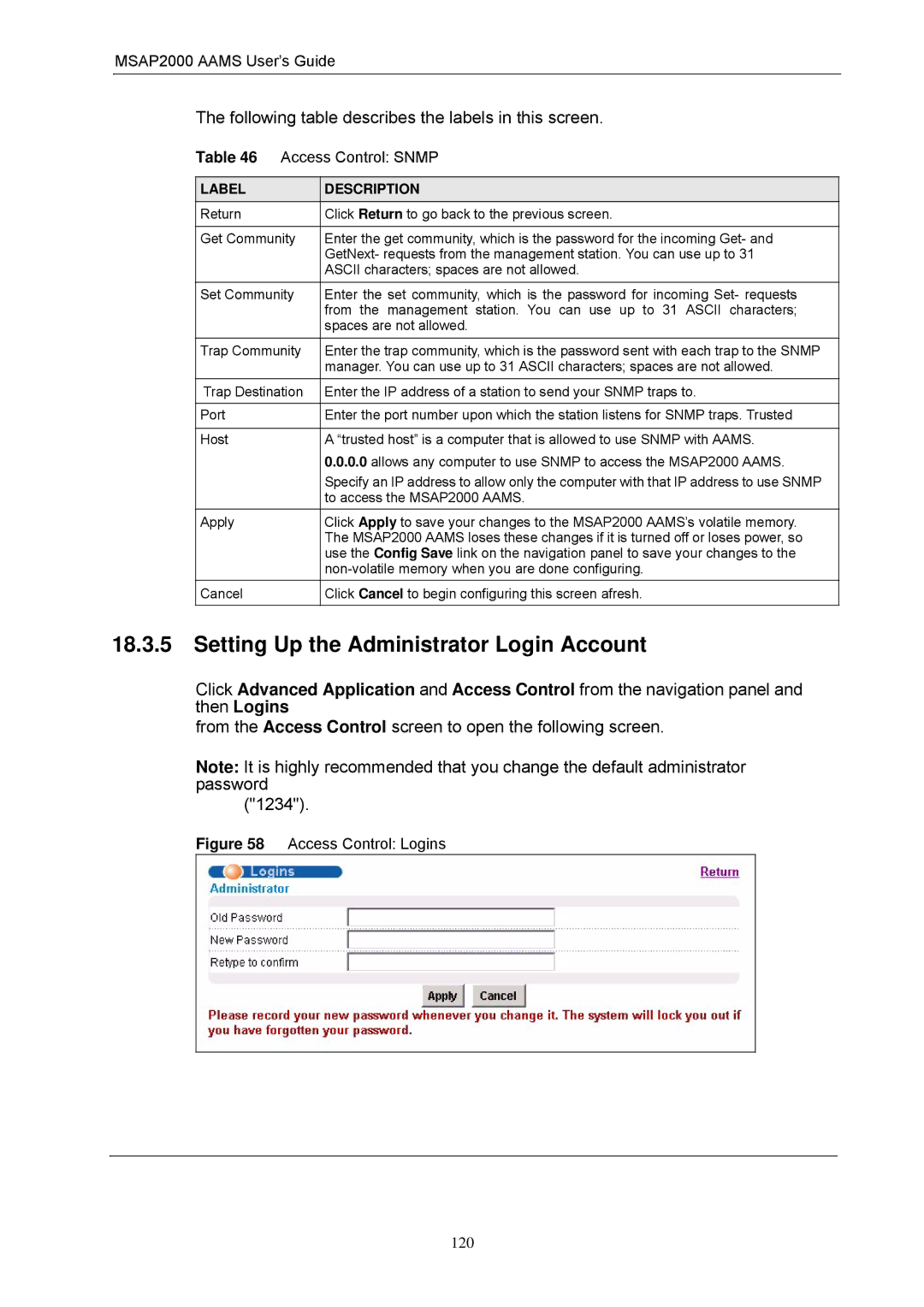MSAP2000
Copyright
Disclaimer
Trademark
Interference Statements and Warnings
FCC Statement
FCC Warning CE Mark Warning
Registration
Safety Warnings
ZyXEL Limited Warranty
Customer Support
Table of Contents
12.1
CH a P T E R
114
137
190
27.2.2
218
237
Page
About This Users Guide
Related Documentation
Syntax Conventions
ZyXEL Web Site
Graphics Icons Key
User Guide Feedback
Firmware Naming Conventions
MSAP2000 Aams
RJ-45 connectors
Getting to Know Your
Introduction
System Description
Console Port thru UI menu from MSAP2000 MPM IP Protocols
Adsl Compliance
Ieee 802.1x Port-based Authentication
MAC Media Access Control Count Filter
Ieee 802.1p Priority
Multiple PVC and ATM QoS
Applications
MTU Application
Curbside Application
MTU Application
Hardware Specification
Front Panel
Front Access Ports
Front Panel LEDs
LED Status Description
Green :Normal Working
LED status and description
Default Ethernet Settings
Console Port via MSAP2000 MPM
Hardware specification
MSAP2000 Aams Specification Hardware
Dimension
Interface Standard
Web Configurator Introduction
Web Configurator Overview
Accessing the Web Configurator
Password
This is the web configurators Home screen
Home Screen
Web Configurator Screens
Navigation Panel Sub-links Overview
MSAP2000 Aams User’s Guide Web Configurator Screens
Saving Your Configuration
Changing Your Password
Logging Out of the Web Configurator
Initial Configuration
Initial Configuration Overview
Initial Configuration
Under Basic Setting, click xDSL Port Setup
Click VC Setup
Deleting a PVC
Select Ports
Click Config Save and Config Save
Default Settings
This table lists major default settings
Default Settings
VID
MSAP2000 Aams User’s Guide Default Settings
VPI VCI
Defval
UBR PCR
Home and Port Statistics Screens
Home and Port Statistics Screens Overview
Screen as shown next
Ethernet Port Statistics
Following table describes the labels in this screen
Enet
Ethernet Port Statistics
MSAP2000 Aams User’s Guide Ethernet Port Statistics
Adsl Port Statistics
Adsl Port Statistics
MSAP2000 Aams User’s Guide Adsl Port Statistics
VPI/VCI
Basic Setting Screens
Basic Setting Screens Overview
System Information
System Information
General Setup
MSAP2000 Aams User’s Guide System Information
MAX
MIN
General Setup
MSAP2000 Aams User’s Guide General Setup
Igmp Snooping
Switch Setup Screen
Switch Setup
MSAP2000 Aams User’s Guide Switch Setup
IP Setup
Enet Port Setup
Enet Port Setup
Following table describes the fields in this screen
Adsl Port Setup
Adsl Standards Overview
Downstream and Upstream
Profiles
Interleave Delay
Configured Versus Actual Rate
Fast Mode
XDSL Port Setup
XDSL Port Setting screen
XDSL Port Setting
MSAP2000 Aams User’s Guide XDSL Port Setup
Virtual Channels
PMM
SRA
Super Channel
2 LLC
VC Mux
Virtual Channel Profile
VC Setup Screen
VPI
Want to change other settings, add a new PVC with
Desired settings. Then you can delete any unwanted PVCs
MSAP2000 Aams User’s Guide VC Setup
Pvid
MSAP2000 Aams User’s Guide VC Setup
Port Profile Screen
Port Profile
MSAP2000 Aams User’s Guide Port Profile
ATM QoS
Traffic Shaping
ATM Traffic Classes
Constant Bit Rate CBR
Traffic Parameters
Unspecified Bit Rate UBR
Peak Cell Rate PCR
Sustained Cell Rate SCR
Cell Delay Variation Tolerance Cdvt
VC Profile Screen
Burst Tolerance BT
Theoretical Arrival Time TAT
VC Profile
AAL
SCR
Alarm Profile Screen
MSAP2000 Aams User’s Guide VC Profile
ATU-C
ATU-R
MSAP2000 Aams User’s Guide Alarm Profile
Igmp Filter Profile Screen
Igmp Filter Profile
Line Rate Information
MSAP2000 Aams User’s Guide Igmp Filter Profile
Counters. Line Data
Line Performance
Line Performance
Line Data
MSAP2000 Aams User’s Guide Line Performance
Line Data
Following table describes the fields in this screen
This chapter shows you how to configure 802.1Q tagged VLANs
Introduction to VLANs
Introduction to Ieee 802.1Q Tagged Vlan
Automatic Vlan Registration
Forwarding Tagged and Untagged Frames
Garp
Tpid
Garp Timers
Vlan Status
Gvrp
Ieee 802.1Q Vlan Terminology
Vlan Status
Static Vlan Setting
Static Vlan Setting
Vlan Port Setting
MSAP2000 Aams User’s Guide Static Vlan Setting
Vlan ID
Vlan Port Setting
Gvrp
MSAP2000 Aams User’s Guide Vlan Port Setting
118
Igmp Snooping
Igmp Snooping Screen
This chapter describes the Igmp Snooping screen
ENET2
Static Multicast
Static Multicast Filter
Static Multicast Screen
This chapter describes the Static Multicast screen
MSAP2000 Aams User’s Guide Static Multicast
Packet Filter Configuration
Packet Filtering
MSAP2000 Aams User’s Guide Packet Filter
MAC Filter Configuration
MAC Filter
MAC Filter Introduction
This chapter introduces the MAC filter
MAC Filter
MAC
Spanning Tree Protocol
STP Path Costs
STP Root Ports and Designated Ports
Rstp Port States
STP Status
MSAP2000 Aams User’s Guide Rstp Port States
Forwarding Delay
MSAP2000 Aams User’s Guide Spanning Tree Protocol Status
Configure STP
MSAP2000 Aams in standalone mode with a
Network topology that has loops
105
Port Authentication
Introduction to Authentication
Port Authentication Configuration
Radius
Port Authentication Radius
Ieee 802.1x Configuration
MSAP2000 Aams User’s Guide Port Authentication Radius
802.1x link to display the screen as shown
109
Port Security Setup
This chapter shows you how to set up port security
Port Security
About Port Security
111
Dhcp Relay Setup
This chapter shows you how to set up Dhcp relay
Dhcp Relay
Dhcp Relay Overview
Dhcp Relay
Dhcp Relay
Syslog Setup
This chapter explains how to set the syslog parameters
Syslog feature sends logs to an external syslog server
Syslog
Access Control
About Access Control
Access Control Overview
This chapter describes how to configure access control
About Snmp
Snmp Management Model
Snmp Commands
Supported MIBs
RFC-1215 Snmp Traps
RFC-1215 Snmp Traps
MSAP2000 Aams User’s Guide RFC-1215 Snmp Traps
Configuring Snmp
ZyXEL Private MIB Snmp Traps
ZyXEL Private MIB Snmp Traps
Setting Up the Administrator Login Account
Access Control Logins
Service Access Control Configuration
Access Control Service Access Control
Secured Client Configuration
Icmp
Routing Protocol
Static Route
Following table describes the labels in the summary table
MSAP2000 Aams User’s Guide Static Routing
Maintenance
Maintenance
Firmware Upgrade
This chapter explains how to use the maintenance screens
Restore a Text Configuration File
Backing Up a Configuration File
Load Factory Defaults
Reboot System
Command Line FTP
Confirm Restart
Diagnostic
Diagnostic
This chapter explains the Diagnostic screen
Before using Get LDM Data
Log Format
Log Messages
Following table lists and describes the system log messages
MSAP2000 Aams User’s Guide Log Messages
Nominalnominal mV
Valuevoltage mV
Voltage released
Line Diagnostics Test Parameters
Line Diagnostics Test Parameters
MSAP2000 Aams User’s Guide Line Diagnostics Test Parameters
QLN
SNR
MAC Table
Introduction to MAC Table
This chapter introduces the MAC Table screen
Viewing the MAC Table
MAC Table
ARP Table
Introduction to ARP Table
Viewing the ARP Table
How ARP Works
ARP Table
Commands Overview
Command Line Interface
Saving Your Configuration
Commands Summary
MSAP2000 Aams User’s Guide Commands
Disable Index
Enable
Set Index start ip
Msec0disable
Enable Portlist
Disable Portlist
Monitor Show
Set Profile
Fast
Map Portlist
Glitegdmtt14
Alarmprofi le
Pvc
Show Portlist
Vpi vci Set Portlist
Annexl Enable Portlist
Sra Enable Portlist
Showmap Port number
Showport Port
Pmm Enable Portlist
Switch Igmpsnoop Show
Garptimer Show
Igmpfilter Set Port
Fwdelay Fwdelay sec
Enet1enet2 Disable
Option82 Enable
Name Enable Vid
Disable Vid
Enabledisable
Sec0disabled Count Show
Portlist Disable
Etbiosdhcpeap
Pppoeonly portlist command
Pppoeiparpnetbiosdhc
Peapoligmpnone command
Password Delete name
Name Enable Portlist
Port port
Secret secret
Netmask Gateway ip Metric name Default
Arp Show
Netmask
Gateway Gateway ip
Config Show Sysswadsl
Restore
Vlan Vlanlist
Port Portlist
Sys Commands
Sys Commands Summary
Sys Commands
MSAP2000 Aams User’s Guide Sys Commands
End ip
Telnetftp
0100~1200
Sys Command Examples
Info Show Command
Set Msec0disable
Syntax
Password Command
Snmp Overview
Snmp Commands
Get Community Command
Set Community Command
Trusted Host Set Command
Server Show Command
Trap Community Command
Trap Destination Set Command
Show Snmp Settings Command
Server Port Command
Client Show Command
Client Set Command
Syslog Show Command
Syslog Server Command
Syslog Enable Command
Time Show Command
Time Set Command
Date Show Command
Date Set Command
Time Server Show Command
Time Server Set Command
Log Show Command
Log Clear Command
Monitor Show Command
Monitor Vlimit Command
This command clears the system error log
Monitor Tlimit Command
Monitor Tlimit Command Example
Adsl Commands
Adsl Commands Summary
Adsl Commands
Down max margin Down min rate
MSAP2000 Aams User’s Guide Adsl Commands
Delete Profile
Vpi vci Super vid = 4094 Priority Vcprofile Delete Portlist
Linediag
Setld Port number
Loopback
Vbrrt
Vbrnrt-vbr Pcr cdvt Scr bt Delete
Vpi vci Super vid = 4094 Priority Vcprofile Delete
172
Adsl Command Examples
Adsl Show Command
= You can specify a single Adsl port 1, all Adsl
Include a range of ports 1,5,6~10
Adsl Enable Command
Adsl Disable Command
This command forcibly enables the specified Adsl ports
This command forcibly disables the specified Adsl ports
Adsl Profile Show Command
Adsl Profile Set Command
Margin
Up max margin
Ras adsl profile set gold fast 800 8000 5 0 30 64 5 0 30
Adsl Profile Delete Command
Adsl Profile Map Command
Adsl Name Command
Adsl Tel Command
Descriptive name for the port
Adsl Loopback Command
Line Diagnostics Set Command
Line Diagnostics Get Command
Adsl Alarm Profile Commands
Alarm Profile Show Command
= The name of an alarm profile
QLN SNR
Alarm Profile Set Command
Following example displays the default alarm profile Defval
ATU-C ATU-R
Alarm Profile Delete Command
Number of Severely Errored Seconds that are
Permitted to occur within 15 minutes
Number of UnAvailable Seconds that are
Alarm Profile Map Command
Alarm Profile Showmap Command
= The number of an Adsl port
Portlist Profile
Virtual Channel Profile Commands
Show Virtual Channel Profile Command
Set Virtual Channel Profile Command
= The name of the virtual channel profile up to 31 Ascii
= Cell Delay Variation Tolerance is the accepted
Delay and the expected transfer delay number
= Peak Cell Rate 0 to 300000 or *, the maximum rate
Tolerance of the difference between a cell’s transfer
Delete Virtual Channel Profile Command
PVC Show Command
PVC Channels
= The name of the virtual channel profile up to
PVC Set Command
VPI and VCI of an individual PVC
Ports or all of the Adsl ports if you do not specify any
Portlist Vpi Vci Super vid = 1..4094 priority Vcprofile
PVC Delete Command
Portlist Vpi vci
Switch Commands
27.1 Switch Commands Summary
Switch Commands
Profile Set name
MSAP2000 Aams User’s Guide Switch Commands
192
Peapoligmpnonecommand
Mac mac Delete port
Ospf
Igmp Filter Commands
Igmp Filter Show Command
Igmp Filter Set Command
Igmp Filter Profile Set Command
Igmp Filter Profile Delete Command
Igmp Filter Profile Show Command
= The name of an Igmp filter profile or all
Igmp filter profiles
Dhcp Relay Commands
Dhcp Relay Server Set Command
Use these commands to configure the Dhcp relay feature
MSAP2000 Aams User’s Guide Igmp Filter Show Command Example
Dhcp Relay Enable Command
Dhcp Relay Disable Command
Dhcp Relay Show Command
Option 82 Enable Command
Option 82 Disable Command
Option 82 Set Command
Ieee 802.1Q Tagged Vlan Overview
Filtering Databases
Ieee VLAN1Q Tagged Vlan Configuration Commands
Garp Timer Show Command
Garp Timer Join Command
Static Entries Svlan Table
Garp Timer Leave Command
Garp Timer Leaveall Command
Vlan Port Show Command
Vlan Pvid Command
Vlan Set Command
Modify a Static Vlan Table Example
Forwarding Process Example
Vlan Frame Type Command
= You can specify a single DSL port 1, all DSL ports
Or a list of DSL ports 1,3 . You can also
Include a range of DSL ports 1,5,6~10
Vlan CPU Show Command
Vlan CPU Set Command
Configuring Management Vlan Example
Vlan Priority Command
Vlan Delete Command
= This is the priority value 0 to 7 to use for incoming
Frames with an Ieee 802.1Q Vlan tag
Vlan Enable
Vlan Disable
Vlan Show Command
MAC Filter Commands
MAC Filter Show Command
Ffffffffffff
Fxxxxxxxxxxx
MAC Filter Enable Command
MAC Filter Disable Command
MAC Filter Set Command
MAC Filter Delete Command
Number of an Adsl port
Source MAC address in 00a0c5123456 format
MAC Count Commands
MAC Count Show Command
MAC Count Enable Command
MAC Count Disable Command
MAC Count Set Command
Packet Filter Commands
Packet Filter Show Command
Packet Filter Set Command
Packet Filter Set Command Example
IP Commands
IP Commands Introduction
IP Settings and Default Gateway
New ip address Netmask
IP Commands Summary
IP Commands
Netmask Gateway ip Metric name
MSAP2000 Aams User’s Guide IP Commands
General IP Commands
Show Command
Ping Command
Route Set Command
Route Delete Command
Route Show Command
ARP Show Command
ARP Flush Command
Statistics Commands
Statistics Commands Summary
Statistics Commands
Statistics Monitor
Statistics Monitor Command
Statistics Port Command
MSAP2000 Aams User’s Guide Statistics Commands
Statistics Monitor Command Example
Use clearto have the MSAP2000 Aams set
Specified ports or PVC’s counters back to zero
= This field shows the number of unicast packets
Transmitted on this port
Statistics Adsl Commands
Statistics Adsl Show Command
Statistics Adsl Linedata Command
Use these commands to display Adsl port statistics
Statistics Adsl Lineinfo Command
Linedata Command Example
Lineinfo Command Example
Adsl Lineperf Command
Lineperf Command Example
Adsl 15 Minute Performance Command
= Specify for which 15-minute interval 0~96 you
Want to display performance statistics is
Current 15 minutes
Following table explains these counters
Adsl 1 Day Performance Command
Sesl
Uasl
Statistics IP Command
See on page 259 for details about these counters
Config Commands
Config Commands Summary
Config show Command Example
Config Commands
Config Show Command Example
Firmware and Configuration File Maintenance
Firmware and Configuration File Maintenance Overview
Ftp get config-0 config.txt
Filename Conventions
Editable Configuration File
Editable Configuration File Backup
Enter the management password 1234 by default
Enter the User name just press Enter
Edit Configuration File
Editable Configuration File Upload
Quit FTP
Ftp quit
Firmware File Upgrade
Password Logged Ftp put xxx.dat config-0
Troubleshooting
SYS LED Troubleshooting
ALM LED Troubleshooting
SYS or PWR LED Does Not Turn On
DSL Data Transmission Troubleshooting
Adsl Voice Troubleshooting
DSL Data Transmission
There Is No Voice on an Adsl Connection
MSAP2000 Aams User’s Guide Testing In-house Wiring
Local Server Troubleshooting
Local Server
Configured Settings
Password
Data Rate
Snmp
Switch Lockout
Resetting the Defaults
Telnet Troubleshooting
Telnet
Resetting the Defaults Via CLI Command
Resetting the Defaults Via Boot Commands
MSAP2000 Aams restarts
Type y at the question Do you want to proceedy/n?
Recovering the Firmware
Example Xmodem Upload
248