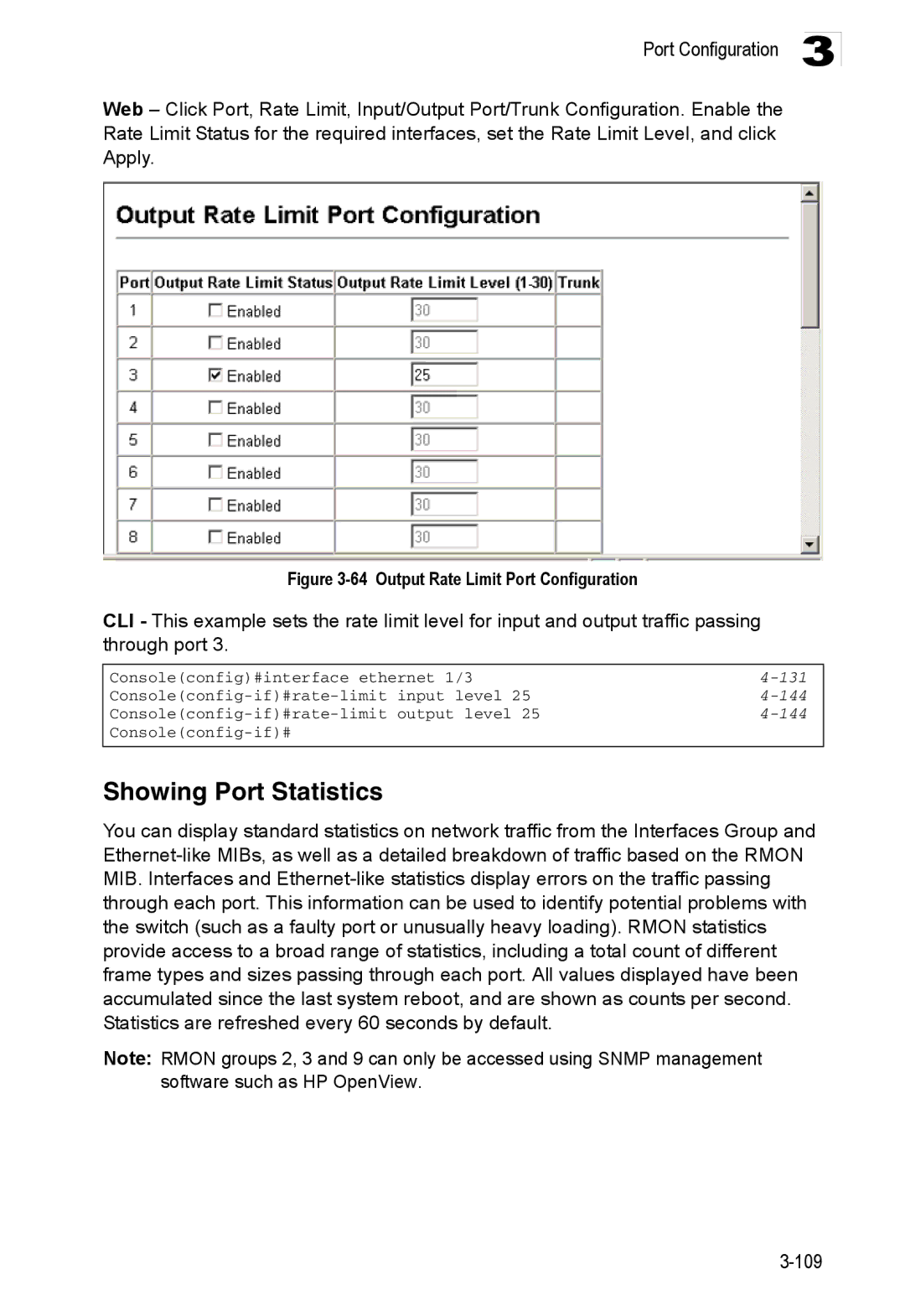Powered by Accton
Page
Fast Ethernet Switch
ES3526XA ES3552XA F2.2.6.3 E122006-CS-R02 149100005500H
Contents
Page
Iii
Page
Command Line Interface
Page
Vii
Viii
Contents
Page
Contents
Xii
Appendix B Troubleshooting
Appendix a Software Specifications
Glossary Index
Xiii
Xiv
Tables
Xvi
Xvii
Xviii
Xix
Figures
Figures
Xxi
Xxii
Key Features
Key Features
Feature Description
Supports standard STP and Rapid Spanning Tree Protocol Rstp
Description of Software Features
Description of Software Features
Introduction
System Defaults
System Defaults
Function Parameter Default
Password super
Client Enabled
System Defaults Function Parameter
Clock Synchronization Disabled
Introduction
Configuration Options
Connecting to the Switch
Required Connections
Initial Configuration
Basic Configuration
Remote Connections
Console Connection
Setting Passwords
Setting an IP Address
Manual Configuration
Dynamic Configuration
Community Strings for Snmp version 1 and 2c clients
Enabling Snmp Management Access
Trap Receivers
118
120
Configuring Access for Snmp Version 3 Clients
Saving Configuration Settings
125
126
Managing System Files
Initial Configuration
Using the Web Interface
Configuring the Switch
Home
Navigating the Web Browser Interface
Panel Display
Configuration Options
Main Menu
Configuration
Main Menu
Menu Description System System Information
ACL
Menu Description
Current Table
139
143
148
155
Class-of-service value IP Dscp Priority
164
Dscp Priority Status Both IP Precedence Priority
Query Igmp Filter Configuration
Menu Description Igmp Snooping 170 Igmp Configuration
Configuration Settings Igmp Filter/Throttling Trunk
Configuration Settings
Main Menu
Field Attributes
Displaying System Information
Main Board
Displaying Switch Hardware/Software Versions
Management Software
Expansion Slot
Displaying Switch Information
Displaying Bridge Extension Capabilities
Bridge Extension Configuration
CLI Enter the following command
Setting the Switch’s IP Address
Command Attributes
195
131
244
245
246
Using DHCP/BOOTP
Dhcp Relay and Option 82 Information
Command Usage
242
241
Managing Firmware
Operation Code Image File Transfer
Downloading System Software from a Server
11 Deleting Files
Saving or Restoring Configuration Settings
12 Copy Configuration Settings
Downloading Configuration Settings from a Server
Console Port Settings
14 Console Port Settings
Telnet Settings
15 Enabling Telnet
System Log Configuration
Configuring Event Logging
Level Severity Name Description
Logging Levels
17 Remote Logs
Remote Log Configuration
CLI This example shows the event message stored in RAM
Displaying Log Messages
Sending Simple Mail Transfer Protocol Alerts
19 Enabling and Configuring Smtp Alerts
20 Resetting the System
Resetting the System
Configuring Sntp
Setting the System Clock
Configuring NTP
22 NTP Client Configuration
Simple Network Management Protocol
Setting the Time Zone
SNMPv3 Security Models and Levels
Level Group Read View Write View Notify View Security
User defined
CLI The following example enables Snmp on the switch
Setting Community Access Strings
Enabling the Snmp Agent
117
Specifying Trap Managers and Trap Types
25 Configuring Snmp Community Strings
Configuring the Switch
122
Configuring SNMPv3 Management Access
Specifying a Remote Engine ID
Setting a Local Engine ID
CLI This example sets an SNMPv3 engine ID
123
CLI This example specifies a remote SNMPv3 engine ID
Configuring SNMPv3 Users
29 Configuring SNMPv3 Users
130
Configuring Remote SNMPv3 Users
30 Configuring Remote SNMPv3 Users
Configuring SNMPv3 Groups
Supported Notification Messages
This trap is sent when the fan fails
Private Traps SwPowerStatus
SwFanRecoverTrap
This trap is sent when the fan failure has
127
31 Configuring SNMPv3 Groups
32 Configuring SNMPv3 Views
Setting SNMPv3 Views
Configuring User Accounts
User Authentication
33 Access Levels
Configuring Local/Remote Logon Authentication
Tacacs Settings
Radius Settings
34 Authentication Settings
Https System Support
Configuring Https
Address server ip-address
Replacing the Default Secure-site Certificate
Configuring the Secure Shell
Configuring the Switch
Generating the Host Key Pair
36 SSH Host-Key Settings
SSH server includes basic settings for authentication
Configuring the SSH Server
Configuring Port Security
38 Configuring Port Security
Configuring 802.1X Port Authentication
802.1X protocol provides client authentication
Displaying 802.1X Global Settings
CLI This example shows the default global setting for
Web Click Security, 802.1X, Information
Configuring 802.1X Global Settings
Configuring Port Settings for
CLI This example enables 802.1X globally for the switch
Authorized
41 802.1X Port Configuration
Consoleconfig#interface ethernet 1/2
802.1X Statistics
Displaying 802.1X Statistics
CLI This example displays the 802.1X statistics for port
MAC Address Authentication
Configuring the MAC Authentication Reauthentication Time
Web Click Security, Network Access, Configuration
Configuring MAC Authentication for Ports
Web Click Security, Network Access, Port Configuration
CLI This example configures MAC authentication for port
Displaying Secure MAC Address Information
45 Network Access MAC Address Information
100
Configuring MAC Address Filters
Filtering Addresses for Management Access
47 Creating a Web IP Filter List
CLI This example allows Snmp access for a specific client
Configuring Access Control Lists
Access Control Lists
Setting the ACL Name and Type
CLI This example creates a standard IP ACL named david
103
104
Configuring a Standard IP ACL
Configuring an Extended IP ACL
105
50 ACL Configuration Extended IP
111
Configuring a MAC ACL
52 Binding a Port to an ACL
Binding a Port to an Access Control List
Displaying Connection Status
Port Configuration
Field Attributes Web
107
Configuration
Web Click Port, Port Information or Trunk Information
Basic Information
Configuring Interface Connections
Current Status
138
54 Port/Trunk Configuration
Creating Trunk Groups
136
135
55 Configuring Port Trunks
Statically Configuring a Trunk
147
Enabling Lacp on Selected Ports
148
56 Lacp Configuration
Dynamically Creating a Port Channel
Configuring Lacp Parameters
57 Lacp Aggregation Port
Displaying Lacp Port Counters
You can display statistics for Lacp protocol messages
Lacp Port Counters
LACPDUs Illegal Pkts
Protocols Ethernet Type
Displaying Lacp Settings and Status for the Local Side
Lacp Internal Configuration Information
Field Description
59 Lacp Port Internal Information
10 Lacp Neighbor Configuration Information
Displaying Lacp Settings and Status for the Remote Side
Console#show lacp 1 neighbors
61 Port Broadcast Control
Setting Broadcast Storm Thresholds
Configuring Port Mirroring
137
140
Configuring Rate Limits
Rate Limit Granularity
142
145
Rate Limit Configuration
144
Showing Port Statistics
Errors
Transmit Errors
FCS Errors
Protocol
11 Port Statistics
Parameter Description
Rmon Statistics
Fragments
Or alignment error
65 Port Statistics
Setting Static Addresses
Address Table Settings
CLI This example shows statistics for port
139
157
Displaying the Address Table
158
67 Dynamic Addresses
Changing the Aging Time
Spanning Tree Algorithm Configuration
CLI This example sets the aging time to 300 seconds
159
Designated Root Port Bridge
For this Region
Displaying Global Settings
120
69 STA Information
Mstp
176
Configuring Global Settings
Global settings apply to the entire switch
Basic Configuration of Global Settings
Configuration Settings for Rstp
Root Device Configuration
Configuration Settings for Mstp
70 STA Global Configuration
Displaying Interface Settings
AD B
71 STA Port Information
CLI This example shows the STA attributes for port
Configuring Interface Settings
131
CLI This example sets STA attributes for port
Configuring Multiple Spanning Trees
133
178
73 Mstp Vlan Configuration
167
74 Mstp Port Information
Displaying Interface Settings for Mstp
Configuring Interface Settings for Mstp
CLI This example sets the Mstp attributes for port
175
174
Vlan Configuration
Ieee 802.1Q VLANs
Assigning Ports to VLANs
VA Vlan Aware VU Vlan Unaware
Forwarding Tagged/Untagged Frames
CLI This example enables Gvrp for the switch
Enabling or Disabling Gvrp Global Setting
Displaying Basic Vlan Information
194
Displaying Current VLANs
Command Attributes Web
78 Vlan Current Table Command Attributes CLI
187
Creating VLANs
CLI This example creates a new Vlan
179
180
Adding Static Members to VLANs Vlan Index
185
Adding Static Members to VLANs Port Index
81 Vlan Static Membership by Port
Configuring Vlan Behavior for Interfaces
82 Vlan Port Configuration
182
Private VLANs
183
184
153
Displaying Current Private VLANs
Configuring Private VLANs
Associating VLANs
189
190
Displaying Private Vlan Interface Information
193
Configuring Private Vlan Interfaces
191
87 Private Vlan Port Configuration
Class of Service Configuration
Layer 2 Queue Settings
Setting the Default Priority for Interfaces
CLI This example assigns a default priority of 5 to port
88 Port Priority Configuration
Mapping CoS Values to Egress Queues
12 Egress Queue Priority Mapping
13 CoS Priority Levels
203
201
90 Queue Mode
Selecting the Queue Mode
Setting the Service Weight for Traffic Classes
200
202
Mapping Layer 3/4 Priorities to CoS Values
Layer 3/4 Priority Settings
Selecting IP Precedence/DSCP Priority
204
14 Mapping IP Precedence
Mapping IP Precedence
15 Mapping Dscp Priority Values
Mapping Dscp Priority
206
209
210
207
95 IP Port Priority Status
Mapping IP Port Priority
Mapping CoS Values to ACLs
16 Egress Queue Priority Mapping
205
108
Multicast Filtering
Layer 2 Igmp Snooping and Query
Configuring Igmp Snooping and Query Parameters
98 Igmp Configuration
Enabling Igmp Immediate Leave
100 Displaying Multicast Router Port Information
Displaying Interfaces Attached to a Multicast Router
Specifying Static Interfaces for a Multicast Router
220
219
215
Displaying Port Members of Multicast Services
103 Igmp Member Port Table
Assigning Ports to Multicast Services
Enabling Igmp Filtering and Throttling
Igmp Filtering and Throttling
104 Enabling Igmp Filtering and Throttling
Configuring Igmp Filter Profiles
105 Igmp Profile Configuration
Configuring Igmp Filtering and Throttling for Interfaces
106 Igmp Filter and Throttling Port Configuration
Multicast Vlan Registration
General Configuration Guidelines for MVR
107 MVR Global Configuration
Configuring Global MVR Settings
108 MVR Port Information
Displaying MVR Interface Status
109 MVR Group IP Information
Displaying Port Members of Multicast Groups
MVR Vlan
Configuring MVR Interface Status
Assigning Static Multicast Groups to Interfaces
Web Click MVR, Port or Trunk Configuration
Configuring General DNS Service Parameters
Configuring Domain Name Service
190
235
234
236
237
113 DNS Static Host Table
Configuring Static DNS Host to Address Entries
Displaying the DNS Cache
233
238
Cluster Configuration
Switch Clustering
Adds Candidate switches to the cluster as Members
Cluster Member Configuration
249
250
Web Click Cluster, Member Configuration
Displays current cluster Member switch information
Cluster Member Information
253
Cluster Candidate Information
Configuring the Switch 198
Using the Command Line Interface
Accessing the CLI
Telnet Connection
Command Line Interface
Command Completion
Entering Commands
Getting Help on Commands
Keywords and Arguments
CLIMSGPRIVILEGEEXECCMDW2SHOWMVR
Showing Commands
Using Command History
Negating the Effect of Commands
Understanding Command Modes
Partial Keyword Lookup
Command Modes
Exec Commands
Configuration Modes Command Prompt
Configuration Commands
Consoleconfig-if# 131
Spanning-tree mst-configuration Consoleconfig-mstp# 160
Command Line Processing
Command Line Processing
Keystroke Function
Command Groups Description
Command Groups
Command Line Interface
Line
Line Commands
Related Commands
Login
Syntax Login local no login
Example
Username 4-27 password
Password
Syntax Password 0 7 password no password
No password is specified
Timeout login response
Exec-timeout
Syntax Exec-timeout seconds no exec-timeout
Silent-time4-16 Timeout login response
Password-thresh
Syntax Password-thresh threshold no password-thresh
Default value is three attempts
Databits
Silent-time
Syntax Silent-time seconds no silent-time
Syntax Databits 7 8 no databits
Syntax Parity none even odd no parity
Parity
Stopbits
Speed
Syntax Speed bps no speed
Syntax Stopbits 1
Show line
Disconnect
Syntax Disconnect session-id
Syntax Show line console vty
Enable
General Commands
To show all lines, enter this command
General Commands Function Mode
Disable Enable password
Disable
Enable
Level
Show history
Configure
End
Reload
This example shows how to quit a CLI session
This command exits the configuration program
Exit
Quit
System Management Commands
Device Designation Commands
Prompt
User Access Commands Function Mode
User Access Commands
Hostname
Syntax Hostname name no hostname
10 Default Login Settings Username Access-level Password
Guest Admin
Username
Enable password
Default is level Default password is super
Enable 4-20 authentication enable
11 IP Filter Commands Function Mode
IP Filter Commands
Management
Management
Show management
Web Server Commands
Ip http port
Ip http server
Ip http secure-server
Syntax No ip http secure-server Default Setting
Ip http port
13 Https System Support Web Browser Operating System
Ip http secure-port4-33 Copy tftp https-certificate
Ip http secure-port
Portnumber The UDP port used for HTTPS/SSL. Range
Ip http secure-server4-32
Telnet Server Commands
Ip telnet port
Ip telnet server
15 SSH Commands Function Mode
Secure Shell Commands
Ip telnet port
Sets the SSH server key size Copy tftp public-key
Command Line Interface
Syntax No ip ssh server Default Setting
Ip ssh server
Ip ssh crypto host-key generate 4-40 show ssh
Ip ssh authentication-retries
Ip ssh timeout
Syntax Ip ssh timeout seconds no ip ssh timeout
Exec-timeout4-14 show ip ssh
Ip ssh server-key size
Delete public-key
Syntax Delete public-key username dsa rsa
Ip ssh crypto zeroize
Ip ssh crypto host-key generate
Syntax Ip ssh crypto host-key generate dsa rsa
Syntax Ip ssh crypto zeroize dsa rsa
Ip ssh save host-key
Show ip ssh
Syntax Ip ssh save host-key dsa rsa
Show ssh
16 show ssh display description
Terminology
Syntax Show public-key user username host
Show public-key
Username Name of an SSH user. Range 1-8 characters
Shows all public keys
17 Event Logging Commands Function Mode
Event Logging Commands
Syntax No logging on Default Setting
Logging on
Flash errors level 3 RAM warnings level 6
Logging history
18 Logging Levels
Logging facility
Logging host
Syntax No logging host hostipaddress
Hostipaddress The IP address of a syslog server
Clear logging
Logging trap
Syntax Logging trap level no logging trap
Syntax Clear logging flash ram
Show logging
Syntax Show logging flash ram sendmail trap
19 show logging flash/ram display description
Logging trap command
Facility command
Syntax Show log flash ram login tail
Show log
21 Smtp Alert Commands Function Mode
Smtp Alert Commands
Logging sendmail host
Following example shows sample messages stored in RAM
Syntax Logging sendmail level level
Logging sendmail level
Logging sendmail destination-email
Logging sendmail source-email
Syntax No logging sendmail source-email email-address
This example will set the source email john@acme.com
Syntax No logging sendmail Default Setting
Logging sendmail
Show logging sendmail
22 Time Commands Function Mode
Time Commands
Syntax No sntp client Default Setting
Sntp client
Sntp server 4-55 sntp poll 4-56 show sntp
Sntp server
Syntax Sntp server ip1 ip2 ip3
Ip IP address of an NTP time server. Range 1-3 addresses
Sntp poll
Show sntp
Syntax Sntp poll seconds no sntp poll
Ntp client
Syntax No ntp client Default Setting
Ntp server
Sntp client 4-54 ntp poll 4-58 ntp server
Version number
Ntp poll
Ntp client 4-57 ntp poll 4-58 show ntp
Syntax Ntp poll seconds no ntp poll
Ntp authentication-key
Ntp authenticate
Syntax No ntp authenticate Default Setting
Ntp authentication-key4-59
Show ntp
Clock timezone
Calendar set
This command displays the system clock
Show calendar
Calendar set hour min sec day month year month day year
System Status Commands
Show startup-config
23 System Status Commands Function Mode
Show running-config4-65
Show running-config
Show startup-config4-63
This command displays system information
Show system
Show users
Show version
24 Frame Size Commands
Frame Size Commands
Jumbo frame Enables support for jumbo frames
Syntax No jumbo frame Default Setting
Flash/File Commands
25 Flash/File Commands
Command Function Mode Copy
Flash/File Commands
Following example shows how to download a configuration file
Delete
Syntax Dir boot-rom config opcode filename
Dir
Delete filename
Syntax whichboot Default Setting
Whichboot
26 File Directory Information
Column Heading Description
Boot system
Syntax Boot system boot-romconfig opcode filename
Dir 4-73 whichboot
Authentication Sequence
Authentication Commands
Authentication login
27 Authentication Commands Command Group Function
Username for setting the local user names and passwords
Authentication enable
Show radius-server Shows the current Radius settings
29 Radius Client Commands Function Mode
Radius Client
Radius-server host
Radius-server key
Radius-server port
Radius-server retransmit
Radius-server timeout
30 Tacacs Commands Function Mode
TACACS+ Client
Show radius-server
Tacacs-server port
Tacacs-server host
Tacacs-server key
Syntax Tacacs-server port portnumber no tacacs-server port
Syntax Tacacs-server key keystring no tacacs-server key
Show tacacs-server
31 Port Security Commands Function Mode
Port Security Commands
Status Disabled Action None Maximum Addresses
Interface Configuration Ethernet
32 802.1X Port Authentication Command Function Mode
802.1X Port Authentication
Acquire a new client Dot1x timeout re-authperiod
Dot1x default
Be re-authenticated Dot1x timeout tx-period
Syntax No system-auth-control Default Setting
Dot1x max-req
Default Command Mode
Dot1x port-control
Syntax Dot1x max-req count no dot1x max-req
Syntax Dot1x re-authenticate interface
Dot1x re-authenticate
Dot1x operation-mode
Interface
Dot1x timeout quiet-period
Dot1x re-authentication
Syntax No dot1x re-authentication Command Mode
Seconds The number of seconds. Range
Dot1x timeout re-authperiod
Dot1x timeout tx-period
Show dot1x
Statistics Displays dot1x status for each port
Syntax Show dot1x statistics interface interface
Reauthentication State Machine
Authenticator State Machine
State Current state including initialize, reauthenticate
Backend State Machine
Example
Network Access
Network-access mode
33 Network Access Command Function Mode
1024
Network-access max-mac-count
Syntax No network-access mac-filter filter-idmac-address
Network-access mac-filter
Network-access dynamic-vlan
Network-access port-mac-filter
Syntax No network-access dynamic-vlan Default Setting
Filter-id- The number that identifies the filter. Range
Mac-authentication reauth-time
Following example enables dynamic Vlan assignment on port
1800
Show network-access
Clear network-access
Syntax Show network-access interface interface
Displays the settings for all interfaces
Show network-access mac-address-table
Show network-access mac-filter
Use this command to display MAC authentication filters
Displays all filters
101
Access Control Lists
Access Control List Commands
34 Access Control Lists Command Groups Function
Access-list ip
35 IP ACLs Command Function Mode
Syntax No access-list ip standard extended aclname
Permit, deny Ip access-group4-107 show ip access-list4-107
Syntax No permit deny any source bitmask host source
Standard ACL
No permit deny tcp
Access-list ip
Extended ACL
Ip access-group
Show ip access-list
Syntax Show ip access-list standard extended aclname
Syntax No ip access-group aclname
Map access-list ip
Show ip access-group
Show ip access-list4-107
This command shows the ports assigned to IP ACLs
Queue cos-map4-201 Show map access-list ip
Show map access-list ip
Syntax Show map access-list ip interface
36 Egress Queue Priority Mapping Example
37 MAC ACLs Command Function Mode
Access-list mac
Syntax No access-list mac aclname
MAC ACLs
Syntax No permit deny
Permit, deny MAC ACL
Mac access-group
Show mac access-list
Syntax Show mac access-list aclname
Syntax Mac access-group aclname
Map access-list mac
Show mac access-group
Show mac access-list4-112
This command shows the ports assigned to MAC ACLs
Queue cos-map4-201 Show map access-list mac
Show map access-list mac
Syntax Show map access-list mac interface
38 Egress Queue Priority Mapping
Show access-group
Show access-list
39 ACL Information Command Function Mode
ACL Information
40 Snmp Commands Function Mode
Snmp Commands
Syntax No snmp-server Default Setting
Snmp-server
Show snmp
Snmp-server community
Snmp-server location
Snmp-server contact
Syntax Snmp-server contact string no snmp-server contact
Syntax Snmp-server location text no snmp-server location
Host Address None Notification Type Traps
Snmp-server host
Snmp Version UDP Port
Snmp-server enable traps
Snmp-server enable traps
Issue authentication and link-up-down traps
Snmp-server engine-id
This command shows the Snmp engine ID
This example shows the default engine ID
Show snmp engine-id
Snmp-server view
Defaultview includes access to the entire MIB tree
Examples
This view includes MIB-2
Show snmp view
This command shows information on the Snmp views
Snmp-server group
42 show snmp view display description
Show snmp group
43 show snmp group display description
Snmp-server user
129
This command shows information on Snmp users
Show snmp user
44 show snmp user display description
45 Interface Commands Function Mode
Interface Commands
Interface
Port-channel channel-idRange
Description
Speed-duplex
Syntax Description string no description
Syntax No negotiation Default Setting
Negotiation
Negotiation 4-133 capabilities
Following example configures port 11 to use autonegotiation
Capabilities
Capabilities 4-134speed-duplex4-132
Syntax No flowcontrol Default Setting
Flowcontrol
Negotiation 4-133speed-duplex4-132 flowcontrol
Shutdown
Syntax No shutdown Default Setting
This command clears statistics on an interface
Switchport broadcast packet-rate
Port-channel channel-idRange Default Setting
Clear counters
Show interfaces status
This command displays the status for an interface
Following example clears statistics on port
Syntax Show interfaces status interface
Show interfaces counters
This command displays interface statistics
Syntax Show interfaces counters interface
Shows the counters for all interfaces
Show interfaces switchport
Syntax Show interfaces switchport interface
Shows all interfaces
Interfaces Switchport Statistics
47 Mirror Port Commands Function Mode
Mirror Port Commands
Port monitor
Interface ethernet unit/port source port
Following shows mirroring configured from port 6 to port
This command displays mirror information
Show port monitor
Syntax Show port monitor interface
48 Rate Limit Commands Function Mode
Rate Limit Commands
Rate-limit
Fast Ethernet255 Gigabit Ethernet30
Use this command to display the rate limit granularity
Global Configuration Ethernet, Port Channel
Rate-limit granularity
Show rate-limit
49 Link Aggregation Commands
Link Aggregation Commands
151
138
Guidelines for Creating Trunks
Channel-group
General Guidelines
Dynamically Creating a Port Channel
Syntax No lacp Default Setting
Lacp
Following example creates trunk 1 and then adds port
32768
Lacp system-priority
Lacp admin-keyEthernet Interface
Interface Configuration Port Channel
Lacp admin-key Port Channel
This command displays Lacp information
Lacp port-priority
Show lacp
50 show lacp counters display description
Port Channel all
Type
Badly formed PDU or an illegal value of Protocol Subtype
51 show lacp internal display description
52 show lacp neighbors display description
Address Table Commands
54 Address Table Commands Function Mode
53 show lacp sysid display description
Mac-address- MAC address
Mac-address-table static
Vlan-id- Vlan ID Range
Action
Clear mac-address-table dynamic
Show mac-address-table
Mac-address- MAC address Mask Bits to match in the address
Show mac-address-table aging-time
Mac-address-table aging-time
55 Spanning Tree Commands Function Mode
Spanning Tree Commands
Syntax No spanning-tree Default Setting
Spanning-tree mode
Spanning tree is enabled
Spanning-tree
Spanning-tree forward-time
Spanning-tree forward-time 4-162spanning-tree max-age
Spanning-tree hello-time
Spanning-tree max-age
Spanning-tree priority
Spanning-tree forward-time 4-162spanning-tree hello-time
Long method
Spanning-tree pathcost method
This command limits the maximum transmission rate for BPDUs
Spanning-tree mst-configuration
Spanning-tree transmission-limit
Count The transmission limit in seconds. Range
MST Configuration
Mst vlan
No mst instanceid vlan vlan-range
Name
Mst priority
Mst instanceid priority priority no mst instanceid priority
Syntax Name name
Max-hops
Revision
Syntax Revision number
Max-hopshop-number
Syntax No spanning-tree spanning-disabled Default Setting
Spanning-tree spanning-disabled
This example disables the spanning tree algorithm for port
Spanning-tree cost
Priority The priority for a port. Range 0-240, in steps
Spanning-tree port-priority
Spanning-tree edge-port
Syntax No spanning-tree edge-port Default Setting
Spanning-tree portfast
Syntax No spanning-tree portfast Default Setting
Spanning-tree link-type
Spanning-treeedge-port4-172
Auto
Spanning-tree mst cost
Spanning-tree mst port-priority4-175
Spanning-tree mst port-priority
Spanning-tree protocol-migration
Port-channel channel-idRange Command Mode
Show spanning-tree
Syntax Spanning-tree protocol-migration interface
177
Show spanning-tree mst configuration
56 VLANs Command Groups Function
Vlan Commands
57 Editing Vlan Groups Command Function Mode
Editing Vlan Groups
Vlan Database Configuration
By default only Vlan 1 exists and is active
Vlan
Show vlan
58 Configuring Vlan Interfaces Command Function Mode
Configuring Vlan Interfaces
Interface vlan
Interface vlan
Switchport acceptable-frame-types
Switchport mode
All ports are in hybrid mode with the Pvid set to Vlan
Switchport acceptable-frame-types4-182
Syntax No switchport ingress-filtering Default Setting
Switchport ingress-filtering
Switchport native vlan
Switchport allowed vlan
Switchport forbidden vlan
59 Show Vlan Commands Function Mode
Displaying Vlan Information
Following example shows how to display information for Vlan
This command shows Vlan information
Show vlan
Shows all VLANs
60 Private Vlan Commands
Configuring Private VLANs
Private-vlan
Vlan Configuration
No private-vlan primary-vlan-idassociation
Private vlan association
Switchport private-vlan host-association
Switchport mode private-vlan
Normal Vlan
Secondary-vlan-id- ID of secondary VLAN. Range
Isolated-vlan-id- ID of isolated VLAN. Range
Switchport private-vlan isolated
Switchport private-vlan mapping
Show vlan private-vlan
Syntax Show vlan private-vlan community isolated primary
61 Gvrp and Bridge Extension Commands Function Mode
Gvrp and Bridge Extension Commands
Syntax No bridge-ext gvrp Default Setting
Bridge-ext gvrp
Switchport gvrp
Syntax No switchport gvrp Default Setting
Show bridge-ext
Garp timer
Show gvrp configuration
This command shows if Gvrp is enabled
Syntax Show gvrp configuration interface
Show garp timer
Syntax Show garp timer interface
Shows all Garp timers
Priority Commands Layer
Priority Commands
62 Priority Commands Command Groups Function
63 Priority Commands Layer Function Mode
Queue mode
Switchport priority default
Syntax Queue mode strict wrr no queue mode
Queue bandwidth
Queue bandwidth weight1...weight4 no queue bandwidth
Queue cos-mapqueueid cos1 ... cosn no queue cos-map
Queue cos-map
This command shows the current queue mode
Show queue mode
Show queue bandwidth
Show queue cos-map4-203
This command shows the class of service priority map
Show queue cos-map
Syntax Show queue cos-map interface
Priority Commands Layer 3
65 Priority Commands Layer 3 Function Mode
Syntax No map ip port Default Setting
Syntax No map ip precedence Default Setting
Following example shows how to map Http traffic to CoS value
66 Mapping IP Precedence Values CoS Value Command Mode
List below shows the default priority mapping
Map ip dscp dscp-value cos cos-value no map ip dscp
Syntax No map ip dscp Default Setting
Show map ip port
Use this command to show the IP port priority map
67 IP Dscp to CoS Vales IP Dscp Value CoS Value
10, 12, 14 18, 20, 22 26, 28, 30, 32, 34 38, 40
This command shows the IP precedence priority map
Show map ip precedence
Syntax Show map ip precedence interface
This command shows the IP Dscp priority map
Show map ip dscp
Syntax Show map ip dscp interface
Igmp Snooping Commands
Multicast Filtering Commands
68 Multicast Filtering Commands Command Groups Function
69 Igmp Snooping Commands Function Mode
Following example enables Igmp snooping
Syntax No ip igmp snooping Default Setting
Ip igmp snooping
Ip igmp snooping vlan static
Ip igmp snooping version
Following configures the switch to use Igmp Version
Ip igmp snooping immediate-leave
Igmp Version
Show mac-address-table multicast
Show ip igmp snooping
215
70 Igmp Query Commands Layer Function Mode
Igmp Query Commands Layer
Syntax No ip igmp snooping querier Default Setting
Ip igmp snooping querier
Ip igmp snooping query-interval
Following shows how to configure the query count to
Times
Ip igmp snooping query-max-response-time4-218
Seconds The report delay advertised in Igmp queries. Range
Ip igmp snooping query-max-response-time
Ip igmp snooping router-port-expire-time
71 Static Multicast Routing Commands Function Mode
Static Multicast Routing Commands
Ip igmp snooping vlan mrouter
Syntax No ip igmp snooping vlan vlan-idmrouter interface
Show ip igmp snooping mrouter
Displays multicast router ports for all configured VLANs
Syntax Show ip igmp snooping mrouter vlan vlan-id
Multicast router port types displayed include Static
72 Igmp Filtering and Throttling Commands Function Mode
Igmp Filtering and Throttling Commands
Syntax No ip igmp filter Default Setting
223
Ip igmp profile
Syntax Permit deny Default Setting
Permit, deny
Syntax No ip igmp profile profile-number
Range
No range low-ip-address high-ip-address
Syntax No ip igmp filter profile-number
Syntax Ip igmp max-groups number No ip igmp max-groups
Ip igmp max-groups
Show ip igmp filter
Ip igmp max-groups action
Syntax Ip igmp max-groups action replace deny
Syntax Show ip igmp filter interface
Show ip igmp throttle interface
Show ip igmp profile
Syntax Show ip igmp profile profile-number
Syntax Show ip igmp throttle interface interface
73 Multicast Vlan Registration Commands Function Mode
Multicast Vlan Registration Commands
229
Multicast groups assigned to the MVR Vlan
No mvr group ip-address count vlan vlan-id
Command Line Interface Mvr Global Configuration
Multicast Filtering Commands Mvr Interface Configuration
Show mvr
Syntax Show mvr interface interface members ip-address
Unit Stack unit. Range Port Port number. Range
74 show mvr display description
Following shows the global MVR settings
Are satisfied
75 show mvr interface display description
Domain Name Service Commands
77 DNS Commands Function Mode
76 show mvr members display description
Clear host
Ip host
No ip host name address1 address2 … address8
Syntax Clear host name
Removes all entries
Ip domain-name
This example clears all static entries from the DNS table
Syntax Ip domain-name name no ip domain-name
Ip domain-list
Syntax No ip domain-list name
Ip domain-name4-234
Ip domain-lookup
Ip name-server
Server-address1- IP address of domain-name server
Ip domain-name4-234 ip domain-lookup4-236
Ip domain-name4-234 ip name-server4-236
Show hosts
Show dns
Show dns cache
78 show dns cache display description
Clear dns cache
This command clears all entries in the DNS cache
79 Dhcp Commands Function Mode
Dhcp Commands
Syntax No ip dhcp relay information option Default Setting
Ip dhcp relay information option
Ip dhcp relay server
Ip dhcp relay information policy
Syntax Ip dhcp relay information policy drop keep replace
Ip dhcp relay server address1 address2 address3
Usage Guidelines
Show ip dhcp-relay
IP Interface Commands
80 IP Interface Commands Function Mode
Ip address
Syntax Ip default-gateway gateway no ip default-gateway
Ip default-gateway
Gateway IP address of the default gateway
No static route is established
Show ip interface
Ip dhcp restart
This command has no default for the host
Ip default-gateway4-244
Show ip redirects
Ping
247
81 Switch Cluster Commands Function Mode
Switch Cluster Commands
Syntax No cluster Default Setting
Cluster
Syntax No cluster commander Default Setting
Cluster commander
Cluster ip-pool
Syntax Cluster ip-pool ip-addressno cluster ip-pool
Syntax Rcommand id member-id
Rcommand
Member-id- The ID number of the Member switch. Range
Cluster member
This command shows the current switch cluster members
This command shows the switch clustering configuration
Show cluster
Show cluster members
Show cluster candidates
Software Features
Appendix a Software Specifications
Management Features
Groups 1, 2, 3, 9 Statistics, History, Alarm, Event
Standards
Management Information Bases
Software Specifications
Symptom Action
Table B-1 Troubleshooting Chart
Using System Logs
Boot Protocol Bootp
Access Control List ACL
Class of Service CoS
Differentiated Services Code Point Service Dscp
Generic Attribute Registration Protocol Garp
Garp Vlan Registration Protocol Gvrp
Generic Multicast Registration Protocol Gmrp
Group Attribute Registration Protocol Garp
Igmp Query
Igmp Snooping
Internet Group Management Protocol Igmp
In-Band Management
Port Authentication
Multicast Switching
Remote Authentication Dial-in User Service Radius
MD5 Message-Digest Algorithm
Rapid Spanning Tree Protocol Rstp
Remote Monitoring Rmon
Secure Shell SSH
Simple Network Management Protocol Snmp
User Datagram Protocol UDP
Virtual LAN Vlan
XModem
Numerics
Index
Garp Vlan Registration Protocol See
Gateway, default 3-14,4-245
Index-3
Index-4
Page
ES3526XA ES3552XA E122006-CS-R02D 149100005500H