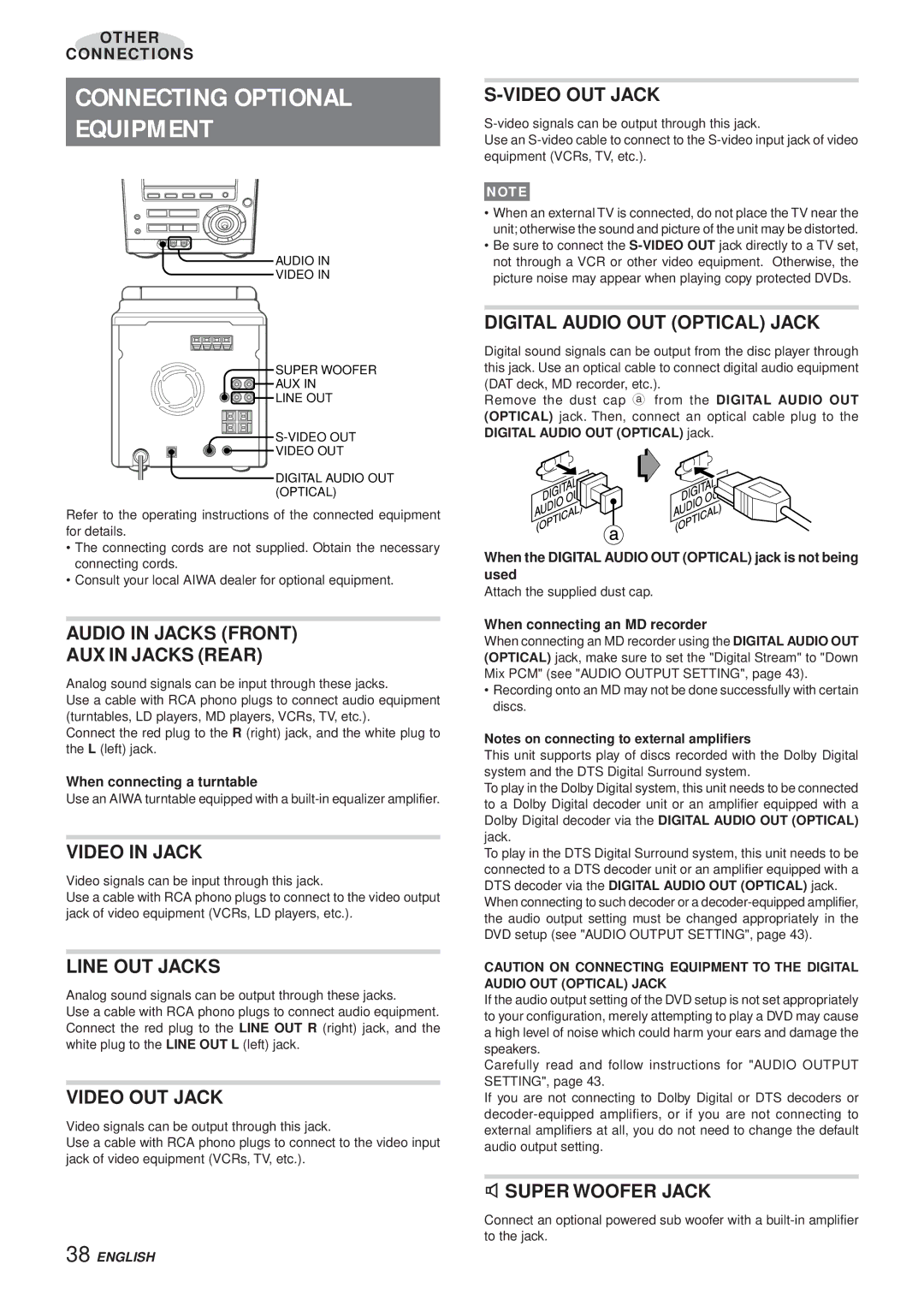XR-DV3M
XR-DV3M
Anti-distortion function
Función antidistorsión
Fonction anti-déformation
XR-DV3M
Precautions
Explanation of Graphical Symbols
Installation
Electric Power
Maintenance
Damage Requiring Service
Precautions on the built-in monitor
Outdoor Antenna
Table of Contents
Features
Before USE
Connections
Connect the speaker cords to the speakers
Connect the speaker cords to the main unit
Connect the supplied antennas
Connecting AN Outdoor Antenna
Connect the AC cord to an AC outlet
Remote Control
To Turn the Power on
Before Operation
Selecting a Function
Using the Cursor KEY Using the Monitor
Setting Power Economizing Mode
While the power is turned on, press DEMO/ECO Twice
While the power is turned on, press DEMO/ECO
Within 4 seconds, press Enter
Audio Adjustments
Basic Operations
Loading a Disc
Playing a Disc
Information Displayed on the Monitor Screen
Selecting a Track
RANDOM/REPEAT Play
Repeat Play
Random Play
Press c to start play
Press PRGM/RANDOM on the remote control once Stop mode
Programmed Play
Within 5 seconds, press Enter
Press Enter
Press SET UP repeatedly during play
Changing the Display Information
Changing the Playing Time Information on the Display
Displaying Playing Status on the Monitor Screen
DISC-RELATED Terms
Types of Video CDS
DVD
Video CD without the PBC function
Using the Software Specific Menu
DVDs
To display the menu
VCDs with the PBC function
Playing a VCD Without Using Playback Control PBC
Selecting a Track with the Remote Control VCD only
Press r or t during play
To return to normal play
Frame Advance and Slow Play
Frame Advance
Random Play VCD only
Slow Play
Repeat Play DVD
Press Repeat repeatedly on the remote control during play
Repeat Play DVD and VCD
Repeat Play VCD
Programmed Play VCD Only
DVDs
VCDs
When playing a DVD
When playing a VCD
Shows the angle information
Shows the memorized mark points information
Adjusting the Monitor Picture
Marking
Marking and Searching
Title Search DVD only
Time Search
Chapter Search DVD only
If you entered wrong numbers
Special DVD Features
Press Zoom on the remote control during play
Zoom Function DVD only
Changing the Angle DVD only
Subtitles DVD only
Changing Audio Tracks DVD only
Press Subtitle ON/OFF during play
Press Audio Select during play
Press TUNER/BAND repeatedly to select the desired band
Manual Tuning
Press r or t to select a station
Preset Number Tuning
Presetting Stations
Repeat steps 1
Microphone Mixing
Adjust the echo volume
Functions
Using DVD Karaoke Discs
KEY Control Function
Setting the Clock
Setting the Sleep Timer
Setting the Timer
Connecting Optional Equipment
Listening to External
Sources
To Play the Equipment Connected to the Audio in Jacks
To Play the Equipment Connected to the AUX in Jacks
Overview of the Setup Menu
ON-SCREEN Menu
Guide Message
Background
Press Enter
Audio Language
Disc Languages
Subtitle Language
Audio Output Setting
Disc Menu
Digital Stream
Down Mix PCM
DTS Output
Down MIX Type
TV Aspect
Wide TV
Normal TV
Letter BOX
Setting the Rating
Changing the Settings
If you forget your password
Ratings
When Disc Resume is set to on
Select PBC by using i/kin the setup menu.Then press
PBC
Disc Resume
Country Codes
Code Country
Malawi
Language Codes
Code Language
Unit
Care and Maintenance
Discs
To Reset the Unit
Troubleshooting
To Reset the Setup Menu
Specifications
Copyright
Precauciones
Advertencia
Explicación de los símbolos gráficos
Instalación
Nota
Precaución
Índice
Preparativos
Características
Antes DEL USO
Conexiones
Conecte los cables de los altavoces a los altavoces
Conecte los cables de los altavoces a la unidad Principal
Conecte las antenas que se suministran
Conexión DE UNA Antena Exterior
Conecte el cable de CA a una toma de corriente CA
Mando a Distancia
Antes DE LA Operación
Cómo Encender LA Unidad
Selección DE UNA Función
Cómo Usar EL Monitor
Cómo Usar LA Tecla Cursor
DE LA Pantalla Dimmer
Con la unidad encendida, pulse DEMO/ECO dos Veces
Antes de que pasen 4 segundos, pulse Enter
Con la unidad encendida, pulse DEMO/ECO
Ajustes DE Audio
Operaciones Básicas
Cómo Cargar UN Disco
Reproducción DE UN Disco
Información Mostrada EN LA Pantalla DEL Monitor
Selección DE UNA Pista
Reproducción Aleatoria Repetida
Reproducción Aleatoria
Reproducción Repetida
Reproducción Repetida A-B
Pulse Enter antes de que pasen 5 segundos
Pulse Enter
Cómo Cambiar LA Información DE LA Pantalla
Pulse repetidamente SET UP durante la reproducción
Pulse repetidamente on Screen Display
Términos Relacionados CON LOS Discos
Tipos DE Discos Compactos DE Vídeo
En el caso de un DVD o de un VCD con función PBC , no
Disco compacto de vídeo sin la función PBC
USO DEL Menú Específico DE Software
Cómo pausar la reproducción
Operaciones DVD/VCDCON
Cómo visualizar el menú
Reproducción EN Avance Retroceso Rapido
Saltos
Pulse r o t o durante la reproducción
Cómo volver a la reproducción normal
Avance DE Fotogramas
Reproducción a Cámara Lenta
Reproducción Aleatoria Sólo VCD
Cómo regresar a la reproducción normal
Reproducción Repetida DVD
Reproducción Repetida A-B DVD Y VCD
Reproducción Repetida VCD
Cómo repetir la reproducción de la o las pistas de un disco
Sólo VCD
Antes de que pasen 5 segundos, pulse Enter
Cómo Cambiar LA
Al reproducir un DVD
Al reproducir un VCD
Muestra la información sobre el sonido
Muestra información sobre el ángulo
Ajustes a LA Imagen DEL Monitor
Marcas
Marcas Y Búsqueda
Búsqueda DE Títulos Sólo DVD
Búsqueda POR Tiempo
Búsqueda DE Capítulo Sólo DVD
Si introdujo números equivocados
Funciones Especiales DE UN DVD
Función DE Zoom Sólo DVD
Cambio DE Ángulo Sólo DVD
Pulse Zoom en el mando a distancia durante la reproducción
Subtítulos Sólo DVD
Cambio DE Pistas DE Audio Sólo
DVD
Pulse Subtitle ON/OFF durante la reproducción
Sintonización Manual
Pulse r o t para seleccionar una emisora
Cómo buscar rápidamente una emisora Autobúsqueda
Cuando una emisión radiofónica en FM tenga ruido
Presintonización DE Emisoras
Sintonización Mediante Presintonías
Repita los pasos 1 y
Selección de una presintonía en la unidad principal
Mezcla Microfónica
Ajuste el volumen del eco
Funciones DE Desvanecimiento DE VOZ/ Multiplex
Función DE Control CON Tecla
Karaoke
Ajuste DEL Reloj
Ajuste DEL Temporizador DE Apagado
Pulse Power para apagar la unidad
Ajuste DEL Temporizador
Antes de que pasen 4 segundos, pulse Enter o
Prepare la fuente
Conexión DE UN Equipo Opcional
Audición DE Fuentes DE Sonido Externas
Visualización DE Imágenes Provenientes DE UNA
Fuente Externa
Cómo Reproducir Equipo Conectado a LAS Tomas Audio
Menú DE Configuración Generalidades
Menú EN Pantalla
Mensajes Guía
Fondo
Pulse Enter
Idioma DEL Audio
Idiomas DE LOS Discos
Idiomas DE LOS Subtítulos
Configuración DE LA Salida DE Audio
Menú DE Discos
Banda Digital
Down Mix PCM Mezcla PCM
Salida DTS
Tipo DE Sonido DE Audición
Televisor
TV Panorámica
TV Normal
Letter BOX Buzón
Límite DE Tolerancia DE Visionado a Menores
Cómo Ajustar EL Límite DE Tolerancia
Cómo Cambiar LOS Ajustes
Si olvida la contraseña
Reanudación DE LA
Control DE LA Reproducción
Cuando Disc Resume esté en on
Códigos DE Países
Código País
Polonia
Códigos DE Idioma
Código Idioma
LA Unidad
Discos
Cómo Reajustar EL Menú DE Configuración
Solución DE Pequeños Problemas
Cómo Reajustar LA Unidad
Especificaciones
Derechos DE Autor
Explication des symboles graphiques
Précautions
Avertissement
Alimentation
Remarque
Précaution
Table DES Matières
Préparatifs
Caractéristiques
Avant Lutilisation
Raccordements
Raccordez les cordons denceinte aux enceintes
Raccordez les cordons denceintes à lunité principale
Raccordez les antennes fournies
Raccordement Dune Antenne Extérieure
Concernant laffichage de démonstration
Pour poser lantenne AM sur une surface
Pour positionner les antennes
Télécommande
Avant LA Mise EN Service
Pour Mettre Sous Tension
Sélection Dune Fonction
Utilisation DE LA Commande Cursor
Utilisation DE Lécran
Réglage DU Mode Économie Dénergie
Obscurcissement DE LA Luminosité DE Lafficheur Dimmer
Dans les 4 secondes, appuyez sur Enter
Quand lappareil est sous tension, appuyez sur
Réglages Audio
Système Super T-BASS
Accentuation DES Sons Aigus
Système Q Surround
Opérations DE Base
Lecture DUN Disque
Chargement DE Disques
Information Affichée SUR Lécran
Sélection Dune Piste
Lecture Aléatoire
Lecture Répétée
Lecture Répétée A-B
Appuyez sur c pour démarrer la lecture
Lecture Programmée
Dans les 5 secondes, appuyez sur Enter
Piste à lire en premier
Appuyez sur Enter
Appuyez plusieurs fois sur SET UP pendant la lecture
Changement DE Linformation Affichée
Affichage DE Létat DE Lecture SUR Lécran
Appuyez plusieurs fois sur on Screen Display
Terminologie Relative AUX Disques
Types DE CD Vidéo
CD vidéo sans la fonction PBC
Utilisation DU Menu Particulier AU Logiciel
DVD
Pour afficher le menu
CD vidéo avec la fonction PBC
Appuyez sur r ou t pendant la lecture
Lecture DUN CD Vidéo Sans Utiliser LA Commande DE Lecture
Pour retourner à la lecture normale
Lecture EN Ralenti
Avance Image PAR Image
Lecture EN Ralenti
Lecture Aléatoire CD Vidéo Seulement
Lecture Répétée DVD
Lecture Répétée A-B DVD ET CD Vidéo
Lecture Répétée CD Vidéo
Lecture Programmée CD Vidéo Seulement
PRGM/RANDOM
CD vidéo
Affichage DE Letat DE Lecture SUR Lécran
Pendant la lecture dun DVD
Lors de la lecture dun CD vidéo
Indique linformation dangle
Réglage DE Limage DU Moniteur
Indexation
Indexation ET Recherche
Recherche DE Titre DVD Seulement
Recherche DE Chapitre DVD Seulement
Recherche DE Temps
Pour les DVD Appuyez trois fois sur T-SEARCH
Si vous avez entré des chiffres erronés
Appuyez sur Zoom sur la télécommande pendant la lecture
Caractéristiques Spéciales DES DVD
Fonction Zoom DVD Seulement
Changement Dangle DVD Seulement
SOUS-TITRES DVD Seulement
Changement DE BANDE-SON DVD
Appuyez sur Subtitle ON/OFF pendant la lecture
Appuyez sur Audio Select pendant la lecture
Pour sélectionner une bande avec la télécommande
Accord Manuel
Appuyez sur r ou t pour sélectionner une station
Quand une émission FM stéréo contient des parasites
Préréglage DE Stations
Accord PAR Numéro DE Préréglage
Répétez les opérations 1 et
Sélection dun numéro de préréglage sur lunité principale
Mixage Avec Microphone
Réglez le volume de lécho
Multiplex
Fonction Commande DU TON
Karaoké
Réglage DE Lhorloge
Réglage DE Minuterie DE Sommeil
Appuyez sur a ou Enter avec lalimentation Coupée
Dans les 4 secondes, démarrez le réglage de Lheure
Ce que et Timer Play apparaisse dans lafficheur
Appuyez sur Power pour mettre lappareil hors Tension
Réglage DE LA Minuterie
Dans les 4 secondes, appuyez sur Enter ou a
Raccordement DUN Appareil EN Option
Écoute DE Sources
Externes
Pour Lire UN Appareil Raccordé À LA Prise Audio
Pour Lire UN Appareil Raccordé AUX Prises AUX
Menu DE Configuration
Menu À Lécran
Message DE Guidage
ARRIÈRE-PLAN
Appuyez sur Enter
Langue Audio
Langues DES Disques
Langue DES SOUS-TITRES
Menu DE Disque
Flot Numérique
Down Mix PCM son audio PCM
Par la prise Digital Audio OUT Optical et les prises Line
Sortie DTS
Type Down MIX
Personnalisation DE LA Configuration DU DVD
Format DU Téléviseur
Téléviseur Large
Téléviseur Normal
Limite Dutilisation
Réglage DE LA Limite
Changement DES Réglages
Si vous oubliez le mot de passe
Reprise DE Disque
Commande DE Lecture
Quand Disc Resume est active
Codes DE Pays
Code Pays
Pologne
Codes DE Langue
Code Langue
Appareil
Soins ET Entretien
Disques
Guide DE Dépannage
Pour Réinitialiser LE Menu DE Configuration
Pour Réinitialiser Lappareil
Spécifications
Drois Dauteur
Parts INDEX/INDICE DE LAS PARTES/NOMENCLATURE