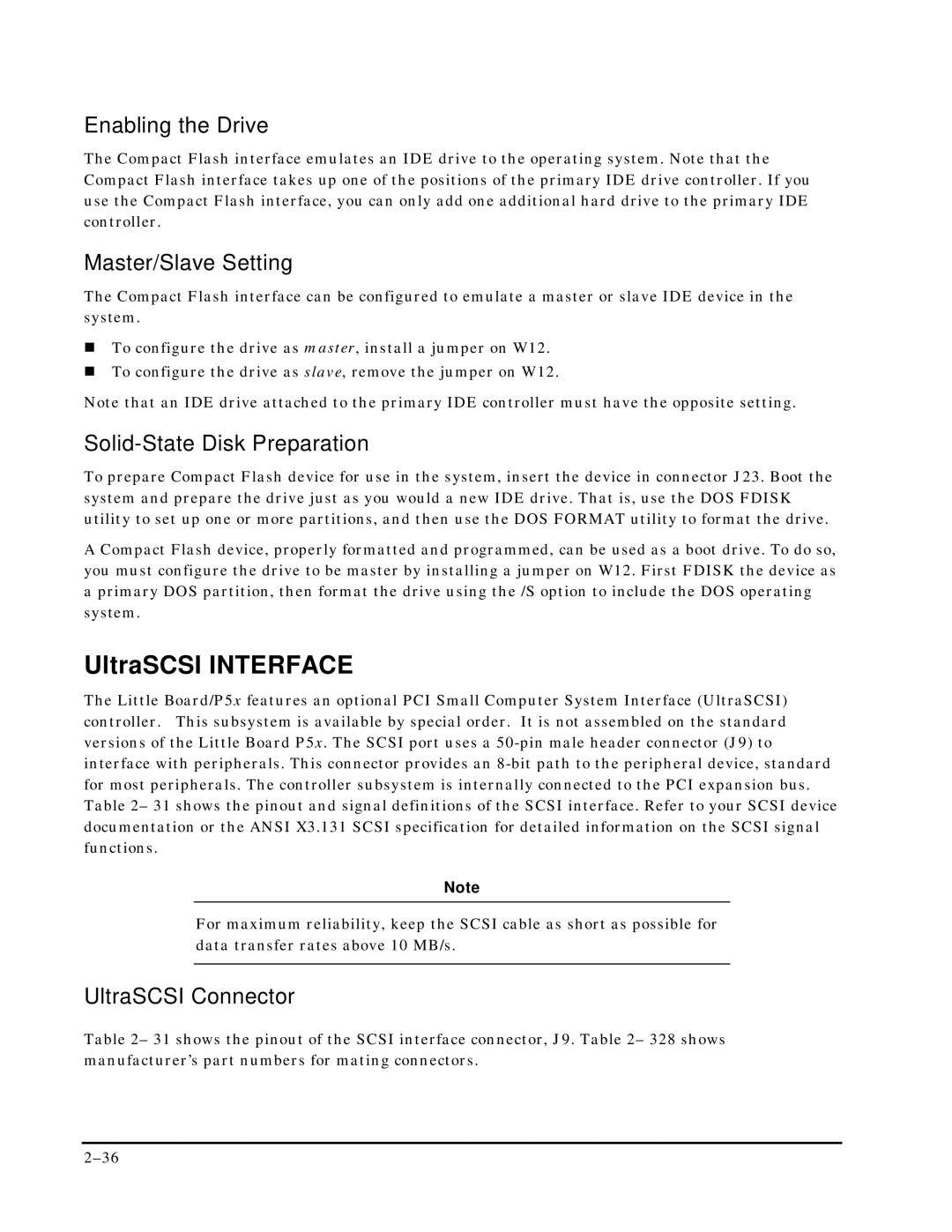Enabling the Drive
The Compact Flash interface emulates an IDE drive to the operating system. Note that the Compact Flash interface takes up one of the positions of the primary IDE drive controller. If you use the Compact Flash interface, you can only add one additional hard drive to the primary IDE controller.
Master/Slave Setting
The Compact Flash interface can be configured to emulate a master or slave IDE device in the system.
!To configure the drive as master, install a jumper on W12.
!To configure the drive as slave, remove the jumper on W12.
Note that an IDE drive attached to the primary IDE controller must have the opposite setting.
Solid-State Disk Preparation
To prepare Compact Flash device for use in the system, insert the device in connector J23. Boot the system and prepare the drive just as you would a new IDE drive. That is, use the DOS FDISK utility to set up one or more partitions, and then use the DOS FORMAT utility to format the drive.
A Compact Flash device, properly formatted and programmed, can be used as a boot drive. To do so, you must configure the drive to be master by installing a jumper on W12. First FDISK the device as a primary DOS partition, then format the drive using the /S option to include the DOS operating system.
UltraSCSI INTERFACE
The Little Board/P5x features an optional PCI Small Computer System Interface (UltraSCSI) controller. This subsystem is available by special order. It is not assembled on the standard versions of the Little Board P5x. The SCSI port uses a
Note
For maximum reliability, keep the SCSI cable as short as possible for data transfer rates above 10 MB/s.
UltraSCSI Connector
Table 2– 31 shows the pinout of the SCSI interface connector, J9. Table 2– 328 shows manufacturer’s part numbers for mating connectors.